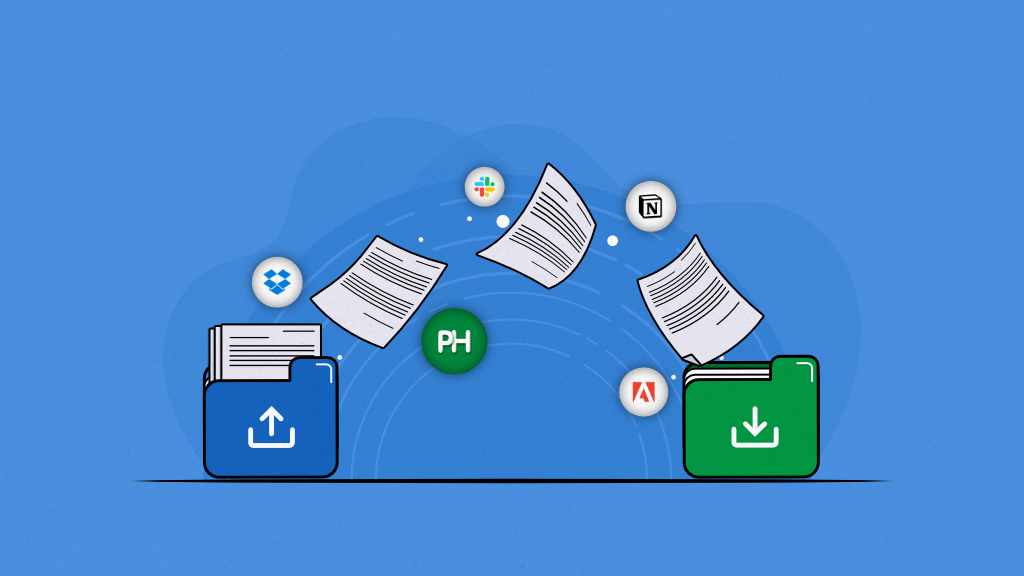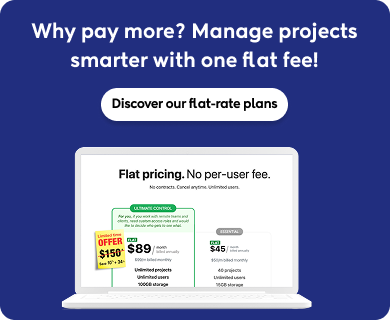Introduction
Document collaboration tools have become a top priority for every business. These tools allow team members to share and collaborate on documents in real-time to work together effectively, regardless of the physical location.
In 2021, 79% of companies used collaboration tools for work and the number has increased since then. Right from brainstorming ideas, drafting proposals, or reviewing contracts, the right tools can transform how your team interacts.
With so many tools available in the market and varying collaboration capabilities, choosing the right one for your business gets challenging. To make it easy for you to find and choose the right online document collaboration software for your business, we have compared the best document collaboration tools in this post.
Let’s start.
What is a document collaboration tool?
A document collaboration tool is a collaborative document that allows multiple team members to work on the same document in real-time. You can easily understand online document collaboration tools if you have ever used Google Docs or an online Excel spreadsheet. It offers a collaborative document where team members can work together, track changes, and add comments remotely to create content.
Earlier, you could call a whiteboard or hard A4 size paper a document collaboration tool. But today, the meaning of document collaboration software has changed. Now, document collaboration tools are largely cloud-based, which emphasizes real-time co-authoring capabilities, meaning you can contribute to a document without needing to be in the same location.
Just for enhanced understanding, document collaboration software is not only about the collaborative text-based editor. Project management software, spreadsheets, and other digital formats of collaborative files can be considered document sharing and collaboration software. Having said that, a document collaboration tool must provide the following three collaboration capabilities: co-authoring, version history, and communication.
What features should you look for in a document collaboration tool?
Features of document collaboration tools vary from one tool to another. To choose the right tool for your business, it is important to look for the following features:
1. Real-time co-editing
Look for tools that allow multiple users to edit documents simultaneously. The manner users co-edit can vary but they should be able to work together in real-time without relying on physical proximity.
For example, for text-based collaboration tools or word processors, the co-editing capability can be the ability to type words.
For a whiteboard, it is using digital markers to draw.
For a graphic editor, it is the ability to create images.
Project management software is a collaborative task space to update task fields, add comments, and share files.
2. Version history
Ensure the tool offers a clear version history to track the changes made by all the users. Just like co-editing, the way previous versions are tracked can be different.
For a collaborative text-based editor, it can be highlighted with the person’s name and time of changes. Whereas, for PM software, it can be a list of activities along with the details of the person and time.
Irrespective of the way, a tool should be able to record and track every change.
3. Communication
Select a document collaboration tool that allows easy commenting and communication with the team about the document. It can vary from in-document comments to task comments to video recording messages. But you should be able to communicate right alongside the collaborative document.
Top 11 best document collaboration tools
Based on our research and experience of using top document collaboration tools for business, we have compared the key features, pros, cons, and pricing of each tool to help you make an informed decision to fit your business needs. Have a look at the 11 best online document collaboration tools.
1. ProofHub – Best for project collaboration
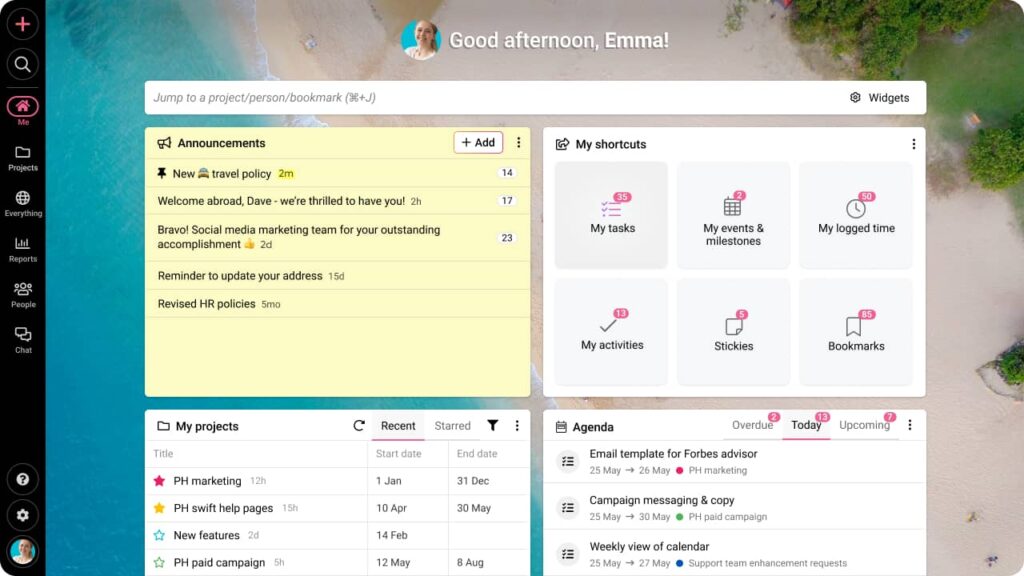
ProofHub is an all-in-one project management and team collaboration tool that helps teams work together by providing a collaborative workspace. It focuses on facilitating and streamlining project collaboration by bringing projects, people, and documents together in one place.
You can create projects, add tasks to a project, and delegate to the team members. Team members can view all the details of the tasks, attach files to the tasks, and add comments to tag people.
Collaboration on tasks happens in real time and all the changes are documented in the form of activity. You will be notified of the activities in your email.
If you are wondering about co-authoring capabilities on a document, ProofHub comes with native integration with cloud-storage apps like Google Docs, DropBox, Box, and OneDrive to offer real-time collaboration. Apart from that, built-in notes help you create and share notes.
The platform is designed keeping project collaboration in mind.
Key features
- Task management to create, delegate, and manage tasks from a centralized place
- Keep track of all the activities happening on the task and get notified with automated notifications
- Share files directly to tasks from local computers and cloud storage such as Google Drive, DropBox, and Box
- @mentions to add comments on collaborative task space to tag people
- Communicate 1:1 with team members in real-time using chat
- Brainstorm together with the team at the project level using discussions
- Use notes to create and share information, manage access, and make edits
- Manage access using custom roles and permissions
- Online proofing to review, edit, and share feedback on digital assets using annotation tools
- Project management features like Gantt charts, project reports, project views, time tracking, and integrations
Pros
- Multiple in-built communication channels to declutter collaboration from collaborative documents
- Provides multiple tools under one platform to replace multiple apps
- The flat-fee pricing structure makes it a budget-friendly solution for growing teams
- Easy to use with a simple interface
- A minimal learning curve makes it easy to learn
Cons
- Basic in-built collaborative editor in the form of notes
- Plans not suitable for solopreneurs
Pricing
ProofHub offers two flat fee paid plans:
- Essential: $45 per month for unlimited users, up to 40 projects, and 15GB storage, billed annually
- Ultimate control: $89 per month for unlimited users, unlimited projects, and 100GB storage, billed annually
Ratings
- Capterra: 4.6 out of 5
- G2: 4.6 out of 5
2. Google Docs – Best for real-time editing and version control
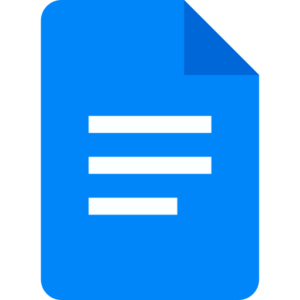
If you are looking for a simple text-based collaborative document editor, Google Docs is the best document collaboration software. It is a free and cloud-based document editor that comes with advanced co-editing and document creation capabilities. It includes smart compose, AI-content creation with Gemini, in-document comments, and ‘@’ commands to add people, calendar invites, meeting notes, and more. Apart from that, the platform offers the most reliable version control to facilitate seamless collaboration for virtual teams.
Key features
- Live cursor to show the people working on the document
- Version history to track changes and restore the previous version
- In-document @comments to mention people and share feedback
- Create professional documents from a few simple prompts using Gemini AI
- eSignature in Docs to draft agreements, request signatures, and manage contracts
Pros
- Allows you to import popular file types like Microsoft Word documents and PDF files and work with them in Docs
- Work great on mobile devices
- Free tool up to 15 GB storage
Cons
- Anyone with your email can share and place files in your account
- No password protection for shared files
- Large file transfer is not easy
Pricing
Google Drive has four paid plans of Google Workspace for business:
- Business Starter: $6 per user per month billed annually, 30GB pooled storage per user
- Business Standard: $12 per user per month, 2TB pooled storage per user
- Business Plus: $18 per user per month, 5TB pooled storage per user
- Enterprise: Contact sales, 5TB pooled storage per user
Google Drive has four plans of Google OneDrive for individual:
- Free: Offers 15GB of cloud storage
- Basic: $1.99 per month, 100GB of storage
- Standard: $2.99 per month, 200GB of cloud storage
- Premium: $9.99 per month, 2TB of cloud storage
Ratings
- Capterra: 4.7 out of 5
- G2: 4.7 out of 5
3. Slack – Best for team communication and sharing links

Slack is one of the most popular team communication apps that has evolved into an online document-sharing and collaboration platform. It is not a traditional text-based document editor but provides a collaborative space called channels to facilitate discussions, share files, tag people, and add links to chat. However, Slack has recently launched Slack Canvas which offers co-editing capabilities and threaded comments to facilitate collaboration within the team.
Key features
- Slack channels for sharing tasks, team discussions, and sending files
- Slack Canvas for co-editing with the team
- Clip to record audio messages to share feedback
- Huddles for audio and video calling for faster team collaboration
- Slack DMs for 1:1 instant messaging
Pros
- Integrate seamlessly with any app in your tech stack
- Support automation to streamline and automate workflows
- Every feature you could need in a team chat app
Cons
- Does not offer centralized file organization capabilities
- Not easy to retrieve information from Slack channels though you can pin discussions
- Expensive software for document collaboration and team communication
Pricing
Slack offers four plans:
- Free: with 90-day message history
- Pro: $7.25 per user per month when billed annually
- Business+: $12.50 per user per month when billed annually
- Enterprise Grid: Contact the sales team for pricing
Ratings
- Capterra: 4.7 out of 5
- G2: 4.5 out of 5
4. Notion – Best for knowledge resource management
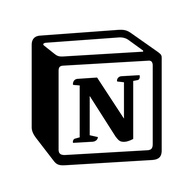
Notion is one of the best document management and collaboration software known for advanced note-taking capabilities. It allows you to create documents using 50+ content types. Thus, you no longer have to rely on the text only to create content. You can add equations, graphs, tables, bulleted lists, code snippets, mathematical expressions, and much more to create useful and advanced knowledge resources. With a centralized wiki, Notion creates an intranet of knowledge resources for effective knowledge sharing with employees.
Key features
- Docs to help you create content and collaborate with @mentions
- Wiki helps store and organize knowledge resources in a centralized knowledge base
- Notion AI to get answers and write better with creativity
- The calendar helps you schedule meetings and collaborate from within the platform
Pros
- The most extensive template library out of all the tools
- Easy to use, customize, and share
- Allows you to assign tasks from pages
Cons
- Notion comes with a steep learning curve
- The interface and functioning are different from other collaborative document editors, making it difficult to understand
- You need to pay an additional $10 per month per user for Notion AI
Pricing
Notion offers four plans:
- Free: Collaborate with up to 10 guests
- Plus: $8 per user per month billed annually
- Business: $15 per user per month billed annually
- Enterprise: Custom pricing
Ratings
- Capterra: 4.7 out of 5
- G2: 4.7 out of 5
5. Microsoft Word – Best for error-free writing
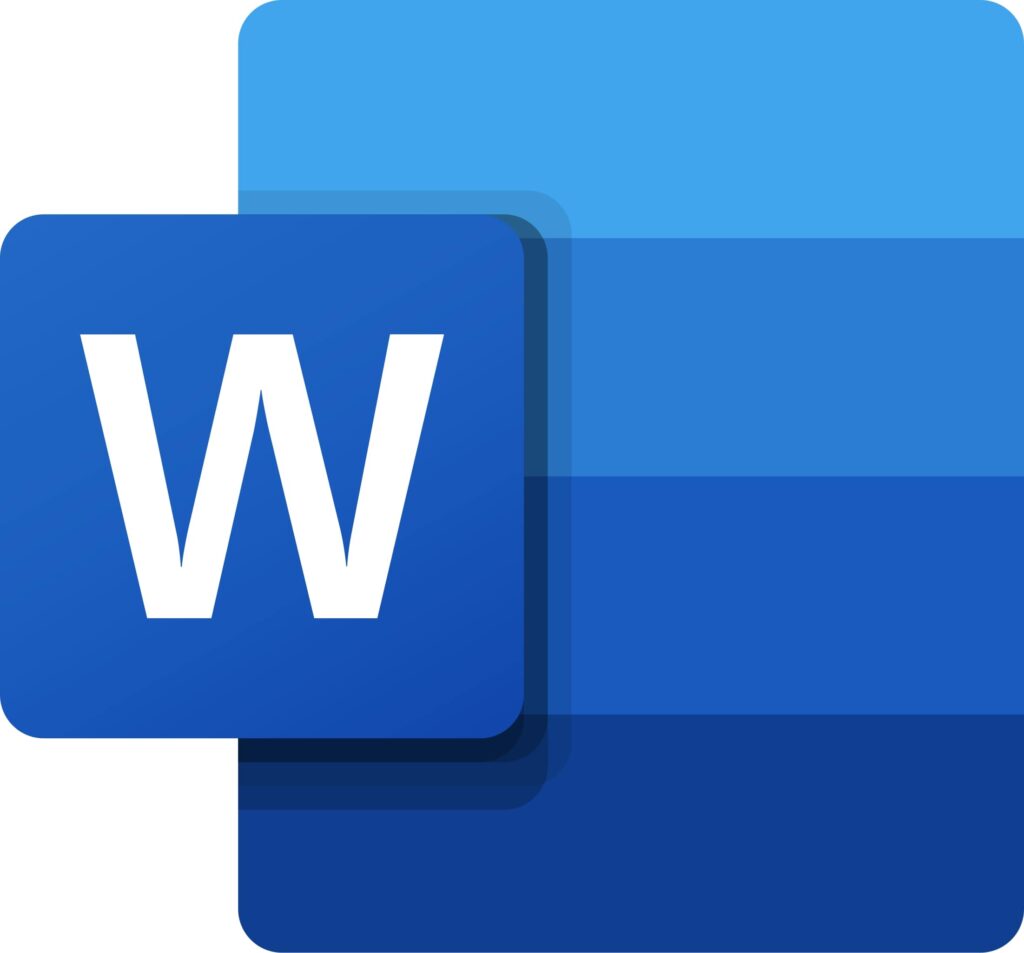
Microsoft Word is one of the oldest word-processing applications that allows you to create and share text-based content. It has a best-in-class word editor to check spelling, grammar, capitalization, and punctuation in all your Word documents. At one time, the platform was replaced by Google Docs due to its co-editing capabilities. But now, an online version of Microsoft Word is also available for remote work. You can co-edit documents on Microsoft Word by accessing it over the web.
Key features
- Share your documents, edit them together, add comments, and suggest changes in real time
- Wide range of customizable templates to create documents.
- CoPilot in Word to create, edit, and refine your documents
- Dictation, voice commands, and transcription to collaborate efficiently
Pros
- Microsoft Word is a part of the Microsoft 365 suite of tools that includes Excel, PowerPoint, OneNote, and OneDrive
- Available and transformed documents in over 100 languages
- Available as an app for desktop (Windows and MacOS), mobile devices, and tablets (iOS and Android), and online
Cons
- Not good at real-time editing with a large number of users
- Poor version control makes it difficult to track changes
Pricing
Microsoft 365 has two paid plans:
- Microsoft 365 Family: $99.99/year, Up to 6 TB of secure cloud storage
- Microsoft 365 Personal: $69.99/ year, for one person, 1 TB of cloud storage
Ratings
- Capterra: 4.7 out of 5
- G2: 4.7 out of 5
6. DropBox – Best for secure file transfer and privacy
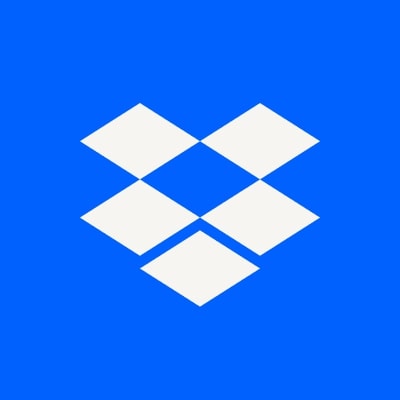
If security and privacy are your concern with Google Drive, DropBox is the best choice of online document-sharing tool for you. The platform has made its name for its enhanced security, data protection features, and file-sharing abilities. It uses industry-leading encryption capabilities to keep your data secure. Apart from that, DropBox comes with powerful proofing capabilities.
Key features
- DropBox Paper to create, edit, format, and comment on docs seamlessly with your team
- Users can edit PDFs, share feedback on videos, sign documents, and leave feedback comments
- DropBox Review to review and approve videos faster
- DropBox Capture to create screen recordings and video messages
Pros
- Share files up to 250 GB with a DropBox transfer
- Transform docs into presentations
- Advanced proofing tools to review and edit digital assets
Cons
- Limits on the file version history: DropBox Plus plan has 30 days, Essentials has 180 days, and Dropbox Business Plus has 365 days
- The interface is not easy to navigate
- Real-time sync across devices is not as good as other apps
Pricing
DropBox offers four plans:
- Plus: $9.99 per user per month billed annually, 2 TB of storage
- Essentials: $16.58 per user per month billed annually, 3 TB of storage
- Business: $15 per user per month billed annually, 3+ users, Starts at 9 TB of storage
- Business Plus: $24 per user per month billed annually, 3+ users, Starts at 15 TB of storage
Ratings
- Capterra: 4.5 out of 5
- G2: 4.4 out of 5
7. Zoho Writer – Best for user interface and experience
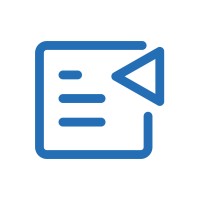
ZohoWriter is one of the most intuitive word processors. It comes with powerful co-editing capabilities, built-in templates, and Zia writing assistant to help you create documents quickly and error-free. The platform makes collaborative writing seamless with Live Cursor which shows the collaborators navigating the document and where they’re making changes.
Key features
- Quick Chat provides a dedicated space to talk to collaborators in real-time while they’re working on your document
- Zia writing assistant for contextual grammar, readability, and style suggestions
- Sign documents, merge data from other documents, and convert them into PDFs
- Create fillable forms with Zoho to be filled out online and embedded into your website
Pros
- Interactive and colorful graphical user interface
- Allows you to work offline and save changes and sync changes once reconnected
Cons
- Less reliable for writing suggestions such as grammar and spell check
- Some functions interrupt midway so you need to refresh the pages
Pricing
Zoho WorkDrive offers three plans:
- Starter: $2.50 per user per month, minimum 3 users, 1 TB/team up to 10 users; after 10 users, get additional shared storage of 100 GB/new user
- Team: $ 4.50 per user per month, minimum 3 users 1 TB/team up to 10 users; after 10 users, get additional shared storage of 300 GB/new user
- Business: $9.00 per user per month, minimum 3 users 1 TB/team up to 10 users; after 10 users, get additional shared storage of 500 GB/new user
Ratings
- Capterra: 4.4 out of 5
- G2: 4.4 out of 5
8. Confluence – Best for brainstorming ideas
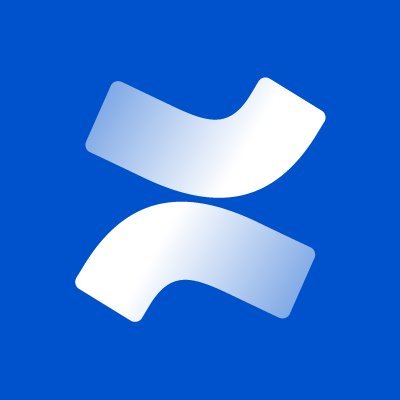
Confluence by Atlassian is a collaborative note-taking app that allows you to share ideas and brainstorm with a team in real-time. It provides you with the Confluence Pages to take notes, plan projects, and refine ideas. The platform supports versatile content creation by providing features like whiteboards and databases. The recent acquisition of the Loom, a screen recording platform, by Atlassian, allows you to share video feedback with team members.
Key features
- Search option to quickly search your entire workspace for files
- Confluence Spaces to organize knowledge resources across teams, projects, and goals
- Atlassian AI to create documents, generate ideas, summarize lengthy docs, and automate repetitive tasks
- Pre-built templates to create product guides, project documentation, and other resources
Pros
- Manage access with robust permissions
- Make collaboration fun with in-line and page comments, likes, and visual elements such as images, GIFs, and emojis
- A reliable tool with industry-grade security
Cons
- Slower response times when dealing with extensive data or large documents
- A wide range of functionalities leads to the learning curve
- Users have reported inaccurate search results
Pricing
Confluence offers four plans:
- Free: Upto 2 GB File Storage
- Standard: $6.05 per user per month for up to 100 users, 250 GB storage per user
- Premium: $11.55 per user per month for up to 100 users, Unlimited storage
- Enterprise: Contact sales
Ratings
- Capterra: 4.5 out of 5
- G2: 4.1 out of 5
9. Box

Box is a document collaboration platform that allows you to create, edit, annotate, and share content from anywhere, anytime. It comes with a suite of collaboration tools like BoxNotes, BoxCanvas, BoxSign, BoxRelay, and Content Cloud, to streamline content collaboration. The platform integrates with more than 1500+ apps to easily become a part of your technology ecosystem.
Key features
- Box Notes to take collaborative notes and Box Canvas to create virtual whiteboards
- Content Cloud to share and save all files
- Communicate with the team through chat, sticky notes, voting, and more
- Metric to monitor file previews, users, and downloads
- BoxAI to generate content
Pros
- Integration with more than 1500+ apps
- Box APIs, SDKs, and developer tools offer the flexibility your business needs
- Enterprise-grade security and compliance such as GDPR, FINRA, and HIPAA
Cons
- The interface is not as user-friendly as other apps in the market
- Mobile apps do not work well
Pricing
Box has three plans for individuals and teams:
- Individual: Free, 10 GB of storage
- Personal pro: $10 per user per month, single user, 100 GB of storage
- Starter: $5 per user per month, minimum 3 users, 100 GB of storage
Box has four paid plans for business with unlimited storage in each plan:
- Business: $15 per user per month, a minimum of 3 users
- Business Plus: $25 per user per month, a minimum of 3 users
- Enterprise: $35 per user per month, a minimum of 3 users
- Enterprise Plus: $50 per user per month, a minimum of 3 users
Ratings
- Capterra: 4.4 out of 5
- G2: 4.2 out of 5
Looking for more similar collaboration tools? Check out: 11 Best project management collaboration tools in 2025
10. Zoom – Best for in-meeting collaboration
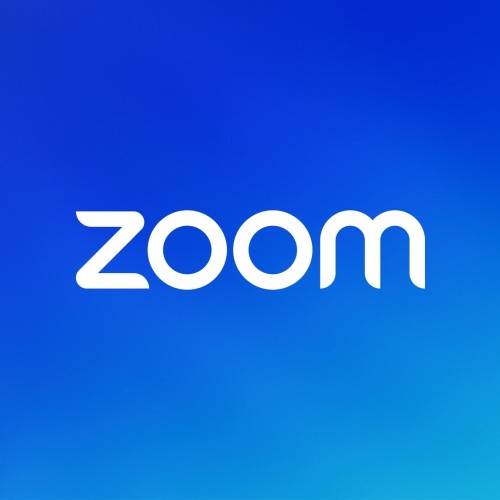
Zoom is primarily a video conferencing app that has evolved into a document collaboration platform with capabilities like Whiteboarding, Docs, Clips, and Notes. It combines meetings with collaboration using features like screen recording, team chat, and polls. You can use it as a collaboration tool both within meeting and outside meetings.
Key features
- Online whiteboarding to collaborate with your team from outside of meetings or within a Zoom meeting
- Docs to create meeting content into documents, generate ideas using AI and co-authoring
- Clips to Record, edit, and share high-quality, short-form video messages
- Notes to create and share meeting notes
Pros
- HD video and audio conferencing with support for up to 1000 video participants
- Record your virtual meetings and create transcripts
- Screen sharing during meetings
Cons
- Poor customer support
- Data privacy concerns as the company is owned overseas
Pricing
Zoom offers four plans:
- Basic: Free, 3 Basic Whiteboards
- Pro: $12.49 per user per month when billed annually, 3 Whiteboards
- Business: $18.32 per user per month when billed annually, 3 Whiteboards
- Business Plus: Contact sales per user per month when billed annually, Unlimited Whiteboards
Ratings
- Capterra: 4.6 out of 5
- G2: 4.5 out of 5
11. Adobe Creative Cloud – Best for digital assets collaboration

Adobe Creative Cloud is a suite of digital asset collaboration tools that allows you to create a variety of digital assets ranging from images to video and PDFs. The list of the top tools includes Adobe Photoshop, Illustrator, InDesign, Premiere Pro, Firefly, and more. If you are looking for content collaboration beyond text, Adobe Creative Cloud can offer you advanced visual content creation capabilities.
Key features
- Co-edit digital assets such as images, videos, and motion graphics on Creative Cloud
- Comment directly on the shared files to streamline the review process
- Version history to track changes and revert to previous versions
- AI-based image and video generation
Pros
- Security controls and data privacy protection
- Handle various types of creative work under one platform
Cons
- Comes with a learning curve due to an extensive range of features
- Costly for freelancers or small teams who do not need all the features
Pricing
Creative Cloud has a simple pricing structure. You can either purchase all apps in the Creative Cloud or buy an individual app. For Creative Cloud all apps, there are four plans:
- Individuals: $59.99 per month per user
- Business: $89.99 per month per license
- Students & Teachers: $19.99 per month
- Schools & Universities: $34.99 per month per user
Ratings
- Capterra: 4.7 out of 5
- G2: 4.6 out of 5
Also read: 12 Best content collaboration tools for content collaboration in 2025
Benefits of using document collaboration tools
Using collaboration tools has many benefits. Have a look at some of the most common:
1. Improve productivity
Document collaboration tools improve productivity by consolidating multiple features into a single platform.
Here is how:
- Real-time collaboration: Multiple team members can manage and edit the same document simultaneously, eliminating the need to send files back and forth via email.
- Integrated communication: Teams can communicate ideas and provide feedback directly within the document, Streamlining communication and reducing the need for separate messaging apps.
- Built-in proofing tools: Some tools have built-in proofing and editing capabilities, allowing users to suggest changes without needing third-party apps.
By removing these operational inefficiencies, teams can focus on what really matters–getting the work done leading to improved productivity.
2. Improve efficiency
Document collaboration tools provide a platform for team members to work together efficiently.
Here is how:
- Real-time information sharing: Teams can receive instant access to updates and information, whether they are in the office or working remotely.
- Smoother workflow: With centralized information, it becomes easy for everyone to stay aligned, ensuring the tasks progress smoothly and efficiently.
3. Enhanced transparency
Document collaboration tools eliminate conflicts with transparency.
Here is how:
- Centralized access: All contributions are visible on a centralized platform which helps prevent misunderstandings and conflict.
- Version history: With a clear tracking of changes, team members can easily review past edits, and suggest changes, making conflict resolution straightforward and improving accountability.
Read more: Common collaboration mistakes and how to avoid them
How to choose the best online document collaboration tool?
Office workers spend on average 42% of their time collaborating with others. The choice of document collaboration tool can impact the efficiency of teamwork, adoption of the tool by the team, and effectiveness of working together.
Therefore, it is important to consider the following five tips while choosing the best document collaboration tool for your business:
1. Identify business needs
Brainstorm with stakeholders and team to identify the collaboration needs. Prepare a list of features you need. Divide them into three categories: must-have, should-have, and nice-to-have
2. Explore desired features
Once you have your list, look for those features in the tool that meet your criteria. As most of the tools provide free trials or demos so never hesitate to schedule one (Try ProofHub for free!). This gives hands-on experience to help you understand how well a tool fits your needs.
3. Prioritize ease of use
Choose a tool that is easy to use, has a simple interface, and does not require a huge learning curve to master. Consider how easily team members can navigate the platform and how quickly they can adapt to new features.
4. Ensure security
Document collaboration tools come with different levels of security and safety measures. Make sure the platform adheres to industry-level security standards and follows the privacy and safety features you need such as password file protection, customized access levels, and spam filters. Your team’s data security should always come first
5. Consider scalability
As your business grows, your collaboration tool should grow with you. Look for a reliable and budget-friendly solution when it comes to scaling. It means the collaborative document should not collapse when a large number of users are working on it, should offer you decent storage capacity to store your documents, and cost less per user when adding more users (flat pricing)
I hope keeping these tips in mind you can choose the right document collaboration tool for your business.
Improve teamwork with the right document collaboration tool
Document collaboration forms the foundation of teamwork in a company. Document collaboration tools focus on facilitating this collaboration. It provides you with a platform with certain features that allow you to work together. Without these tools, it is impossible to imagine team collaboration in the modern-day workplace.
To ensure effective collaboration and efficient operations within the team, it is important to invest in the right document collaboration tool for your business.
For new and growing businesses, ProofHub is an ideal choice for a document collaboration tool. Because it is easy to use, has a minimal learning curve, provides plenty of features under one platform, integrates with the most popular collaborative word processors, and has a flat fee pricing structure to add unlimited users for one price.
FAQs
What are the uses of document collaboration software?
Document collaboration software is used to create, share, and edit content collaboratively. However, the use of document collaboration software depends on the type of collaboration it offers. You can use document collaboration tools to create text-based documents, images, videos, and other digital forms of content.
What are the challenges of using document collaboration tools in large teams?
One major challenge is managing simultaneous collaboration among many users; some tools often crash. Additionally, tracking changes and ensuring document security can become complex with large teams.
How do document collaboration tools support multilingual teams?
Document collaboration tools offer translation features, allowing teams to work across multiple languages. This enhances communication and fosters inclusivity across diverse linguistic backgrounds.
Related article-