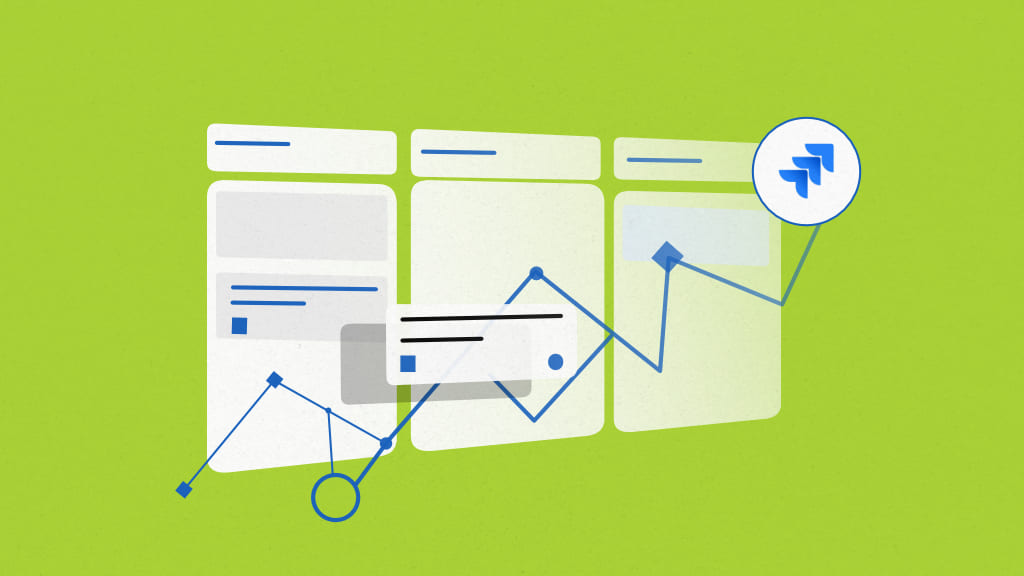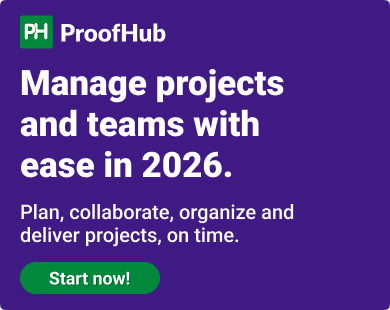The first thing that comes to the mind of a project manager on hearing the word Kanban Board is Jira!
Agile teams across the globe rely on its intuitive features, flexibility, and familiar layout. Jira has not only become a favorite tool but also the go-to tool for every project management team.
But what if I told you that there is a better replacement?
Let’s put this into perspective. Diamond is by far considered to be the most precious stone in the world. But the moment you see Emerald, Diamond takes the second seat.
Similarly, there is one hidden gem waiting to be discovered! This tool not only has all the abilities of Jira but boosts productivity significantly, improves collaboration, and simplifies workflow management.
| With more than 13 years of experience as marketing manager at ProofHub, I understand the working mechanism of various SaaS tools and its impact on users. I try to review different functionality of different project management tools. And this time I thought to explore Jira Kanban board. |
Grab your coffee and stay glued to your seat as I reveal to you the most comprehensive Kanban board tool that can serve you with better functionalities than Jira. By the end of this journey, you will have complete in-depth knowledge of this hidden gem!
What is a Kanban board in Jira?
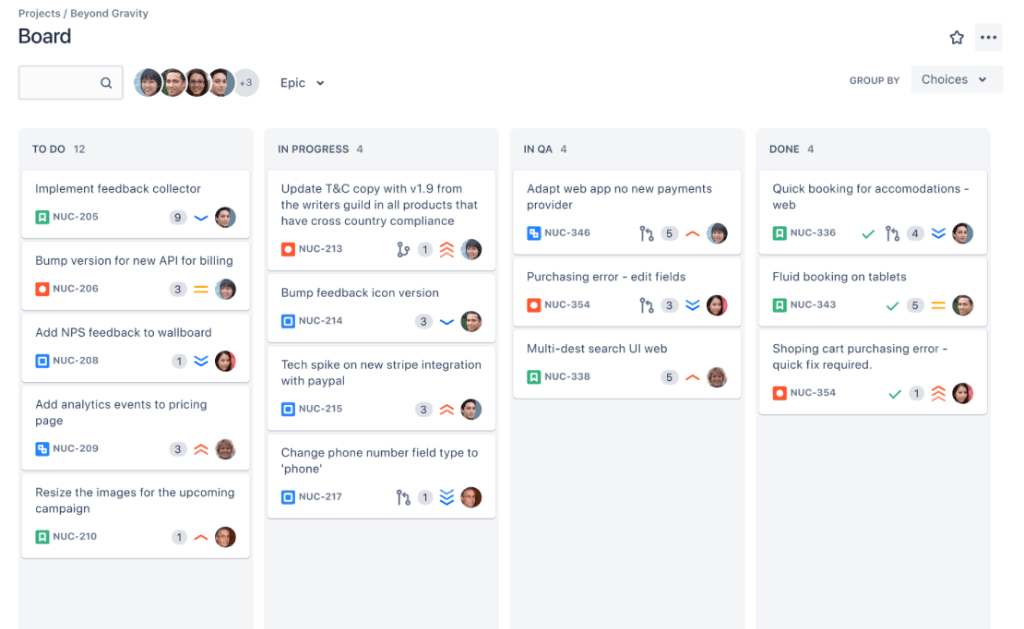
Kanban board in Jira is a framework for Agile project management to work with transparency and high potential. The boards in Jira are designed to improve the cycle time continuously and thereby boost efficiency.
When working with Jira Kanban boards, you can move from “to do” to “done” with ease. Apart from the continuous improvement of the work cycle, you can effectively identify bottlenecks early. It helps in improving the overall performance of your team and aids in the timely completion of projects.
Although the Jira Kanban board provides you with powerful features for managing projects, there are certain limitations that come to the fore. For instance, it’s hard to grab its minute details and start working on it straightaway. Jira’s Kanban boards ask for prior training.
Whereas, in ProofHub- an project management and team collaboration tool- you don’t need any training, you can just start using Kanban boards without any hiccups.
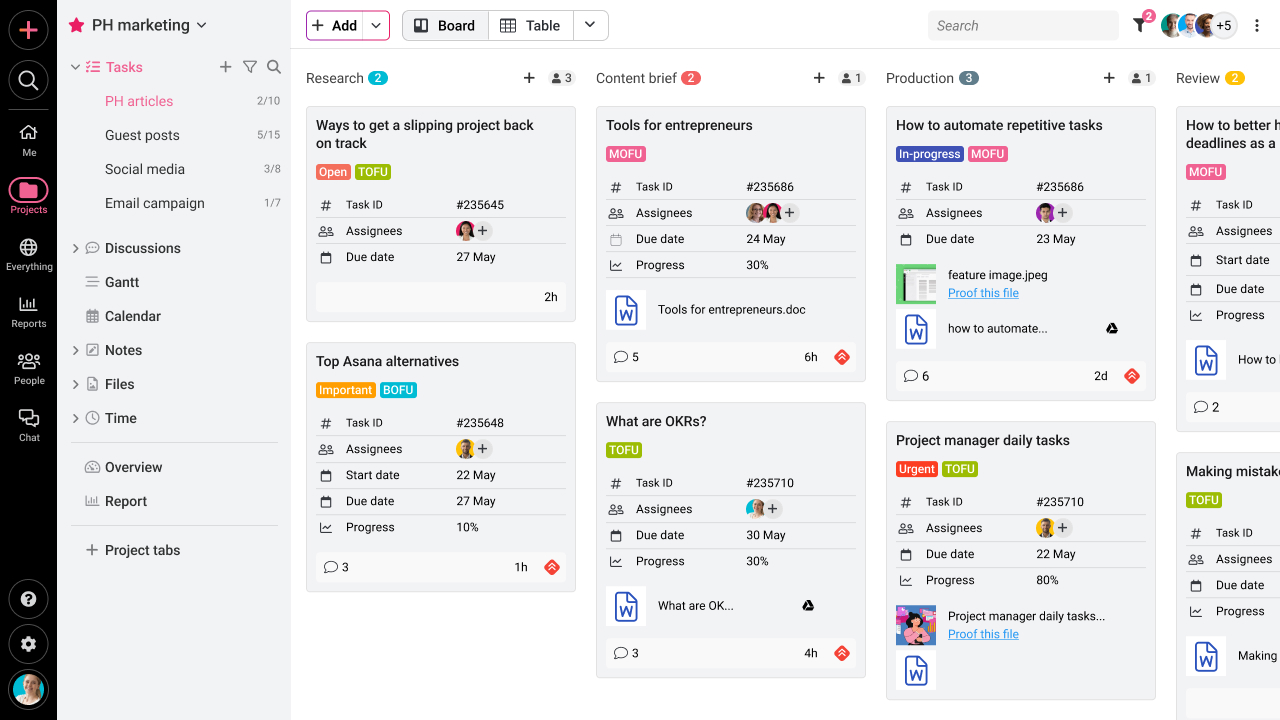
The Kanban boards in ProofHub are more visually appealing and easier to understand than the Kanban boards in Jira.
Streamline your project management with customizable workflow with Kanban boards from ProofHub. Start your free trial now! No credit card required!!
What are the elements of the Jira Kanban board?
Just like every Kanban board, the Jira Kanban board also has the following five basic components. This includes
1. Visual signals
Technically they are called visual signals because they provide the basic information and details about every task. These signals are cards that contain task details. These cards literally move across the board as the task progresses.
2. Columns
Columns represent the status of the card. Every card moves from one column to another. The card moves toward the right column as the task progresses. This helps in identifying the pending tasks and also the time it takes to identify the time taken to complete the task.
3. Set WIP (Work-in-Progress) limits
Setting WIP limits is necessary to limit the number of tasks in every column. This is essential to ensure that your team does not get overworked and also that they focus on “one task at a time”.
4. Commitment point
All tasks are displayed on the Kanban board. When your team accepts a particular task and starts working on it, the commitment point starts. The ‘to do’ tasks and the ‘backlog’ tasks move to the ‘in progress’ column after the commitment point.
5. Delivery point
When the team completes working on a particular task, and it is ready to be delivered to the customer, the card reaches the delivery point. This is generally the right-most column on the board. Because Kanban follows the principle of agile methodology, there is frequent and continuous delivery.
On the whole, a task represented in the form of a card moves across columns starting from the commitment point and ending at the delivery point.
Features of Jira Kanban board
Jira Kanban board is loaded with many features. Let’s explore the various features of these boards.
1. Customizable workflow
Jira provides you with Kanban boards that can be completely customized as per the requirements of your project team. This will ensure that teams can focus on the tasks, rather than spend time understanding the concept of project workflow.
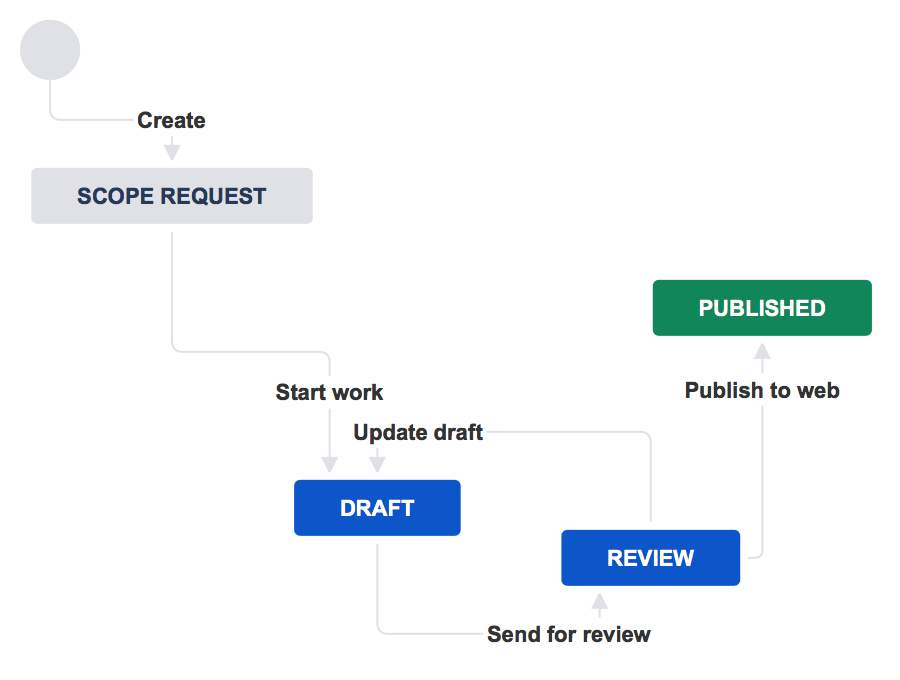
However, these customization capabilities become challenging when working with multiple stages or parallel workflow. I found, that configuring columns for wide visualization and customization is a bit complicated and overwhelming for new users in Jira.
ProofHub comes in handy with its intuitive customizable workflows with Kanban boards that provide complete and simple visualization for the effective and timely progression of projects.
Read More: Optimize your team’s efficiency and streamline your workflows with these 21 Best Workflow Management Software
2. Limit Work-in-Progress
You can effectively set a WIP limit for every column. The WIP limit restricts the number of tasks that can get accumulated in every column. This helps in ensuring that your team members focus on limited tasks at a time. This will help in boosting the overall performance of your team.
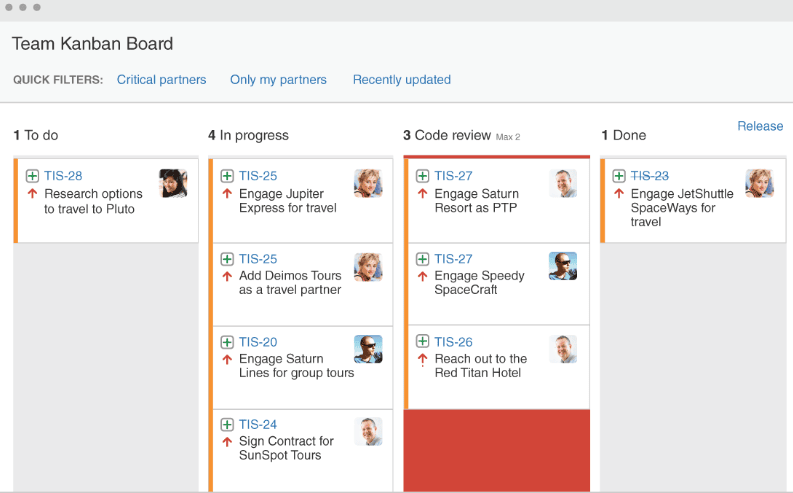
3. Drag and drop cards
As you complete tasks, you can just drag cards across different columns. This will effectively keep the entire team informed about project progression. Further, you can incorporate easy automation tools to make your boards more productive.
4. Quick issue creation
Team members can add new issues to the Kanban board. This feature lets you add tasks or create user stories without the need to leave the board view.

5. Filtering and searching
When it comes to locating a particular task and understanding its progression, you need powerful search and filter capabilities to save time. Jira offers you better visibility and view of the work items, by using filter options based on assignees, due dates, labels, and other criteria.
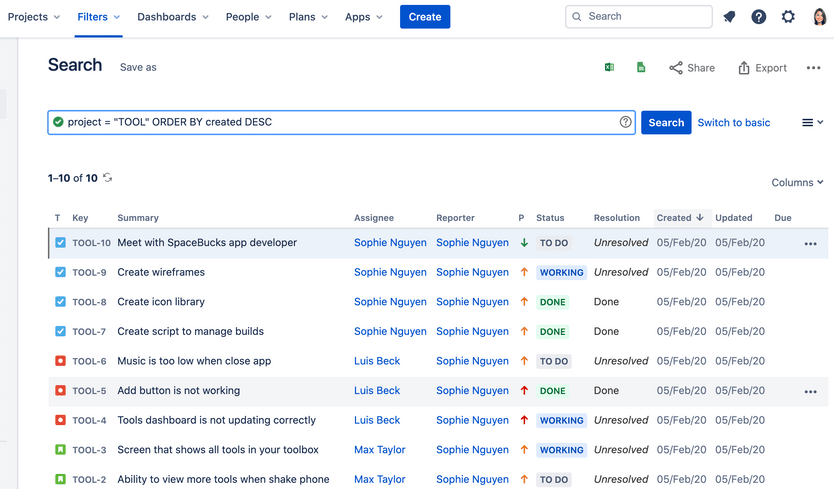
On the other hand, ProofHub serves as the central hub for holding data, project files, reports, and other information. This comes in handy for quick searches and efficient suggestions, helping you get the data you want with ease.
How to create a Kanban board in Jira?
Here are the steps on how to create a Kanban board in Jira:
- Once you’ve logged in to Jira, go to the project you wish to build the Kanban board. Go to the project’s home page and select “Boards” from the top menu.
- Click “View all boards” in the drop-down menu to see a list of already existing boards and to start a new one. Select “Create a board” from the menu on the “Boards” page by clicking the button in the top-right corner.
- You can select the location and name of the board on the following screen.
- Additionally, you can choose a project or filter to specify the scope of the board.
- Create a Kanban board by clicking the “Create” button.
- You can set the board’s settings and columns once it has been created. The “Board Settings” option may be found in the board view’s upper-right corner.
- The “Board Settings” menu allows you to change several board-related settings. To fit your workflow, for instance, you can add, remove, or reshuffle columns. Based on the needs of your team, you can also customize swimlanes, card colors, and other parameters.
- After making the required adjustments, press the “Save” button to put the modifications into effect.
- You can now use your Kanban board. Drag and drop tasks or issues into the relevant columns to begin adding them to the board. The board gives you a graphic representation of your workflow, enabling you to monitor job progress and efficiently oversee the work of your team.
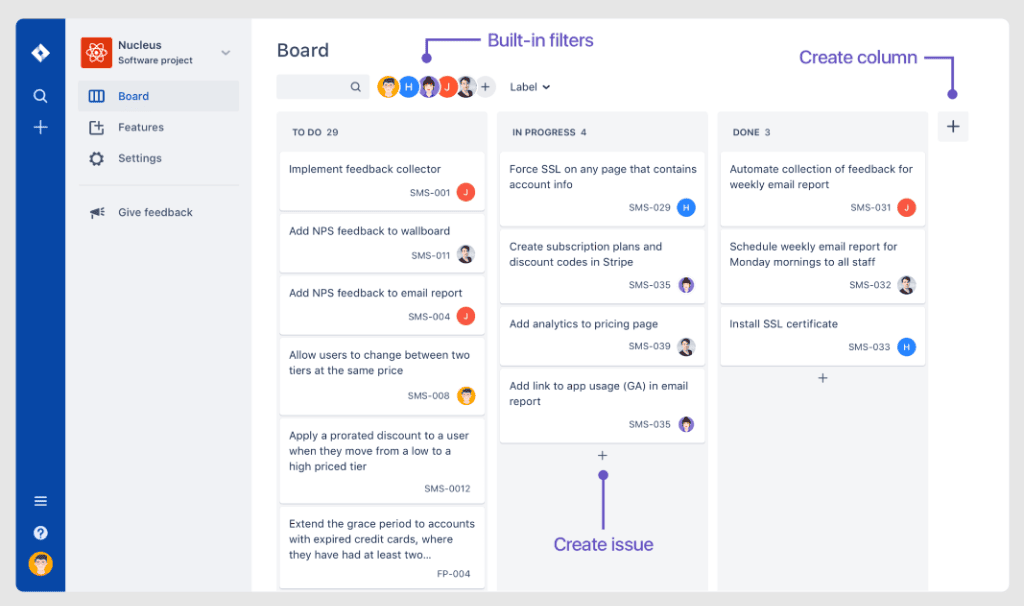
I am sure by now you are seeing stars rotate over your head. Yes, it is! Because that is how complicated it is to create boards in Jira (especially, if you are new to it). And if you are calculating productivity, imagine the time your team will spend in getting used to this tool.
ProofHub can be your savior, it provides you with simple steps to create Kanban boards and start using it as per your required workflow. Your team does not need to spend time learning the software.
You can check and explore different workflows offered by ProofHub to streamline your work process, no matter which industry you belong to.
Read more – How Kanban Boards Makes Project Management an Absolute Breeze
Jira Kanban board best practices
When working on Kanban boards, you can follow these best practices to simplify the overall project workflow and understanding of your entire team.
1. Keep the board simple
The best way to use a Kanban board is to have only minimum and important information on the board. Having too many details on the board could confuse you.
Create necessary columns to differentiate work stages. Complications on the board could result in your team members getting frustrated. This directly results in poor work quality.
2. Clean the board
Imagine having a small baby in your home, that draws on a wall. After a certain age, you will clean up the wall, knowing that they have stopped drawing, What if the wall is not cleaned up? What will be the aesthetics of the room?
Similarly, delete issues and cards that are no longer needed. Too much of a clutter will result in confusion and your team members may lose out on important information. A clean and organized board will also boost the overall efficiency of your team members.
3. Use concise and clear column names
The names of the columns in your Kanban board should be simple and convey the information clearly. This is the reason why simple names such as to do, in progress, done, on hold, and similar terminologies are generally used.
4. Use labels effectively
Labels can help you in tracking task progression with ease. Labels can help you in identifying the priority of the task, the type of issue, or the stage of development.
5. Continuous improvement
Treat the board as a living document. As the project progresses, make changes in your workflow and depict them effectively on the board. You can use the board to identify areas for improving your team and work towards successful scaling and growth of the team.
5. Set WIP limit
Although completing the project on time is necessary, you should not overwork your team members. Working on multiple tasks simultaneously is also not effective. Setting WIP limits will help your team members focus effectively on tasks and complete them in succession.
6. Keep your team on the same page
The Kanban board can serve as a platform for effective communication among team members. A transparent Kanban board will keep the entire team updated about the overall progression of tasks. This will ensure that the team members identify bottlenecks early and solve them efficiently.
Apart from these practices, you could also impart these additional tips to simplify your Kanban board. This includes
7. Automating tasks
Automation saves time. You can automate cards to move across columns automatically as soon as the task is completed. Further automated notification about task updates to team members will keep the entire team informed.
8. Use integrations
Integrate your tool with other tools for quick communication, time and issue tracking, or even collaboration. This will let your team work with ease on the centralized platform, thereby increasing the overall productivity of your team.
9. Feedback
Get feedback from your team. This will help you in ensuring that the Kanban board fulfills the necessities of the team. Regular feedback sessions will also eliminate confusion and help team members to work effectively on the board.
Benefits and limitations of JIRA Kanban board
Now that we have seen an overview of Jira, let’s now discuss its benefits and limitation.
Advantages of Jira Kanban board
Jira offers countless advantages and benefits! Be it project management, issue tracking, or team collaboration you could easily do them all on this platform.
A few of the top advantages include
- Kanban boards are highly flexible, customizable, and provide wide visibility.
- Transparency in Kanban boards ensures that your team members are all on the same page. This minimizes bottlenecks and helps in a steady flow of the project.
- You can manage and customize your workflow on the basis of the project and the team working on it.
- Ability to work on both Scrum as well as Sprint cycle-based project management.
- Wide visibility because of the high level of flexibility in the overall workflow of the Kanban boards.
Limitations of Jira Kanban board
Just like the flip side of every coin, Jira also has certain limitations. Instead of me making pointers, I have pulled out customer reviews for better relatability.
Most talked about limitations of Jira include –
1. Customization becomes hard
Jira’s column customization may become challenging when dealing with complex workflows that involve multiple stages, dependencies, or parallel workstreams. Configuring and visualizing such workflows on the Kanban board can be convoluted, leading to a less intuitive user experience.- Tech Republic
2. Gantt chart or other timeline views not available
Jira Kanban board provides only a board view for project management. In case you want to get a different perspective of the project using a different view, it becomes difficult resulting in narrow visualization. Gantt view, or calender view is necessary for wide visualization which is not easily available on the Kanban board. Forbes Review
Experience the efficiency and clarity of Gantt Chart Tools to Transform Your Project Management
3. Setting up workflows and project structures is complex
Setting up custom workflows in the Jira Kanban board is complex and takes time. Assigning responsibilities, roles, and permissions to different team members are also confusing and not very sorted. Capterra review
4. Processing gets slow and buggy
When working on large projects, agile teams face issues of lagging and delays on Kanban boards. Improvements are necessary to ensure a smooth and steady functioning of the platform. Further, the mobile app is also not dependable, rendering the tool incapable of Katambale P
Read more – 24 Best Jira- Alternatives & Competitors for Agile Project Management in 2025
And whenever there are limitations, competitors take this as the first step toward building a better tool.
Just like the example of the Diamond and Emerald, I gave at the start, it is time to reveal the Emerald. ProofHub fills in all the necessary voids left by Jira.
Addressing the simple drawbacks ranks ProofHub way higher than Jira. This is because addressing the concerns of users is considered the basic survival instinct.
ProofHub as an alternative to Jira Kanban board
When it comes to user-friendly and customizable Kanban Board, ProofHub offers numerous options to modify your Kanban board to suit your project requirements.
ProoHub is an all-in-one project management and team collaboration tool that not only offers you wide task visualization in Kanban boards but also lets you switch easily to other views like Table view, Calendar view, and Gantt view. This helps you to effectively manage multiple projects at the same time with ease.
Key features and functionalities in the Kanban board in ProofHub
Some of the key features and functionalities of the Kanban board in ProofHub include –
1. Flexible and customizable workflow
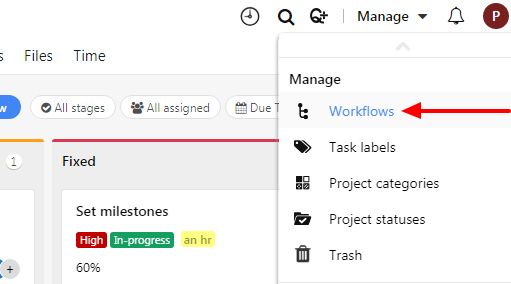
Kanban boards in ProofHub are highly flexible and customizable. This helps you to effectively visualize your workflow with ease. The wide visualization helps you to monitor progress and identify bottlenecks early. You can also create custom workflows as per the requirements of your team.
2. Work-in-Progress (WIP) limits
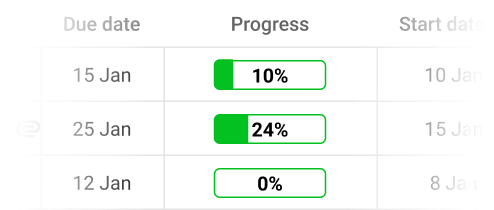
You can set WIP limits in every column to restrict the number of tasks that can be active on every column. This will prevent your team from getting overworked and focusing on one task at a time. This will not only ensure the timely completion of the project but also improve the overall quality of work.
3. Simplify projects
To ensure the timely completion of tasks, and also to ensure distributed workload for your entire team, you can break down projects into any number of tasks. Further, you can break down these tasks into subtasks as per your requirements. Breaking down projects into tasks and tasks into sub-tasks helps your team to focus on small chunks of work. This helps in improving the overall quality of work and also in deadline management.
4. Custom reports
Customizable reporting comes in as one of the most important features of ProofHub. You can analyze the overall performance of your team. Custom reports give you valuable insights into the performance of different members of your team. Further, these reports also come in handy for submitting reports to clients and other similar requirements.
5. Keep your team on the same page
ProofHub lets your team work together as a single unit. Built-in chats, discussions, comments, @mentions, and sharing files and notes result in effective collaboration. This helps in quick communication and efficient brainstorming helps in saving time. The hassles of switching different applications for different activities are also eliminated as ProofHub comes in as the centralized platform.
Apart from these key functionalities, ProofHub also provides you with
6. Comments
You can add comments on the task list to immediately notify team members of any important updates. This comes in handy for effective collaboration and timely completion of tasks.
7. File sharing
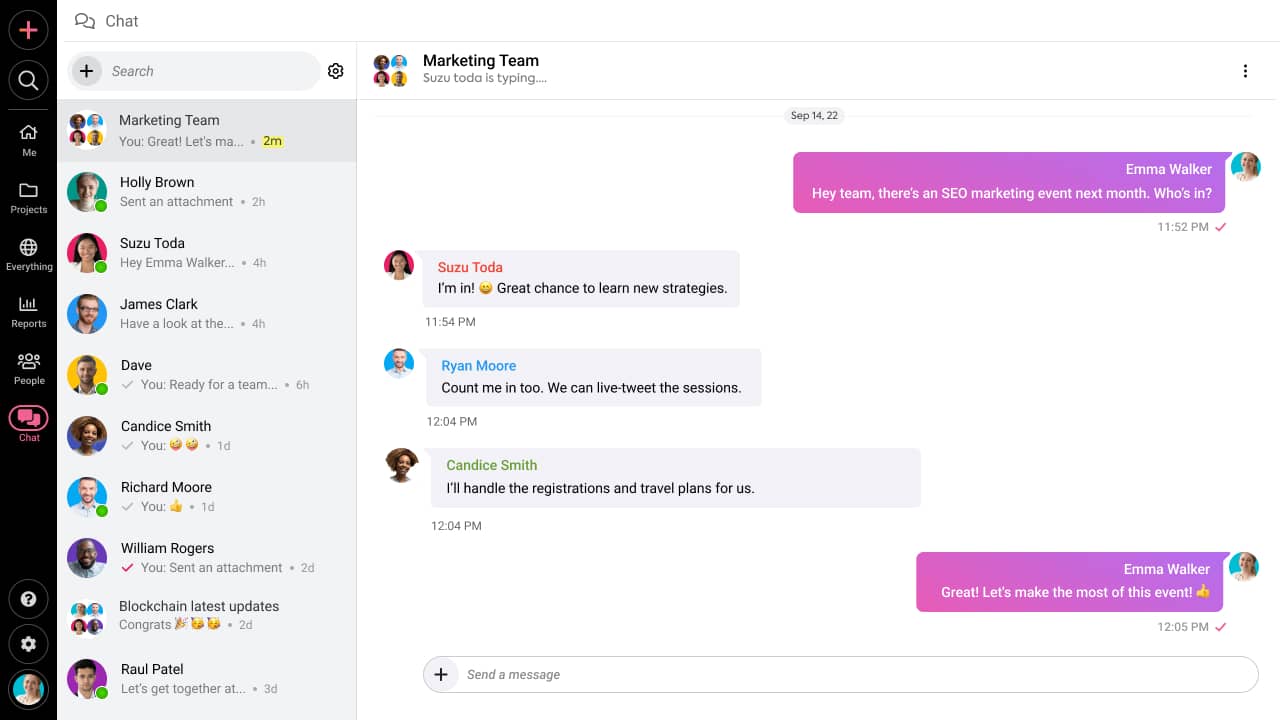
ProofHub serves as the central platform for sharing files and other important data through chats. Further, the platform can act as a central repository for organizing data that can be easily accessed by your team members.
8. Online proofing
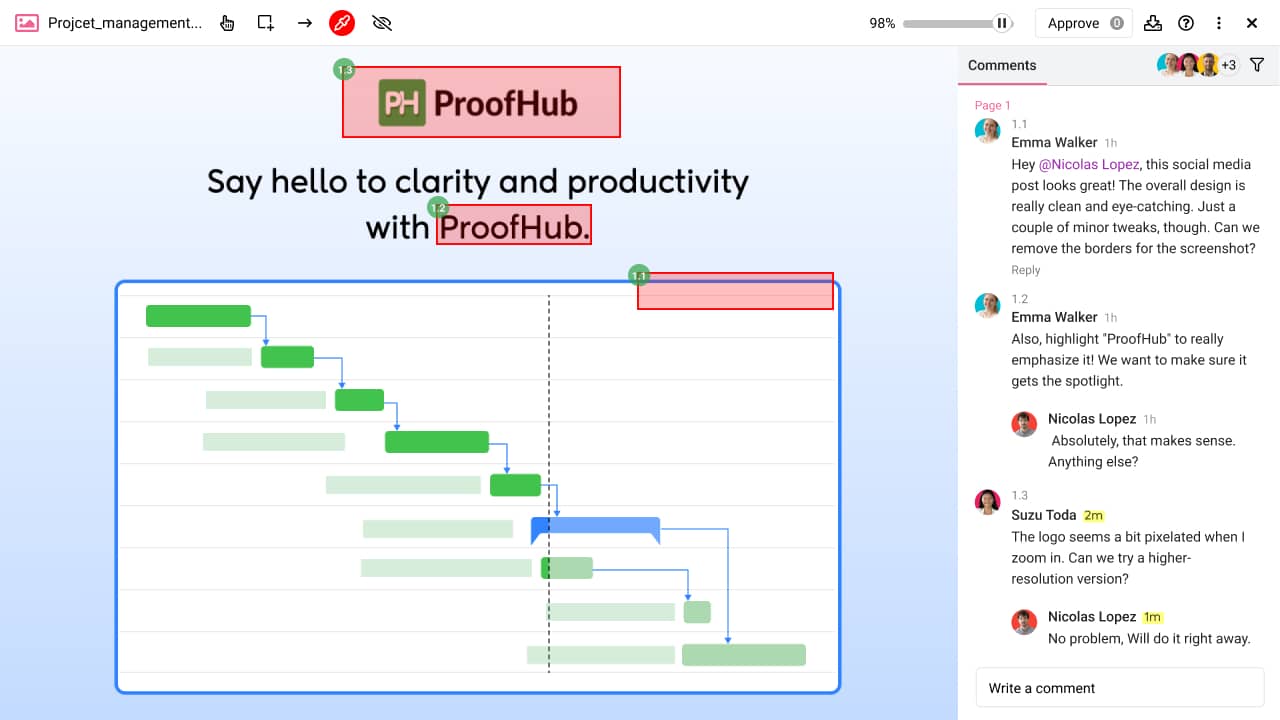
Review, approve, and share feedback on the centralized platform. ProofHub provides you with online proofing that ensures version control and eliminates the need for multiple downloads as well as switching multiple apps.
9. Activity logs
You get detailed insights into the time spent by various team members on various activities. You can use these details for analyzing the overall work performance of the team.
10. Filter and search
Powerful filter and search options for minimizing the time spent in searching for data and information. The filter helps in sorting and displaying the relevant results helping you to easily locate data and files you are searching for.
All these features together with the different views make ProofHub a very powerful tool for managing projects.
Effectively manage projects with Kanban boards on ProofHub. No learning curve. No complexities. Sign up now and boost your productivity.
Advantages of ProofHub over Jira Kanban board
As seen from the above section, the key features and functionalities remain more or less the same in both ProofHub and Jira. But we are in search of that one thing that sets ProofHub apart.
To get to a viable solution I have made a direct comparison of ProofHub with the limitations of Jira. Let’s see how the odds stack up!
1. Creating a custom workflow in ProofHub is simple
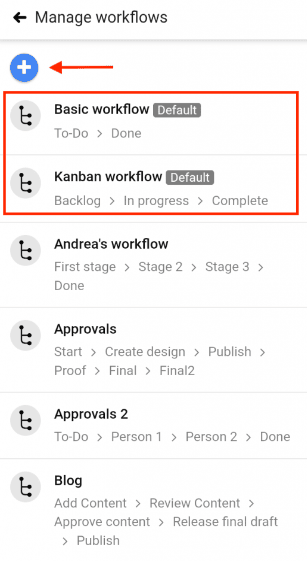
There are no limitations to the type of workflow you can create on Kanban boards in ProofHub. With ProofHub, you can create custom workflows to match your team’s specific processes. You can define your own stages and transitions, empowering you to adapt the board to your unique workflow and project needs.
Whereas, Jira’s column customization may become challenging when dealing with complex workflows that involve multiple stages, dependencies, or parallel workstreams
2. Multiple boards per project
Unlike Jira, which typically allows one kanban board per project, ProofHub permits multiple kanban boards within a project. This flexibility allows teams to create specialized boards for different aspects of the project or different teams within the project, promoting better organization and focus.
3. Recurring tasks
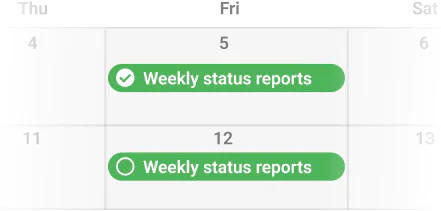
ProofHub allows you to create recurring tasks directly on the Kanban board. This feature simplifies the management of repetitive tasks, ensuring that they are automatically generated at specified intervals, saving time and effort in setting up recurring work items.
4. Custom roles and permissions
ProofHub provides you with a powerful feature for setting up efficient custom roles based on hierarchy. Access permissions and proper roles help you have complete control over your project.
5. Visual progress tracking
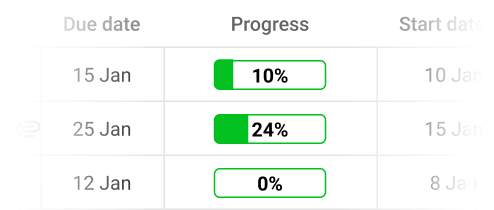
ProofHub provides visual indicators on the kanban board to track the progress of tasks in the form of percentages. You can easily see at a glance which tasks are in progress, completed, or overdue. This visual representation enhances transparency and allows for better monitoring of work status.
6. Multiple assignes to a task
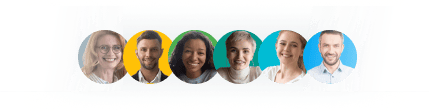
Unlike Jira’s Kanban board, where a task can typically only be assigned to a single person, ProofHub recognizes the benefits of collaborative work and accommodates multiple assignees for increased flexibility and improved teamwork.
These are a few top reasons why ProofHub can come in as a replacement for Jira.
Conclusion
Jira has been one of the most trusted Kanban board-based project management systems. However, as we saw there were several limitations that users faced.
ProofHub on the other hand ticks all those boxes. You can effectively manage projects with ease and have powerful collaboration among your team members.
Ready to boost your productivity? Explore the feature-rich Kanban Board offered by ProofHub. Or you can start experiencing it by booking a FREE Demo.
JIRA Kanban board FAQs
What is the use of the Kanban board in Jira?
The Kanban board in Jira is a visual representation of work items and their progress. It helps teams visualize and manage their workflow, track the status of tasks, and identify bottlenecks. The board provides transparency and enables efficient collaboration, making it easier for task prioritization, assigning, and completing work.
How do I convert a Jira Kanban board to a Scrum board?
For converting a Jira Kanban board into a Scrum board, you need to start by creating an empty Scrum board. Then configure the board according to the necessary Sprints and columns. Once completed, move all the existing Kanban cards to the Scrum board on the basis of their sprint cycle.
How do you customize the Jira Kanban board?
To customize a Jira Kanban board, navigate to the board and click on “Board Settings.” From there, you can modify columns, card layouts, and board filters. Additionally, you can configure board permissions, and card colors, and add quick filters to tailor the board to your team’s specific needs.
Is it difficult to set up a Jira Kanban board?
Setting up a Jira Kanban board can be considered moderately difficult. While Jira provides a user-friendly interface, configuring the board to align with your team’s workflow, setting up columns, and customizing board settings may require some familiarity with Jira’s configuration options. You will need to take help from the resources and documentation for setting up an efficient Jira Kanban board.
What is the difference between Jira Scrum and Jira Kanban?
Jira Scrum and Jira Kanban are both project management tools within the tool. The main difference lies in the methodology they are based on. Jira Scrum is designed for teams working on the Scrum framework, with sprints and a product backlog. Jira Kanban, on the other hand, is suitable for teams using the Kanban methodology, focusing on visualizing and optimizing workflows.
Can Jira Kanban boards become overwhelming with too many tasks?
Yes, Jira Kanban boards can become overwhelming with too many tasks. When a Kanban board becomes overcrowded, it can be difficult to manage and prioritize tasks effectively. It’s important to limit the number of tasks on the board and regularly review and remove completed or low-priority items to maintain clarity and focus.
Are Jira Kanban boards user-friendly for non-technical team members?
Jira Kanban boards can be moderately difficult for non-technical team members initially, as they may need some time to understand the terminology and feature specific to Jira. However, with proper guidance and training, they can become user-friendly and effective tools for managing tasks and workflows.
Does Jira Kanban lack flexibility in customization options?
While Jira Kanban offers a range of customization options, some users may find its flexibility limited compared to other project management tools. Although it allows customization of columns, workflow, and issue types, extensive customization may require additional plugins or advanced technical knowledge.