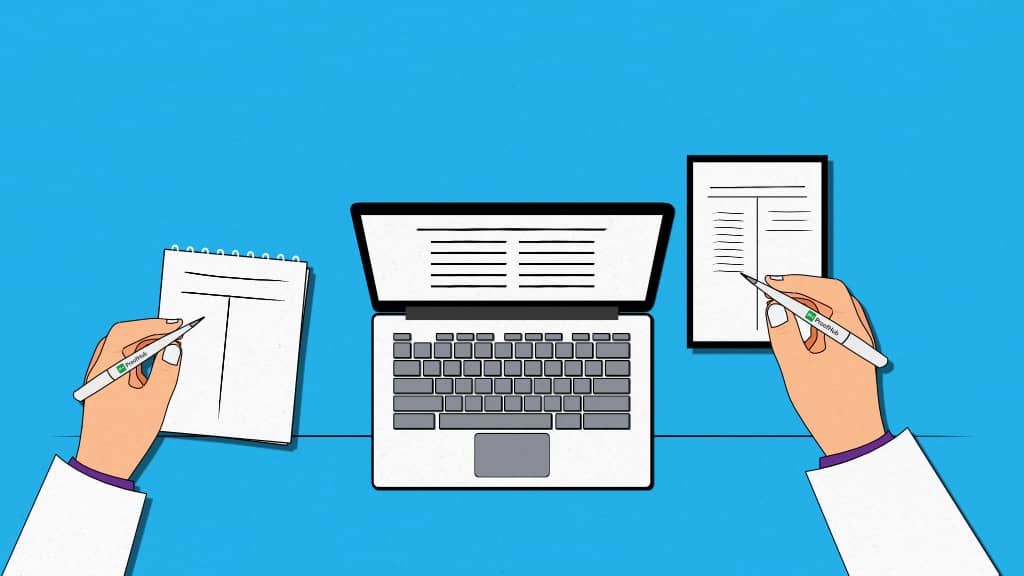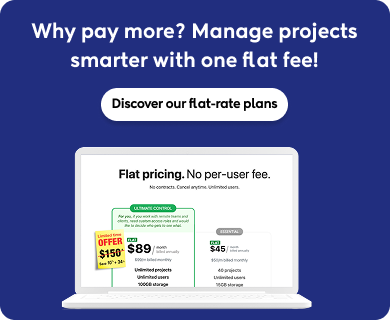Introduction
We are living in a time where working together is everything, and you know what’s making it all click? Note-taking apps!
These apps have come a long way from just being a place to jot down ideas.
From meetings to brainstorming sessions to collaborating – these apps help us to capture, organize, and manage information digitally.
The problem?
There are so many apps saying they are the best, it’s hard to choose one.
I feel you. Choosing the right app can make all the difference, and I am here to guide you through the digital wilderness.
I have sorted through the clutter and picked out the best 16 note-taking apps after in-depth research and evaluation.
So, without further ado, let’s dive into the details of these note-taking apps and discover which one aligns perfectly with your collaboration needs.
16 Best note-taking apps in 2025
All the apps have note-taking as their core feature and can be used by students, professionals, or creative thinkers, according to their needs.
1. ProofHub Notes (Best for streamlining ideas, agendas, and collaboration)
Available for: Windows, iOS, and Android
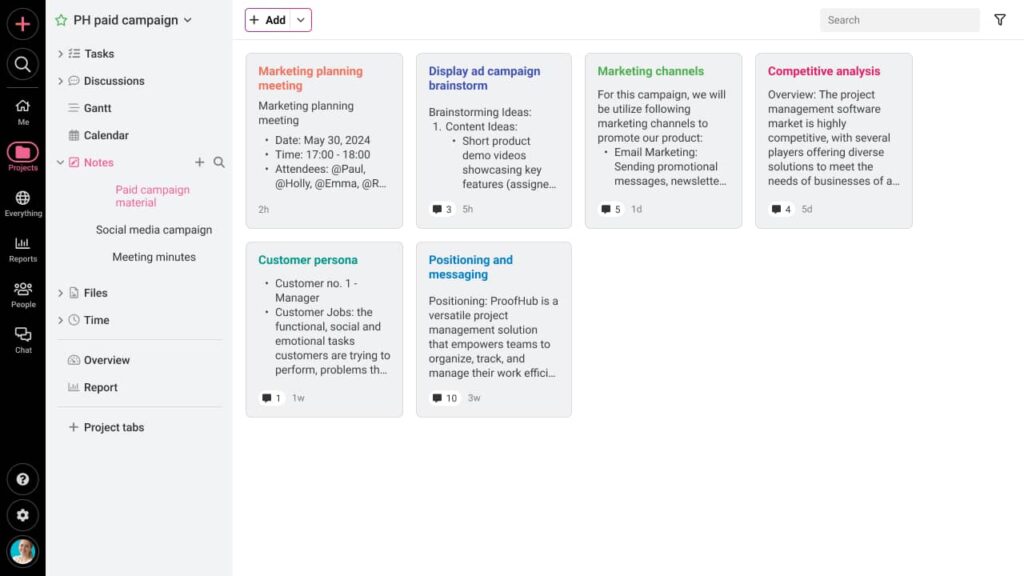
I have been using ProofHub for 14 years, and one of the standout features for me has always been the Notes functionality. With ProofHub’s Notes, I can capture virtually anything and everything.
You can create notes effortlessly, and the best part is, you can choose colors for them. It’s not just about plain text; you can make your notes visually appealing.
Want to keep things private or share them with a select group? ProofHub’s got you covered with public and private notes.
I have found the ability to collaborate using comments to be a game-changer. It’s like having a virtual brainstorming session with my team, making ProofHub a powerful collaboration tool.
You also have the option to subscribe people to your notes, so they get updates and can collaborate with you in real-time. It’s a great way to create a space for collaboration with shared notebooks.
And when you need to share notes beyond ProofHub, you can simply download them as a single file. It’s a convenient way to share information with others who might not be using the platform.
And remember, finding what you need is a breeze with ProofHub’s advanced search feature. Whether you have a mountain of notes or just a few, you are always just a mention away from what you’re looking for.
What’s more? ProofHub enhances note-taking with robust document management and seamless file sharing, creating an all-in-one platform for organized and collaborative work.
Pros
- Jot down ideas anywhere, anytime, and with straightforward pricing, it suits teams of all sizes.
- Collaborate in real-time, stay organized, and find what you need quickly.
- Share notes seamlessly, and enjoy the freedom to edit as your ideas evolve.
- Plus, it handles multiple projects and an unlimited number of notes effortlessly.
- Best of all, it’s easy to use and has little to no learning curve.
- You get 24/7 support, we are famous for it.
Cons
- ProofHub Notes could enhance its offering by incorporating advanced formatting options.
Pricing
ProofHub offers flat-rate pricing, which means you don’t pay per user. This transparent pricing structure allows you to collaborate with unlimited team members and clients without worrying about escalating costs.
ProofHub offers a 14-day free trial with access to all the core features (tasks, in-built chat, time tracking, notes, reporting, integrations, and more). Then, you can proceed with it’s two simple paid plans:
- Essential plan: $45/month for unlimited users (billed annually).
- Ultimate control plan: $89/month for unlimited users/features/projects (billed annually).
Whether you choose the Essential or Ultimate Control plan, you have the flexibility to cancel at any time, and no long-term contracts, ensuring that you’re in control of your subscription.
2. Microsoft OneNote (Best for keeping all of your notes organized)
Available For: Windows, iOS, Android
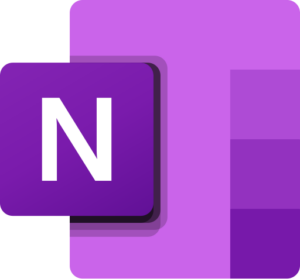
If you’re new to note-taking, OneNote is an excellent starting point. It mirrors the familiar logic of physical notebooks: you can add new notes, organize them within notebooks, and further categorize these notes into sections.
Though OneNote makes sharing and collaborating straightforward, it has some key rules to follow. You can share a whole notebook, not just parts of it. Co-authoring is possible, letting multiple people edit together like in Google Docs, but they will see everything in the notebook, which can be a privacy concern.
OneNote’s user interface is generally user-friendly, with easy navigation. However, it may lag on lower-end PCs, a drawback frequently highlighted.
OneNote excels as an organizer for tasks, thoughts, and documentation. It’s seamless sharing across devices and can safeguard your content with password protection.
You can insert various elements, including emails, spreadsheets, graphs, videos, and images. However, it cannot create an Outlook calendar or Teams meetings.
Pros
- Allows users to incorporate multimedia elements, such as videos and pictures.
- Can create separate tabs and sub-tabs.
- Offers third-party integration.
- Offers the flexibility of placing text, drawings, and attachments freely within notes.
- Offers an excellent web clipping feature.
Cons
- Limited search function.
- Limited text formatting.
- OCR capabilities are limited.
- No Geotagging.
- Sharing OneNote books through Teams can sometimes be cumbersome.
Pricing
- Free to download and for Outlook users.
3. Notion (Best for structured note-taking)
Available For: iOS, Windows, Mac, Android
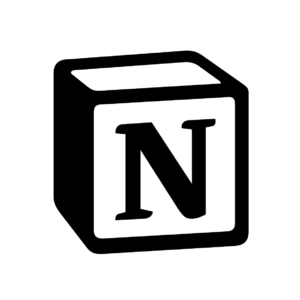
Notion has impressed me a lot. It’s a tool that has evolved far beyond its origins as a simple note-taking app.
With Notion, you get an all-in-one workspace that caters to various needs, from wikis and notes to databases, which its competitors like Evernote are struggling with.
What truly stands out about Notion is its structured note-taking capability. I have always believed that well-organized notes are the key to better memory and understanding. Notion’s “blocks” approach is like building blocks for your ideas.
The notion is not just about individual productivity; it excels in team collaboration too. I used it for my business meeting minutes, collaborative editing, and company wikis. The range of templates available is impressive, and it’s effortless to collaborate with colleagues, even if they are scattered across the globe.
However, it’s worth noting that Notion’s communication features are lacking. While you can edit and comment on the same pages, there isn’t a built-in chat or messaging system. So, for team discussions, you might still need to rely on other tools like ProofHub or Slack.
I won’t deny that there’s a learning curve when you first start using Notion, especially if you’re new to its block-based organization. However, investing time in understanding the interface is worth it.
Pros
- Flexible note-taking and collaboration tool.
- Powerful organization features.
- Easy collaboration with shared pages.
- Powerful search feature.
- Offline support.
Cons
- Bit of a learning curve.
- Limited communication features.
- Can be expensive for small teams and individuals.
Pricing
- Free: $0 for a 7-day page history.
- Plus: $10 per user per month billed annually.
- Business: $15 per user per month billed annually.
- Enterprise: Need to request the team for a trial.
4. Dropbox Paper (Best for creative work collaboration)
Available For: Windows, iOS, Android

In today’s digital world, where working together online and keeping organized notes are super important, Dropbox Paper is worth checking out. I got curious about it because I am all about organizing my thoughts, collaborating with my team, and getting things done.
One handy feature is the to-do lists. You can make checkboxes for tasks in your notes and tick them off when done—simple and practical.
If you are a designer, you are in luck because Dropbox Paper plays nicely with tools like InVision, LucidChart, and Framer. These tools work seamlessly with Dropbox Paper, creating a great place for creative people to work together.
Dropbox Paper works a lot like Google Drive for collaboration. You can invite people, set permissions, and track contributions easily.
However, it doesn’t offer groundbreaking features compared to Google Drive or similar tools like ProofHub or Notion. If you are already a Google Drive fan, switching might not be necessary, as the core features are similar.
One more thing to keep in mind: while you can use the app for free, there’s a limit to how much stuff you can store for free. So, if you have lots of notes or you work on big documents, this could be a problem.
Pricing
- Plus: $9.99 per user per month for 1 user.
- Essentials: $16.58 per month for 1 user.
- Business: $15 per user per month billed annually for 3+ users.
- Business Plus: $24 per user per month billed annually for 3+ users.
5. Google Keep (Best for simple note-taking and to-do lists)
Available For: Android, Chrome, iOS, Web Version
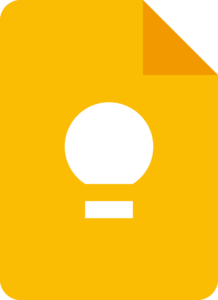
Google Keep is a simple note-taking app that lets you create and organize text notes, lists, images, and audio recordings. It’s completely free to use and syncs across all your devices, so you can access your notes from anywhere.
One of the things I like most about Google Keep is its simplicity. It’s easy to get started with, and even if you’re not familiar with technology, you’ll be able to figure out how to use it in minutes.
I find the voice memo feature helpful, especially when I am on the go. I can quickly record a thought or idea, and then save it as a text note later.
One thing that I would like to see improved in Google Keep is the search functionality. It can be difficult to find specific notes, especially if you have a lot of them.
Now, let’s talk about to-do lists. Google Keep is a champ at helping you plan and manage tasks. You can create as many to-do lists as you need, complete with checklists. Once a task is done, just tick it off. Plus, you can set reminders to ensure you never miss a deadline.
However, it’s important to note that Google Keep is a relatively basic note-taking app. If you need a more advanced app with more features, such as rich text formatting and folders, you may want to consider another option, such as ProofHub, Evernote, or OneNote.
Pros
- Simple and easy to use.
- Clean and user-friendly interface.
- Can create text notes, image notes, and audio notes.
- Can create to-do lists with reminders.
- Free to use.
- Integrates easily with Gmail.
Cons
- Not as feature-rich as some other note-taking apps.
- Doesn’t have rich text formatting.
- Doesn’t have folders or notebooks.
Pricing
Google Keep is free to use.
6. Amplenote (Best note taking app for to-do-list)
Available for: Windows, Mac, Linux, and mobile (iOS and Android)
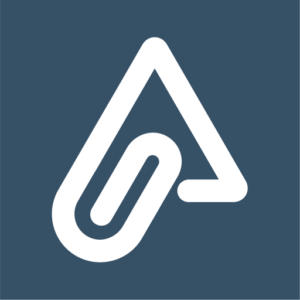
Amplenote is your answer to simple yet powerful note-taking. It excels at revealing the most important to-do items hidden within your notes.
When you use Amplenote, your notes sync fast across all your devices. If you’re a paid user, you can customize it with different colors and shortcuts.
What I appreciate most about Amplenote is its quick sync capability and Optical Character Recognition (OCR) feature.
I particularly love the “daily jot notes” feature, which acts as an information inbox for capturing interesting things that pop up throughout the day.
One aspect that took me a little time to get used to was the system of nested tags instead of traditional folders. However, after about a month of consistent usage, it no longer posed any issues.
There are a couple of things to keep in mind. If you’re a table whiz, Amplenote might not fully satisfy your needs. And there’s no free version, which could be a downer for budget-conscious users.
It also lacks automatic email backups. Despite these quirks, it’s a powerful tool for note-taking and task management that simplifies your digital life.
Pros
- Efficient daily jot notes for quick information capture.
- Plugin and keyboard shortcut support.
- Smooth crosslinking of notes.
- Support for various file types, including PDFs and images.
- Integration with Google Calendar for task scheduling.
Cons
- Minimal table support.
- No free version is available.
- Lacks automatic scheduled backup to email.
Pricing
AmpleNote has various pricing options:
- Personal: It’s entirely free and ideal for basic personal use.
- Pro: At $5.84/month (billed annually).
- Unlimited: Priced at $10.00/month (billed annually), comes at a slightly higher cost.
- Founder: At $20.00/month (billed annually).
7. Zoho Notebook (Best for storing and organizing notes)
Available for: Android, iOS, macOS, Windows, Linux, and the web.

If you’re looking for a no-cost way to store and organize your notes, Zoho Notebook is a solid choice. But if you need more advanced features and text formatting options, you might want to peek at other apps.
Zoho Notebook goes head-to-head with Google Keep, Dropbox Paper, and Simplenote in the world of free note-taking apps. For those seeking the best note taking app for work, Zoho Notebook might be a viable option, but be ready for a slightly steeper learning curve due to its somewhat more complex user interface.
Collaboration in Zoho Notebook is straightforward. You can give different levels of access to people in your network, whether you want them to just read, or dive in and edit your notes. You can easily move your notes to Google Workspace, Slack, Microsoft Teams, and more.
Plus, you can share notes via email, generate public links, or even copy notes to Zoho Writer if you want to collaborate with chat tools for instant communication. The added password protection is a nice bonus for your privacy.
One cool thing about Zoho Notebook is how it presents your notes. Unlike Evernote, where you get lots of lists and customization options, Zoho Notebook goes for a more visually appealing display with booklet and card views. It’s easy on the eyes.
The text formatting options are a bit more basic compared to other note-taking apps. And sometimes, it can slow down, especially when you’re loading up images or bulky content.
Pros
- Free to use with basic features.
- Cross-platform support.
- Variety of note-taking formats, including text, images, audio, and video.
- Rich formatting options, including tables, to-do lists, and code blocks.
- Tagging and linking system for organizing notes.
Cons
- Some features are only available in the paid plans.
- The free tier limits users to 500 MB of storage space.
- The search function could be improved.
- Some users have reported performance issues with the mobile app.
Pricing
- Zoho Notebooks is free to use with up to 2 GB of cloud storage space.
- Zoho Notebook Pro plans start at $9.99 per month for 100GB of cloud storage space.
8. Joplin (Best free and open-source note-taking app)

If you want an easy-to-use note-taking app, Joplin’s worth a look. You can just get started without creating an account. The interface is straightforward with three panels to keep your notes, notebooks, and tags nicely organized.
The option to work with both rich text and Markdown is a handy feature, giving you some flexibility in how you format your notes. I gave syncing with both Joplin Cloud, OneDrive, and Dropbox a go, and it was quite a hassle-free experience. Just a heads up, though, Joplin Cloud does come with a subscription fee.
Joplin’s collaboration feature is available through their paid sync service, Joplin Cloud. With this feature, users can collaborate on notes with others.
However, the flip side is that it lacks some advanced features like OCR and drawing tools. The good news is you can patch those gaps with plugins. The not-so-good news? The plugin setup might be a bit confusing, and the features might not be as smooth as you would hope.
In Nutsheel, Joplin is a practical choice for free note-taking software, with the option to expand its capabilities through plugins. Just be aware of its text-focused nature and the need for extra setup if you require additional features.
Pros
- Free and open-source.
- Flexible note formatting.
- Cross-platform compatibility.
- Solid security features.
- Plugin support for customization.
Cons
- Limited features due to a text-centric focus.
- Subscription is required for advanced features.
- Limited customer support.
- Not ideal for handling graphics and attachments
Pricing
Joplin offers a free version with local storage and sync options.
They also provide a paid service called Joplin Cloud :
- Basic Plan: 2.40€/month (Billed annually).
- Pro Plan: 4.79€/month (Billed annually).
- Teams Plan: 6.69€/month (Billed annually).
9. Simplenote (Best for simple note-taking)
Available For: iOS, Mac, Android, Windows, Linux, web browser
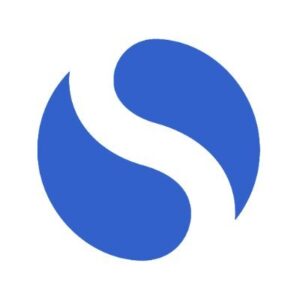
Simplenote, as its name suggests, truly lives up to its promise of simplicity. I have found it to be a great tool for quick note-taking, whether it’s a grocery list I need for my errands or an impromptu idea I want to capture.
One of the standout features of Simplenote, for me, is its effortless synchronization across all my devices. It’s incredibly convenient to start a note on my phone while I am on the go and then seamlessly continue it on my desktop when I am back at the office.
Collaboration is another aspect of Simplenote that I have found quite valuable. It’s easy to share notes with others, making it a breeze to gather feedback on your ideas and business plans from colleagues and bosses.
However, it’s important to mention that security is a concern when it comes to Simplenote. The app lacks robust encryption measures and explicitly advises against storing sensitive information on it, which means it might not be the best choice if security is a top priority for you.
Simplenote’s simplicity also extends to its feature set, which can be both an advantage and a drawback. It doesn’t offer advanced collaboration and note-taking features, you might find competing paid apps like Evernote, Microsoft OneNote, or ProofHub to better suit your needs.
Pros
- Simple to the core.
- Offer cross-platform compatibility.
- Easy notes collaboration.
- Offers quick access to previous versions of your notes.
- It is entirely free.
Cons
- It lacks robust encryption measures, posing a security concern.
- Lack of advanced features.
- Lacks advanced formatting tools.
Pricing
- Simplenote is completely free, offering all its features without any payment, making it accessible to all users from the start.
10. Evernote (Best for basic note organization)
Available for: Windows, Mac, iOS, or Android
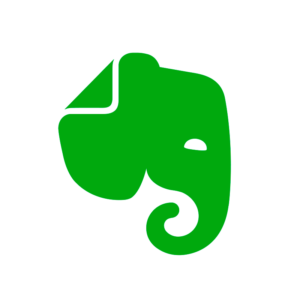
You must be surprised to see Evernote to be last on the list.
Evernote used to be the king of note-taking apps, but it’s not the superstar it once was. It was known for its note-taking skills, with a simple system of Notes and Notebooks.
One cool thing was the template gallery, making it easy to create different types of notes. But the catch was that it didn’t automatically name new notes, so you’d end up with a bunch of “Untitled Notes.”
Over time, Evernote lost some of its shine, mainly because of changes in pricing. They introduced premium plans with more space, but they came with a higher price tag.
They also tried to step into the business world with something like Slack called Spaces, but it didn’t quite hit the mark, even though it borrowed ideas from Slack.
With new note-taking apps like Notion and OneNote on the block, Evernote faced tough competition. It wasn’t the only big player anymore.
So, I gave Evernote a try, and it’s still a good choice with plenty of features, but it’s not the superstar it once was. It can still be handy, especially for business stuff.
Evernote excels in team collaboration in real-time, but it’s not a full-fledged project management tool like apps such as ProofHub, Basecamp, or Asana, which are the big players in the world of digital project management.
Pros
- Offers a robust search feature.
- Web Clipper browser extension simplifies saving web content.
- Organize your notes in a well-defined hierarchy.
- Provides extensive formatting options.
Cons
- Less ideal for quick, short notes or simple to-do lists.
- The free plan has several limitations.
- Paid plans can be relatively costly.
Pricing
- Free: With limited features.
- Personal: $129.99/year.
- Professional: $169.99/year.
- Teams: $249.99/year.
Read more: Evernote alternatives: 15 best note-taking apps for 2025
11. Standard Notes
Available For: Windows, web, iOS, and Android

Standard Notes is a free, open-source, and completely encrypted note-taking app with which you can access notes and files from anywhere – even when you don’t have the internet.
The USP of Standard Notes is its advanced security and privacy controls that allow users to take control of their security fears against data breaches, hacks, unauthorized employee access, and even government access.
Standard Notes is faster and lighter than most note-taking apps available today. In its free format, this app has an easy-to-use text editor that has impermeable privacy.
Pros
- 100% secure and private.
- Powerful extensions.
- Simple, faster, and lighter.
- Sync – across multiple devices.
Cons
- Steep monthly subscription price.
- Mobile apps lack functionality.
- No spell check.
Pricing
- Standard: $0 for unlimited device sync.
- Productivity: $63 per year.
- Professional: $84 per year.
12. Apple Notes
Available For: iOS only
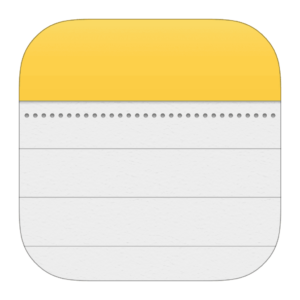
If you are an occasional note-taker and Apple lover, then Apple Notes is all that you need to capture your ideas the very moment they come across your mind.
With the notes stored and synced in iCloud, you can access your notes from anywhere, be it on iPhone, iMac, or iPad. All you need to do is set up your iCloud for notes on all devices to meet most (if not all) of your note-taking requirements. The app shares its similarity with Simplenote.
You can drag and drop content including photos, and also create and manage simple basic to-do lists. With iOS and iPadOS 13, the Notes app adds a variety of new features, including a Gallery View, checklist options, subfolders, shared folders, and more.
This tool has always been a fast and convenient way to note random thoughts or pen down organized lists.
Pros
- Swift and easy note-taking tool.
- Ideal for iPad, iPhone, and iMac users.
- Similar to Simplenote in terms of functionality.
- Safe to use.
Cons
- No use for Android and Windows users.
- Lacks the features of a full-on note-taking tool.
Pricing
Free
13. Bear Notes
Available For: iOS and Mac only
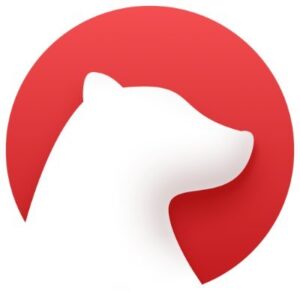
Here comes Bear, another note-taking app for all the Apple note-takers. It is a beautiful, flexible note-taking app for crafting notes and prose that makes it feel lightweight and faster.
The simple, striking interface is divided into three sections from left to right, with the third section being the note-taking area. The Markdown support enables you to write notes faster.
You can add hashtags to organize your work and use face/touch ID to protect sensitive notes. From quick notes to in-depth essays, and advanced mark-up options, Bear can be an online writer’s best friend.
Pros
- Supports Markdown.
- Fast search.
- Quick, easy setup.
- Clean user interface.
- Good options for exporting and importing notes.
Cons
- A limited set of features.
- No integrations with third-party apps like Trello.
- For Apple users only.
- Syncing requires a paid plan.
Pricing
Bear Notes offers a free version with local storage and sync options.
They also provide a paid service called Joplin Cloud :
- Basic Plan: 2.40€/month (Billed annually).
- Pro Plan: 4.79€/month (Billed annually).
- Teams Plan: 6.69€/month (Billed annually).
14. Ulysses
Available For: Mac and iOS

If your thoughts know no language barrier, then Ulysses is another note-taking and writing tool to be reckoned with that facilitates you to write your notes in over 20 languages.
Ulysses encourages immersion in the text and helps to increase productivity. It allows you to convert notes into articles, blog posts, or book chapters while allowing you to embed images in the form of links. Users can use Ulysses to arrange their notes into folders and set writing goals.
This note-taking tool supports Markdown, contains several themes, and a typewriter mode. It is a fully-fledged writing tool and can give a good run for money to any distraction-free writing app. You can organize all your projects in Ulysses’ unified library, of all sizes and ambitions and save them in iCloud.
Pros
- Supports many writing styles.
- Tags and folders are good for arranging ideas.
- Clean and intuitive workspace.
- Mark-up-based text editor.
- Full suite of organizational tools.
Cons
- Only for iOS users.
- Small learning curve.
- Expensive subscription-only pricing.
- Limited collaboration features.
Pricing
- Monthly: $5.99
- Yearly: $39.99
15. Typora
Available for: Windows, Mac, and Linux
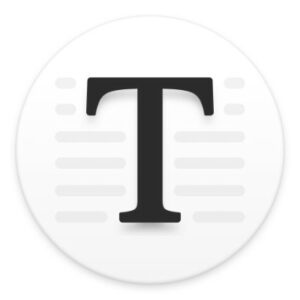
Before we get started, let me tell you that Typora is a truly unique tool in this list to make your writing or reading experience fully distraction-free.
This minimalistic note-taking application helps you create organized notes that come out just the way you expect them to. The software platform in question has an active HTML editor that helps you format your text as you write in the most effortless manner possible.
It can help you create a table of contents to keep track of all your headlines, subheadings, titles, and the outline as a whole.
Therefore, if you are looking for a tool that helps you create notes that come out in the most detailed and organized way possible, Typora is the way to go.
Pros
- Extremely customizable.
- Import and export files in the form of PDF files.
- Predefined themes.
- A Markdown editor that formats your text when you write.
Cons
- There is no mobile app available for Android and iOS.
- Only available as a desktop version.
- Not customizable enough.
Pricing
Typora offers a one-time purchase model. There are no subscription fees.
- Price: $14.99 USD.
- License: Allows activation on up to 3 devices for a single user.
16. Roam Research
Available for: macOS, Linux, and Windows.
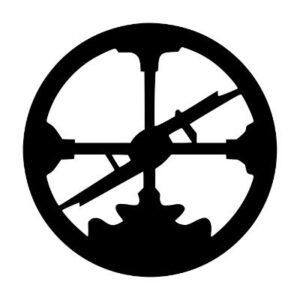
Roam is a unique note-taking app built around graphs (an interesting name given to the document) containing unlimited pages inside that can be connected through bi-directional links.
Roam helps jot down important information on the go, and the best part is that this information is, in turn, extensively local and can be found and filtered with a few quick steps. It offers great perks such as real-time collaboration multi-user, developer API, and some amazing third-party integrations.
It helps people save and store information in the form of index cards. this is what makes Roam research different from, say, Evernote, Google Docs, and Notion since it has more of a card approach than a notebook one.
Pros
- Third-party widgets.
- To-do lists.
- Range sliders.
- Geofencing, geocoding, and geolocation.
- Successful data mapping.
Cons
- Not the best tool for people who want to write long-form articles.
- Does not have an easy-to-navigate interface.
- Not the most suitable for collaborative teams.
- The mobile app is a bit glitchy.
Pricing
- Pro Plan: $13.75/month when paid annually.
- Believer Plan: $8.33/month when paid annually.
How we selected the best note-taking apps
You might be wondering, “How did these note-taking apps cut?
Choosing these apps wasn’t a random process. These apps made it to our list because we looked at how well they worked in the real world. And we reviewed almost 40+ leading apps in different categories.
We listened to what people who use these apps had to say (including ours) and tried them out to see how they perform. So, it’s not just what the apps claim; it’s about how they work in practice, based on what real users and our team experienced.
I wanted to ensure that every app featured here met specific criteria that truly matter to users. Here’s how I went about it:
1. Features
To truly understand the capabilities of each app, I didn’t rely solely on their official feature lists. I scoured through customer reviews, diving into the experiences of users who used these apps in their day-to-day lives.
From managing personal tasks and projects to collaborating with remote teams, I wanted to see how these features translated into practical advantages.
In particular, we gave a significant nod to apps that excelled in collaboration. In today’s interconnected world, the ability to work seamlessly with others is a game-changer. We looked into how these apps facilitated teamwork, allowing individuals and teams to collaborate effectively.
2. Ease of Use
It’s one thing for an app to claim it’s user-friendly; it’s another to experience it firsthand. I set up and used each app to see how intuitive they were.
Pay attention to how easy it is to get started and whether the design made note-taking and collaborating easy.
3. Performance
Performance is where the rubber meets the road. I used these apps enough, paying attention to how they handled various tasks under different conditions.
Customer reviews can reveal the good, the bad, and the ugly about an app’s performance, and I factored these insights into my analysis.
4. Support
Customer support is a lifeline when you encounter issues, and I wanted to see how responsive and helpful the support teams were.
I combed through customer reviews to understand how others had fared when seeking assistance. I also delved into the realm of documentation and resources. Quality guidance can be a game-changer, so I checked what each app had to offer in this regard.
5. Value for money
Your hard-earned money should be well-spent, and customer reviews often shed light on whether a product justifies its price. I compared each app’s features, performance, and user experiences to its price tag, taking into account the feedback from those who had invested.
Ultimately, I answered the question: Would I be willing to pay for these apps again in the future based on my real-world experiences and the feedback from fellow users?
How to choose the right note-taking app for you?
Now, it’s time to look at parameters you should evaluate before you stick to either of the mentioned top note-taking apps.
Since you’re here, I am assuming you probably are looking for a great application with the right combination of functionality, efficiency, and affordability that you can rely on.
Remember, there cannot be a universally perfect note-taking app, and you need to understand your requirements before evaluating every tool based on the below-mentioned parameters before making any decision.
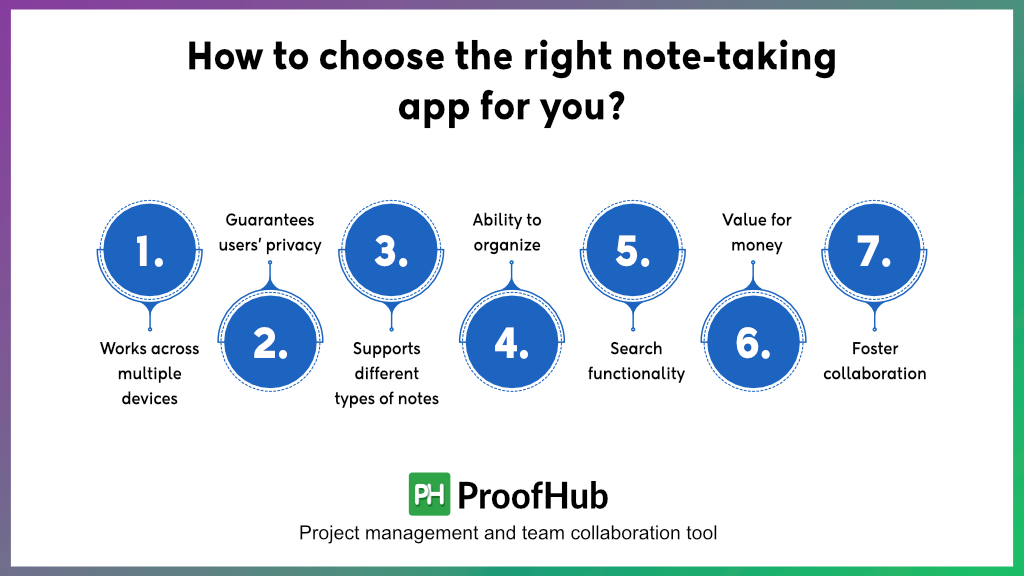
- Works across multiple devices – Whether you take notes at home, at work, or on the go, on either desktop or mobile, look for a note-taking app that works smoothly across all devices, without any glitches.
- Guarantees users’ privacy – Users’ notes can contain personal information that may be sensitive. A great note-taking app syncs notes with cloud, end-to-end encryption, or allows you to set access control.
- Supports different types of notes- Check if the app you are interested in supports formats other than text, like images, audio, scanned documents, clipped web pages, and checklists.
- Ability to organize- With an advanced and top note-taking app you can easily organize different types of notes in folders and subfolders. You can keep them private, attach files, collaborate on them smarter, and store them in notebooks in one place.
- Search functionality– As your note-collection grows, a note-taking app should be able to assist you in easily finding what you’re looking for by using relevant keywords and phrases with advanced search.
- Value for money- A great note-taking app gives you a bang for every buck you spend on it, so you won’t regret investing in it later. Make it clear – not every expensive thing ensures quality and not every cheap thing values affordability.
- Foster collaboration – First of all, you should know that the role of a note-taking app isn’t just about writing down everything you think or hear. It instead acts as an invaluable tool for teams and businesses that want to collaborate on notes. If it isn’t collaborative, discard it from your wishlist.
What are the benefits of note-taking apps?
Belonging to the fortunate enough generation – I have seen the world seamlessly transition from the stroke of a pen to the click of a button in the blink of an eye.
Truly a remarkable transformation, right?
But taking notes my perspective has become more than scribbling down an important piece of information on the back of a napkin, in a notebook, or even the slightest space of a newspaper.
It is more about staying focused, being interactive, and recalling information that otherwise would have been lost.
- The functionality of note-taking apps isn’t text-bound. You can embed images, videos, links, and other files into your notes.
- You can access all the information shared in these notes, (webpage, image, quotes, meeting notes, etc) on multiple devices, even if you saved it on a single device anytime, anywhere which is useful in remote work.
- Collaborate on notes by adding comments, feedback, and discussions.
- Intuitive organization of note-taking apps allows you to create notes in a folder and sort notes based on date, color, name, and more.
- Robust encryption and authentication measures keep your data fully secure.
- Transform your meeting notes into actionable tasks by setting deadlines, assigning tasks, and more.
In conclusion
No matter the genre, note-taking is one of the most common and typical needs of individuals as well as teams. And dozens if not hundreds of note-taking apps exist in the market, out of which I have picked the best of note-taking apps for a reason.
I know what makes the difference.
These tools not only enhance your note-taking experience but also improve collaboration and boost productivity. So, make sure to go through these apps carefully to get a better understanding of which of these tools will work best for you and your teams.
Also Read –
- Obsidian vs. Notion: Which App Is Good For Note-taking?
- 22 Best Android apps for productivity (2025 List)
- 9 best daily planner apps for managing tasks in 2025
FAQs
What is a note-taking app?
Note-taking apps are the kind of apps that let you keep everything from a small idea to brief minutes of meeting in one place, on your desired device.
Can I collaborate with others using note-taking apps?
Yes. Ample note-taking apps facilitate teamwork and seamless communication over the notes with added user access. It allows them to edit, discuss, comment, and provide feedback, on notes.
Are note-taking apps secure?
To a great extent yes. Many note-taking apps provide great end-to-end encryption features or access control to allow users to secure their value-sensitive data and information from prying eyes.
What is the easiest note-taking app?
The best note-taking app will always emphasize collecting and organizing short-term as well as long-term data in one place. Read this article to know the best options available.
What is better than Evernote?
Evernote is just a standalone note-taking application. Read on to learn about popular all-around management solutions that are highly likely to beat Evernote in terms of functionality and usability.