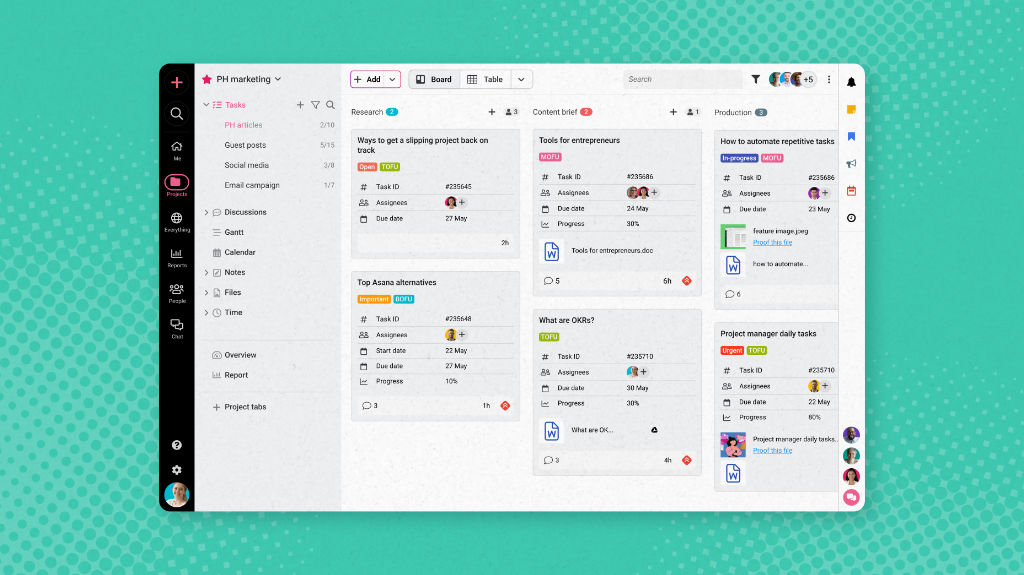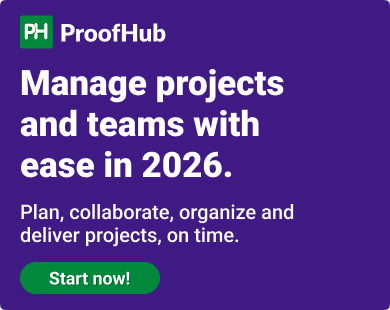It’s been over 13 years since I started writing about project management tools. In that time, I’ve seen hundreds of project tracking and team collaboration platforms come and go.
Some started as simple to-do apps and evolved into full-blown work management systems. Others never made a real impact.
But one thing hasn’t changed: choosing the right tool is still hard. Across startups, agencies, and large enterprises, I hear the same complaints: most tools are designed around an idealized version of teamwork that barely reflects reality. And since most tools offer the same basic features like task lists, timelines, and boards, it’s hard to know which one is the right fit.
That’s why I’ve created this list of 15 project management tools, which I’ve tested over the years. While many are technically our competitors, I believe each offers something genuinely useful, depending on your workflow.
In this article, I’ll go beyond feature lists and show how each tool supports different project management styles—from more structured planning to flexible, agile collaboration. All these tools are customizable enough to fit different workflows. But each comes with trade-offs, which I’ll highlight clearly so you can make a well-rounded decision.
Let’s cut through the noise and find what actually works for your team.
What is a project management tool?
Project management tools are software platforms designed to help teams plan, execute, and monitor work throughout the project lifecycle. At their most basic, they provide structured frameworks for task management, resource allocation, scheduling, and team collaboration. Looking back at the history of workplace collaboration, we can see that these tools have evolved from simple task trackers to comprehensive systems that enhance team collaboration. The rise of Agile methodology in the early 2000s significantly boosted this evolution, recognizing the need for adaptability over rigid standardization.
Why are project management tools important?
Project management tools are crucial for efficient project execution, especially as modern teams face growing complexity. Modern projects often involve multiple departments, distributed teams, and constantly shifting priorities. Without a shared system to manage responsibilities, timelines, and progress, even the best-laid plans break down.
As companies scale, juggle remote teams, and manage interdependent workstreams, the need for centralized coordination grows sharper—and spreadsheets just don’t cut it anymore.
According to Future Market Insights, the project management software market is projected to grow from $7.51 billion in 2024 to $25.31 billion by 2034, reflecting a 12.9% compound annual growth rate. That reflects how vital these platforms have become to modern business operations.
Adoption is particularly strong across IT, finance, manufacturing, construction, and professional services. As per Capterra’s Project Management Software Market User Research Report, over 80% of project participants, including both dedicated project managers (27%) and team members (55%), regularly use PM software to stay aligned and accountable.
And the performance benefits are real: a study by PwC found that 77% of high-performing teams rely on robust project management software to deliver results. These tools help organizations go beyond coordination—enabling real-time visibility, automated updates, and integrated collaboration that improves both delivery speed and decision-making quality.
Here are some of the key benefits of project management apps in modern businesses:
- They facilitate seamless communication and coordination across departments and team members.
- PM tools provide clear insights into project status, resource allocation, and potential bottlenecks.
- They create structured frameworks for planning, execution, monitoring, and completion of projects.
- Clear task ownership prevents work from falling through the cracks.
- Real-time project reports and insights allow for continuous improvement.
- Modern tools support flexible methodologies that can quickly pivot with changing business needs.
- They establish the data infrastructure necessary for meaningful discovery and innovation.
Modern platforms have evolved far beyond basic Gantt charts and task lists. They are necessary systems that, when properly implemented, prevent dysfunction. The best tools provide exceptional visibility into team operations, allowing leaders to identify bottlenecks before they cascade into project failures. They completely eliminate the “I thought someone else was handling that” syndrome that can derail projects in hindsight.
What key features should a project management tool have?
At the most basic level, project management tools are all about breaking complexity into control. Any effective system must first enable you to break down a project into manageable chunks of work—a fundamental process known as Work Breakdown Structure (WBS) in technical terms. This is exactly why I haven’t included tools in the following list that are just glorified to-do lists. If a tool can’t show you what a task is really about, or where it fits into the bigger picture, it’s not helping you manage a project. Whether deadlines run in parallel or sequentially, a good tool should reduce the burden of manually managing the progress at all levels.
But that’s only the start. As projects evolve, so do priorities. A good PM tool keeps things organized throughout the project lifecycle. It should be flexible enough for your teams to adjust during shifting deadlines, changing scope, and team turnovers, without compromising their pace or productivity.
Another critical yet often overlooked aspect is information management. Projects continuously generate information—decisions, updates, documents, and discussions. Without a system to capture and surface that info when you need it, people end up lost in Slack threads or re-asking the same questions. I’ve seen even high-performing teams struggling to keep up because of poor information infrastructure. A project management tool ensures that everything stays accessible, structured, and retrievable at any moment.
Moreover, even the best organizational systems are meaningless without people working in sync. The true test of a project management tool is how well it brings teams together—offering absolute visibility, seamless communication, and frictionless collaboration.
The terminology may vary across different tools, but the underlying principles of effective project management remain the same. With that in mind, here are the essential features that a project management tool must have.
- Tasklists to list out everything that needs to be completed
- Milestones to list broad deadlines for core parts of your project
- Gantt Charts show the time each part of a project will take
- Boards to define the progress stages for tasks
- Calendars to show events, deadlines, and task due dates
- Status updates to let everyone know how a project is going
- Live Chat to discuss the project with your team in real-time
- Time Tracking to log time spent on tasks
- Notes or Documents to share important info about a project
- Dashboards to get a quick overview of due tasks, new messages, and project progress
- Reports to look into the data and insights
The list of essentials can go on, depending on the specific project type, team type, and collaboration requirements. Different projects demand different emphases. An agency handling multiple client projects needs robust time tracking and client-facing reports. A product development team requires flexible boards and detailed documentation. So, let’s just dive right into what each of the following tools has to offer to cater to different aspects of a project life cycle. And, more importantly, which one is the best fit for you?
| Tools | Best For | Pricing (when billed annually) | Free Trial |
|---|---|---|---|
| ProofHub | Scalable teams needing flat pricing | $45/month (unlimited users) $89/month (unlimited users) | Yes – 14-day free trial, no credit card required Sign up for free |
| Asana | Teams looking for simple yet adaptable tool for project management | Starter Plan: $10.99/user/month (billed annually) Advanced Plan: $24.99/user/month (billed annually) Enterprise plan: Custom pricing Enterprise+: Custom pricing | Yes – 14-day trial for premium plans Free version for up to 10 users |
| Trello | Simple Kanban-based projects | Basic: $8/user/month Standard: $10/user/month Pro: $16/user/month Enterprise: Custom pricing | Yes – 14-day Premium trial Free version for up to 10 users |
| monday.com | Visually appealing workflows | Basic: $8/user/month Standard: $10/user/month Pro: $16/user/month Enterprise: Custom pricing | Yes – 14-day Pro plan trial Free version for up to 2 users |
| ClickUp | Feature-rich all-in-one solution | Unlimited: $7/user/month Business: $10/user/month Enterprise: Custom pricing | Yes – Free Forever plan + 14-day trial for paid tiers |
| Wrike | Enterprise-grade project management | Free Team: $10/user/month Business: $25/user/month | Yes – 14-day trial for all plans; free plan exists |
| Basecamp | Simple and straightforward collaboration | $15/user/month Flat $299/month (unlimited users) | Yes – 30-day Plus trial + free version for limited usage |
| Microsoft Project | Detailed project planning and scheduling | Planner Plan 1: $10/user/month Planner and Project Plan 3: $30/user/month Planner and Project Plan 5: $55/user/month | Yes – 30-day trial available for Project Professional (Project Plan 3) |
| Jira | Product development and issue tracking | Free Standard: $8.60/user/month Premium: $15.25/user/month Enterprise: Custom pricing | Yes – 30-day Plus trial + free version for limited usage |
| Smartsheet | Spreadsheet-style project tracking | Pro: $9/user/month Business: $19/user/month Enterprise: Custom pricing | Yes – 30-day trial |
| Zoho Projects | Startups and SMBs | Free Premium: $5/user/month Enterprise: $10/user/month | Yes – free 15-day trial; free plan also available |
| Airtable | Database management with project tracking | Free Plus: $10/user/month Pro: $20/user/month Standard: $8.60/user/month Premium: $15.25/user/month Enterprise: Custom pricing | Yes – free plan available; paid plans include trial tiers |
| Notion | Knowledge management and note-taking | Free Plus: $8/user/month Business: $15/user/month Enterprise: Custom pricing | Yes – free personal plan; team plans offer trials (13-day plus demos) |
| Scoro | Project management and financial tracing | Core: $19.90/user/month Standard: $32.90/user/month Performance: $49.90/user/month Enterprise: Custom pricing | Yes – free 14-day trial |
| Teamwork | Client-focused project management | Free Deliver: $10.99/user/month Grow: $17.99/user/month Scale: $54.99/user/month | Yes – 14-day trial before paid subscription |
15 best project management tools
The right project management tool isn’t necessarily the one with the best marketing or the most impressive feature list. I’ve seen teams waste months configuring tools with dozens of unused features while missing the fundamentals. Then, they abandon the tools, not because they found better features elsewhere but because the tool created more friction than it removed.
In the following list, I have described each tool based on how it fits individual workflows to improve several aspects of project management. So, without further ado, let’s dive in.
1. ProofHub
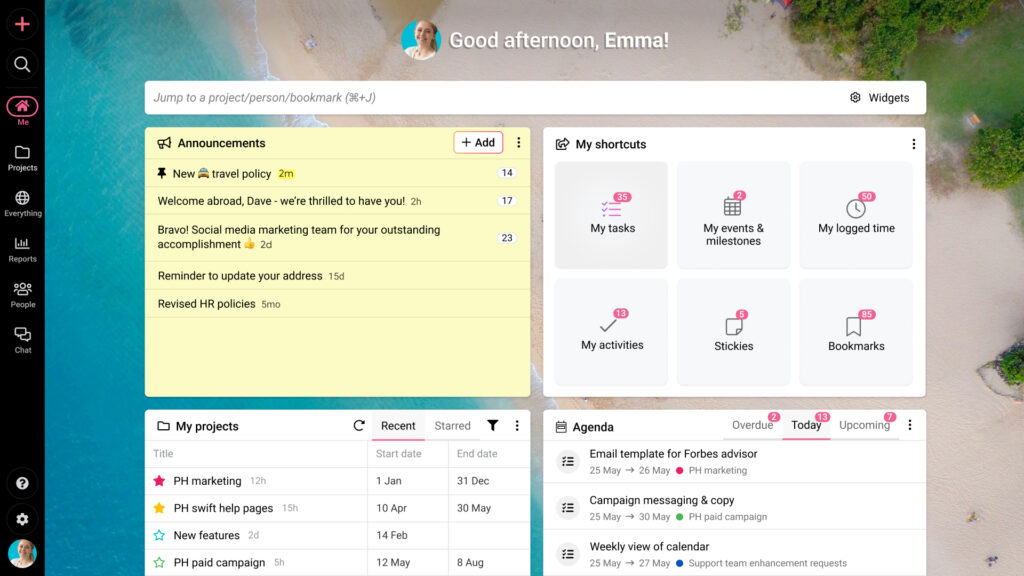
ProofHub is one of the most efficient project management solutions for teams of any size to streamline entire project workflows. It stands out by bringing planning, delegation, tracking, collaboration, and file management together, solving the productivity problem that happens when teams jump between different tools.
What makes ProofHub different is how it connects information rather than just piling on features. The platform links tasks, conversations, and decisions to their projects, cutting down time spent searching for information across multiple systems.
I’ve seen teams reclaim hours weekly that were previously spent searching for context or piecing together fragments from different platforms. Everything is exactly where you’d expect it to be, with clear labels and intuitive controls.
ProofHub’s architecture supports unlimited projects, tasks, and users while maintaining impressive performance. The pricing model deserves particular attention in any evaluation. While competitors typically charge per user (creating significant cost increases as teams grow), ProofHub offers unlimited users at a fixed price. This predictable pricing becomes increasingly cost-effective as organizations expand.
With ProofHub, all our communication across departments takes place in one environment. This centralized information has led to a 4x increase in overall productivity. Overall, it has cut our end-to-end process by 50%, ensuring that nothing is overlooked or unnecessarily delayed, even with teams dispersed across different locations.

Key features
- Project categories: Projects serve as top-level containers holding everything related to your work. You can organize multiple projects by type, team, department, or client. Each project can have an assigned project manager with specific permissions—a governance feature essential for maintaining accountability.
- Multiple views: ProofHub provides various perspectives on your work—Kanban boards for visualizing task stages, table view highlighting different fields, and calendar displaying tasks on monthly or weekly timescales. I’ve found these flexible views crucial for teams with different workflow preferences.
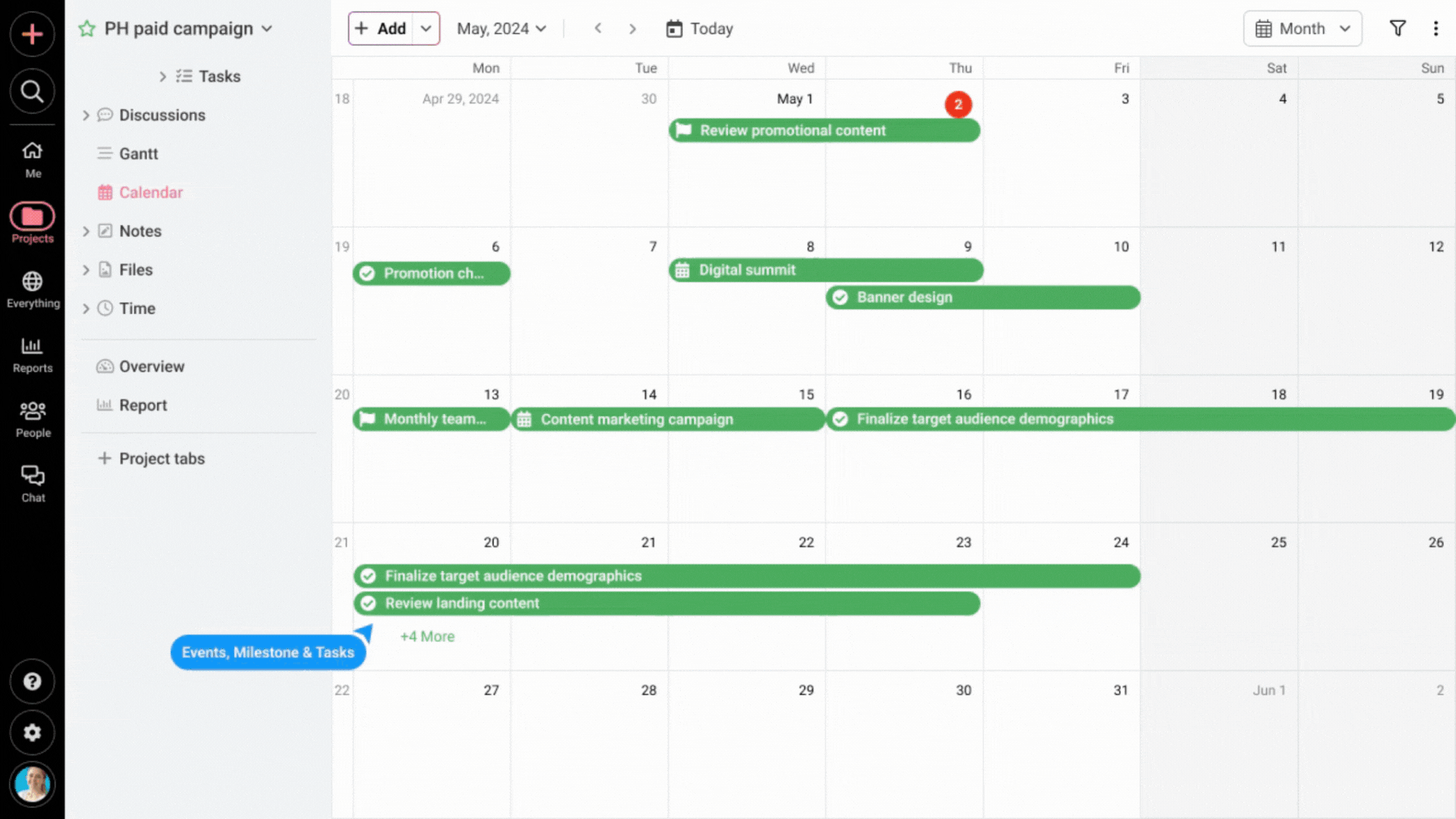
- Gantt charts: The platform’s Gantt capabilities let you view entire project timelines at once. You can manage dependencies, highlight critical paths, adjust schedules through drag-and-drop, and cascade changes throughout projects with a single click—saving hours of manual updates.
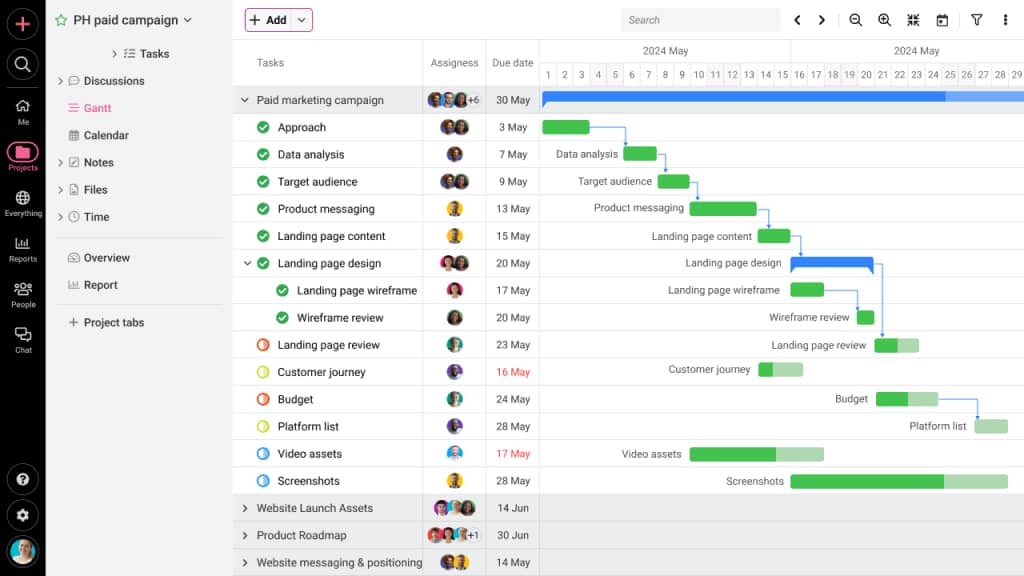
- Custom workflows: This feature adapts to how teams naturally work by allowing customized stages and rules for different project types. From simple task lists to complex approval flows, this flexibility ensures teams maintain their preferred processes while staying connected to larger objectives.
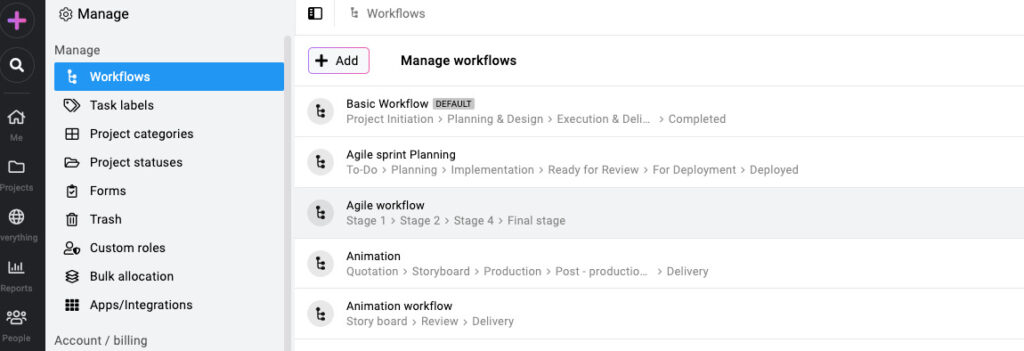
- Discussions: These dedicated communication boards enable topic-specific collaboration. Teams can create organized spaces to share files, make decisions, and keep everyone informed about particular subjects—preventing important conversations from getting lost.
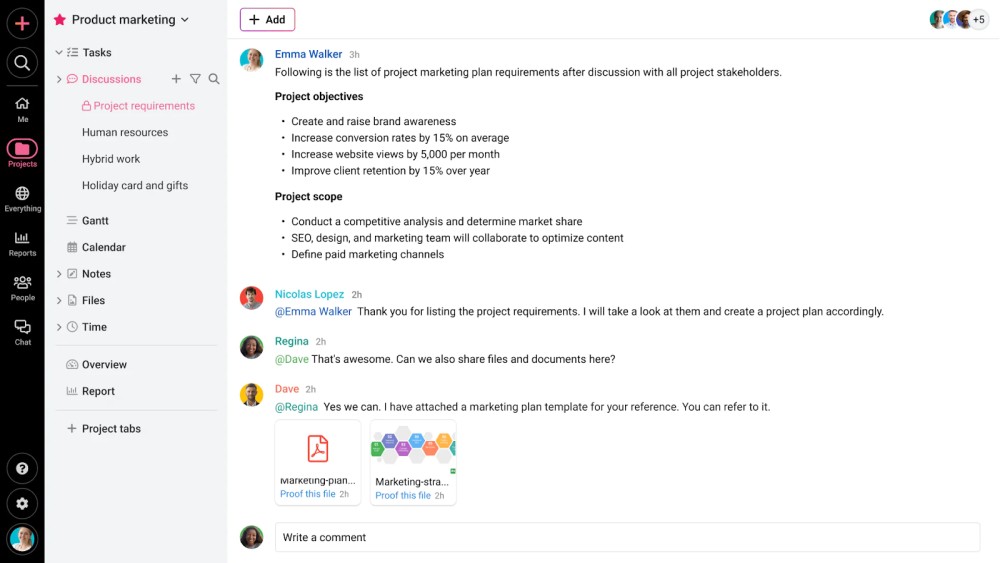
- Built-in chat: The built-in messaging eliminates context-switching for quick communications. Teams can share feedback and clarify questions without leaving the platform, with group options for team discussions.
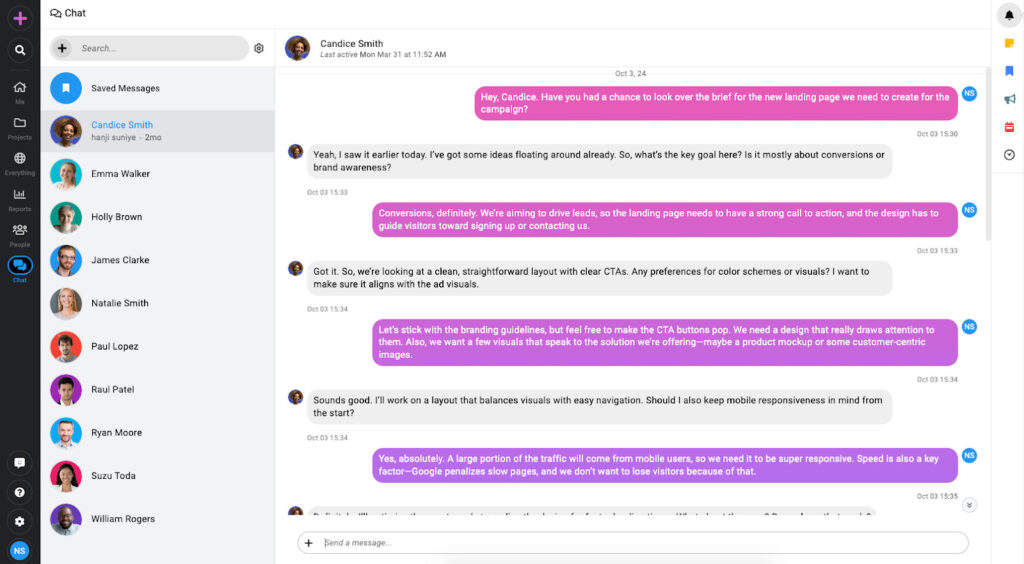
- File management: All project-related files—PDFs, images, spreadsheets—can be stored with version control to track iterations. Integration with cloud storage (Google Drive, Dropbox, Box, OneDrive) provides flexibility while maintaining file organization.
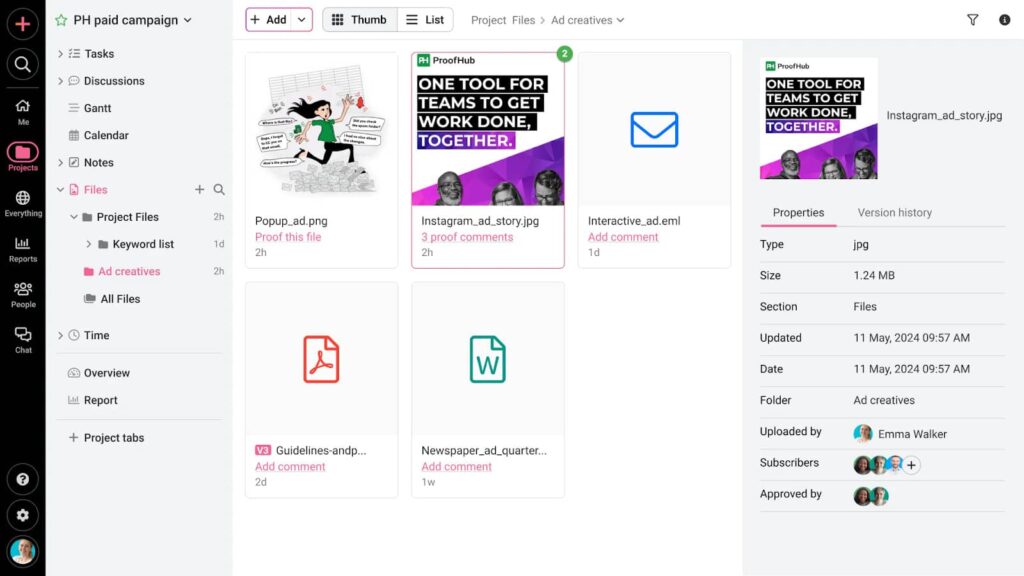
- Proofing: This standout feature transforms review processes. Having suffered through endless email feedback loops, I appreciate how ProofHub’s markup and annotation tools turn chaotic feedback into structured conversations, saving hours of miscommunication weekly.
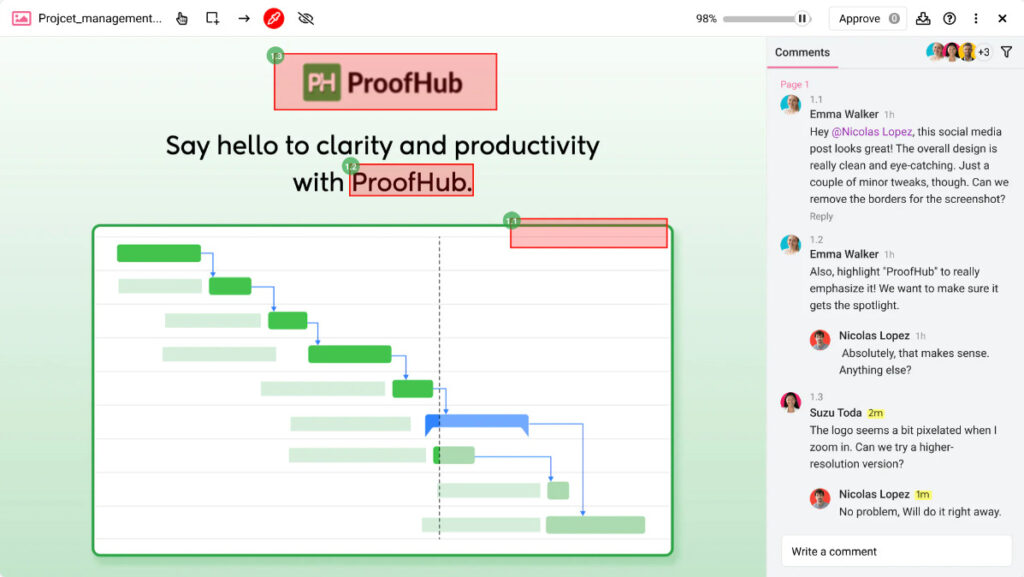
- Time tracking: ProofHub connects time data directly to tasks, generating insights that show not just where time goes but which projects need attention and how to better plan future work.
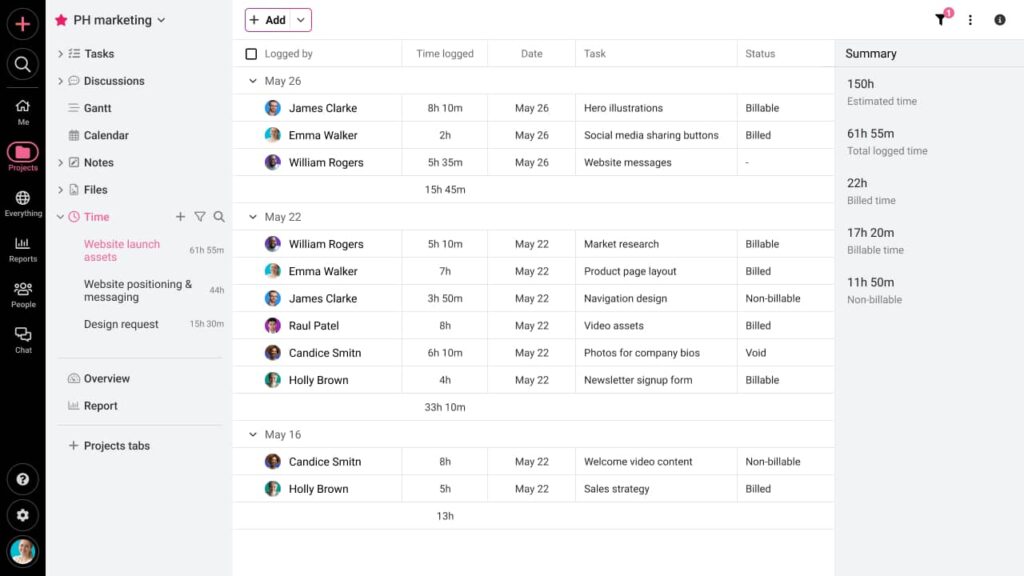
- Reporting: The flexible reporting delivers actionable insights on individual workloads, project progress, and team performance across multiple projects, with custom filters to focus on what matters most.
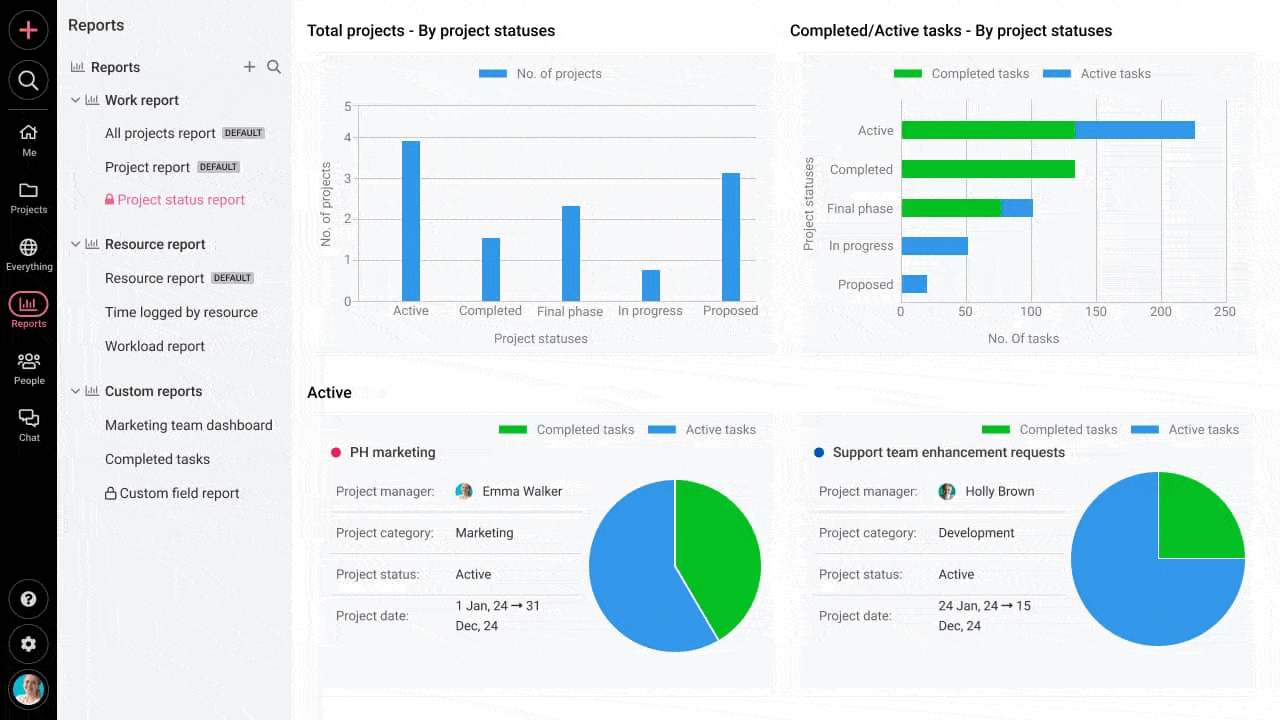
A one-stop solution to all our project management needs is what ProofHub has become. The team is much faster as their process has become streamlined, saving us 15-20 hours every week on task management, meetings, and more.

Pros
- Teams can begin using it productively within hours, not days
- All core features included in both pricing plans
- Flat pricing with no per-user fees and unlimited user capacity
- Works effectively for both simple and complex projects
- Built-in file management and communication tools eliminate additional software needs
Cons
- No free plan available for small teams or trials
- Initial investment might seem high for individual users or very small teams
Pricing
With a 14-day free trial, ProofHub offers a flat pricing model with two paid plans.
- Essential: Flat $45/month (billed annually) for unlimited users
- Ultimate control: Flat $89/month (billed annually) for unlimited users
User ratings
- Capterra: 4.6/5
- G2: 4.5/5
ProofHub has been a huge assistance to our team since we started working remotely. It made collaborating and communicating with one another a breeze. To handle work, we don’t have to jump between various tools or rely on extended email threads and excel sheets. It allows us to assign tasks, manage time, communicate, share files, and more all in one spot.

2. Asana
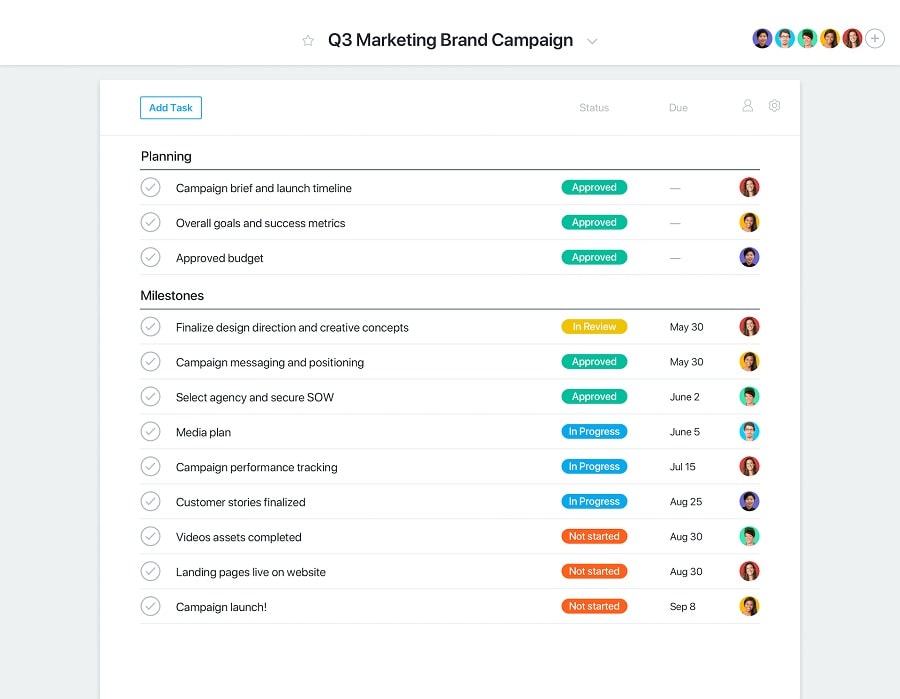
Asana is built for teams that need structure without the rigidity. I find Asana’s team-specific project hierarchy particularly useful for organized workspaces. Different departments can set up their own workspaces within the same organization. This separation is useful for teams that want autonomy over their own boards, views, and task structures without cluttering up everyone else’s space.
Asana works especially well for day-to-day work: recurring tasks, goal tracking, and coordination. With a bit of upfront setup, it scales well for project-based work too—allowing you to tie daily tasks to company-wide objectives and reduce friction across handoffs.
That said, the same workspace-based hierarchy that enables this flexibility can also introduce confusion—particularly around user permissions and billing. If your organisation includes multiple teams, it’s not always clear who has access to what, or how licenses are counted across segmented workspaces. It’s something to keep in mind, especially when managing costs or onboarding new members.
Key features
- Timeline view: Stay ahead with an interactive timeline that maps every task in real-time.
- Workflow builder: Turn any repeatable process into an automated workflow in minutes—no coding needed.
- Multiple views: Switch effortlessly between list, board, calendar, and timeline views so every team member can work in their preferred format without disrupting the overall workflow.
- Forms: Streamline work intake with custom forms that capture all necessary details and convert requests into actionable tasks.
- Custom fields: Track exactly what matters to your team by tailoring fields to fit your workflow.
- Workload management: Balance work across your team. Instantly see who’s overloaded and redistribute tasks with a simple drag-and-drop.
- Reporting: Create custom reports to track progress and make data-driven decisions.
Pros:
- Intuitive enough for beginners.
- Advanced automation tools eliminate repetitive tasks.
- Regular feature updates based on user feedback.
Cons
- Most advanced features (including Gantt chart) require plan upgrades.
- Can feel overwhelming without proper initial organization.
- Some integrations require technical setup.
Pricing plans
Asana is well known for its free plan with basic features and a 15-user limit. Additionally, it offers the following three options to choose from.
- Premium – $13.49/user/month (billed monthly)
- Business – $30.49/user/month (billed monthly)
- Enterprise – Custom pricing
User ratings
- Capterra rating: 4.5/5
- G2 rating: 4.3/5
3. Trello
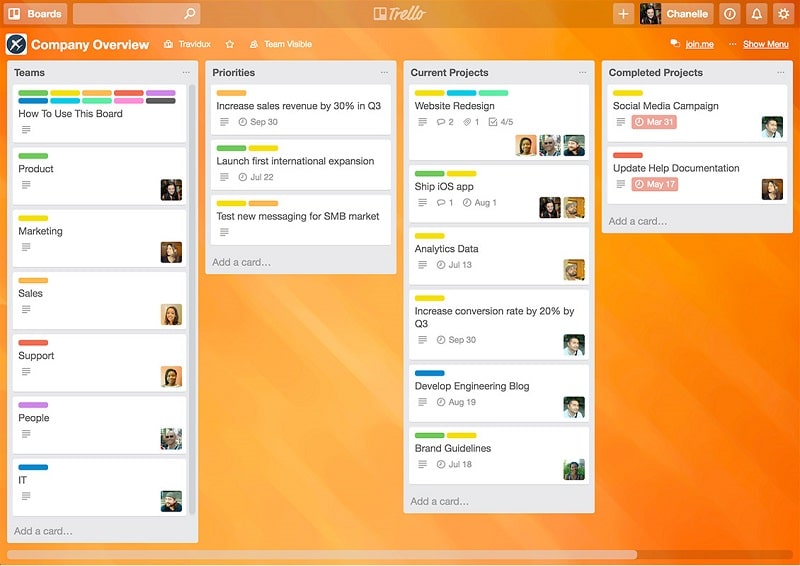
Trello makes project management as simple as moving sticky notes across a board, but with the flexibility to handle much more. It’s a simple Kanban-style PM tool that gives you a clear view of where everything stands. For structured, repeatable workflows like content calendars, hiring pipelines, or launch checklists, it’s a no-fuss solution that helps teams stay in sync without overcomplicating things.
What I value most is how little it takes to get started. You don’t need hours of setup or onboarding. Just build your board, set up your lists, and get to work. But, for some teams, that same simplicity can be a double-edged sword. It is also where Trello starts to show its limits. Once you’re dealing with complex dependencies, cross-functional coordination, or reporting needs, the base setup can feel too lightweight.
I have seen teams work around this by adding Power-Ups or third-party integrations, which help, but also add more moving parts (and sometimes, more cost). If your projects are relatively linear and your team is small to mid-sized, Trello works beautifully. But for more advanced project management, you might find yourself needing tools that are built with those complexities in mind.
Key features:
- Kanban boards: Create visual workflows that provide instant clarity. Customize columns to match how your team naturally organizes work.
- Customizable cards: Add checklists, due dates, attachments, and comments to turn simple tasks into fully detailed action items.
- Butler automation: Reduce manual work with no-code rules that automatically organize tasks, notify team members, and update statuses—freeing up time for real work.
- Power-ups: Expand Trello’s functionality with over 200 integrations, including Slack, Google Drive, and Salesforce. Add calendars, timelines, or dashboards without leaving your board.
- Team collaboration: Assign cards to team members, track progress, and keep all discussions within the relevant task for streamlined communication.
- Multiple views: See work from different perspectives with board, timeline, calendar, and dashboard views. Filter and search across all boards for quick access to key tasks.
- Templates: Get started quickly with pre-built templates for marketing campaigns, product launches, and more—or create your own as your team’s processes evolve.
Pros
- Incredibly intuitive—teams can get started within minutes.
- Flexible enough for simple to moderately complex workflows.
- Generous free plan, making it ideal for small teams.
- Visual approach makes tracking work engaging and accessible.
Cons
- Native reporting capabilities are limited.
- No built-in time tracking or resource management.
- Struggles with complex task dependencies.
- Becomes difficult to manage for projects with 100+ active tasks.
Pricing
Trello offers four different plans. You can benefit from the free plan if you are just an individual who wants to sort out your tasks. The paid plans start from:
- Standard plan: $5 per user per month.
- Premium plan: $10 per user per month.
- Enterprise plan: $17.50 per user per month
User ratings
- G2: 4.4 of 5
- Capterra: 4.6 of 5
4. monday.com
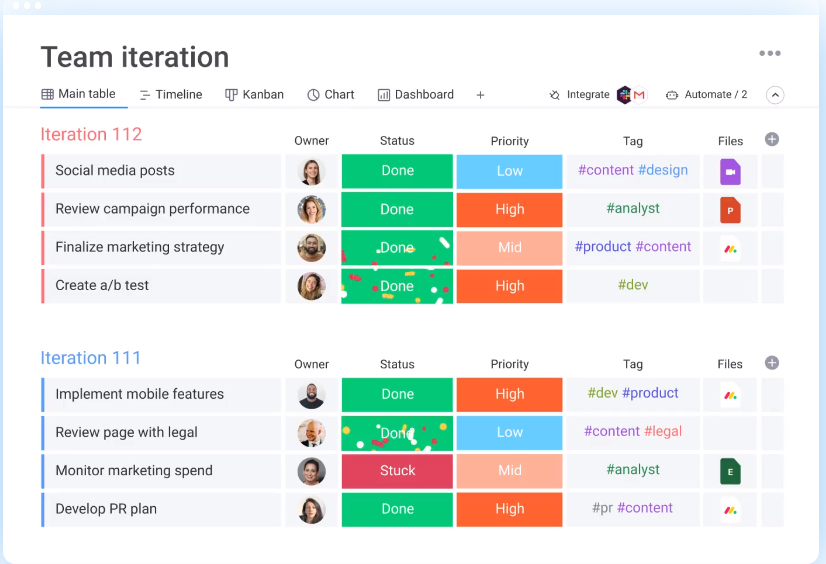
monday.com is one of the most flexible project management tools I’ve used as a customizable work OS. It’s built around visual, spreadsheet-like boards where each row (or “item”) can be anything: a task, a client, a deliverable, a deadline. You decide what matters, and how you want to track it.
You can build dashboards, design workflows, automate steps, and even collect inputs through forms. This makes it especially useful for teams that need control over how their workflows look and behave, without needing IT support to get there.
But with that much flexibility also comes a certain level of complexity. monday.com is easy to overbuild. Without clear internal guidelines, you can end up with boards that look impressive but feel bloated or confusing in practice.
However, monday.com also offers different views, so that no one gets overwhelmed by the information they don’t need. It works best when you invest upfront in setup and take time to onboard the team—not just on how to use it, but how not to overuse it.
Key features
- Custom workflows: Structure your work with customizable boards, automations, and templates tailored to your process.
- Multiple views: Switch between Kanban, Timeline, Gantt, and Calendar views to visualize work from different perspectives.
- Automation builder: Set up custom rules to reduce manual work, such as auto updates or triggering status changes.
- Dashboards: Create custom dashboards that consolidate project data across teams for real-time insights.
- Integrations: Connect seamlessly with Slack, Google Drive, Zoom, Microsoft Teams, and other key tools.
Pros
- Fully customizable to fit diverse workflows across departments.
- No-code automations help streamline repetitive tasks.
- Strong visual appeal makes it accessible for non-technical teams.
- Scales from small teams to enterprise-level operations.
Cons
- Requires careful setup and ongoing management to prevent complexity from becoming a burden
- Can become overwhelming for users unfamiliar with structured workflows
- Advanced features are locked behind higher-tier plans
Pricing
With a 14-day free trial and a free plan, monday.com offers four paid plans.
- Basic – $8/user/month (billed yearly)
- Standard – $10/user/month (billed yearly)
- Pro – $16/user/month (billed yearly)
- Enterprise – Custom
User ratings
- Capterra ratings: 4.6/5
- G2 ratings: 4.6/5
Note: It is advised to thoroughly identify the features and corresponding limitations offered within each plan and choose the best fit for your needs.
5. ClickUp
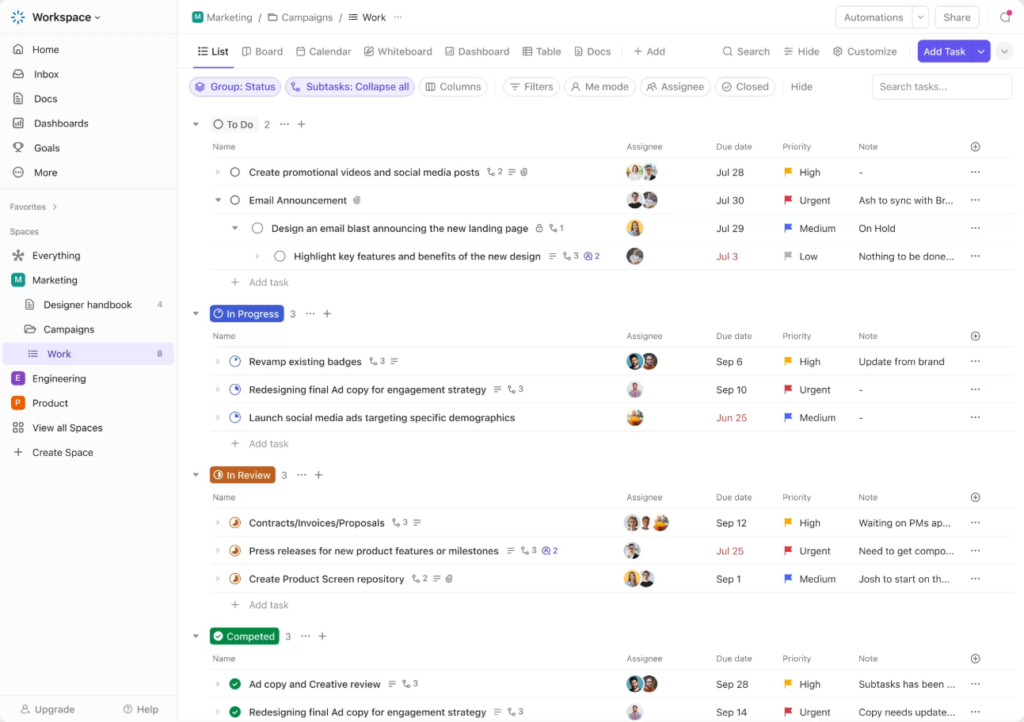
ClickUp positions itself as an all-in-one project management platform, designed to replace multiple tools by offering everything from task tracking to real-time collaboration, documentation, and automation. Its customization options allow teams to mould the platform to fit their exact needs, making it a favourite among power users who need flexibility and consolidation.
Unlike simpler task managers, ClickUp structures work hierarchically, starting with Workspaces, then breaking down into Spaces, Folders, Lists, and Tasks. This organization provides a clear way to manage both high-level projects and granular task details.
I find ClickUp’s pricing plan relatively cheaper than other tools offering a per-user pricing model. However, the platform has a steeper learning curve than tools like ProofHub, Trello, or even monday.com. Without a structured onboarding approach, new users may find themselves lost in its extensive menus and settings. Performance can also suffer, particularly with large-scale projects that involve heavy automation or integrations. While ClickUp’s development team frequently releases updates and improvements, it also costs teams to be comfortable navigating a constantly evolving platform.
Key features:
- Multiple views: Choose from over 15 views, including List, Kanban, Gantt, Workload, and Calendar.
- Collaborative whiteboards: Create, edit, and collaborate on documents and visual brainstorming boards.
- ClickUp Brain (AI-Powered Tools): AI assistance for writing, project summaries, and workflow automation.
- Automation builder: Set up custom workflows to eliminate repetitive manual work.
- Integrations: Connect with Slack, Zoom, Google Drive, and over 1,000 other tools.
Pros
- Highly customizable, allowing teams to tailor workflows to their exact needs.
- Regular feature updates keep the platform competitive.
- Free plan offers extensive functionality compared to other tools.
Cons
- Steep learning curve due to the sheer number of features.
- Some users report performance issues with large projects.
- Interface can feel cluttered, especially for those who prefer a minimalist approach.
- While it consolidates multiple tools, certain features (like boards and chat) lack the depth of several clickup alternatives.
Pricing plans
Apart from a free plan, suitable for personal use, ClickUp offers three different paid plans to choose from:
- Unlimited- $7 per user/month (billed yearly)
- Business – $12 per user/month (billed yearly)
- Enterprise – Custom pricing
User ratings
- Capterra rating: 4.6/5
- G2 rating: 4.7/5
6. Wrike
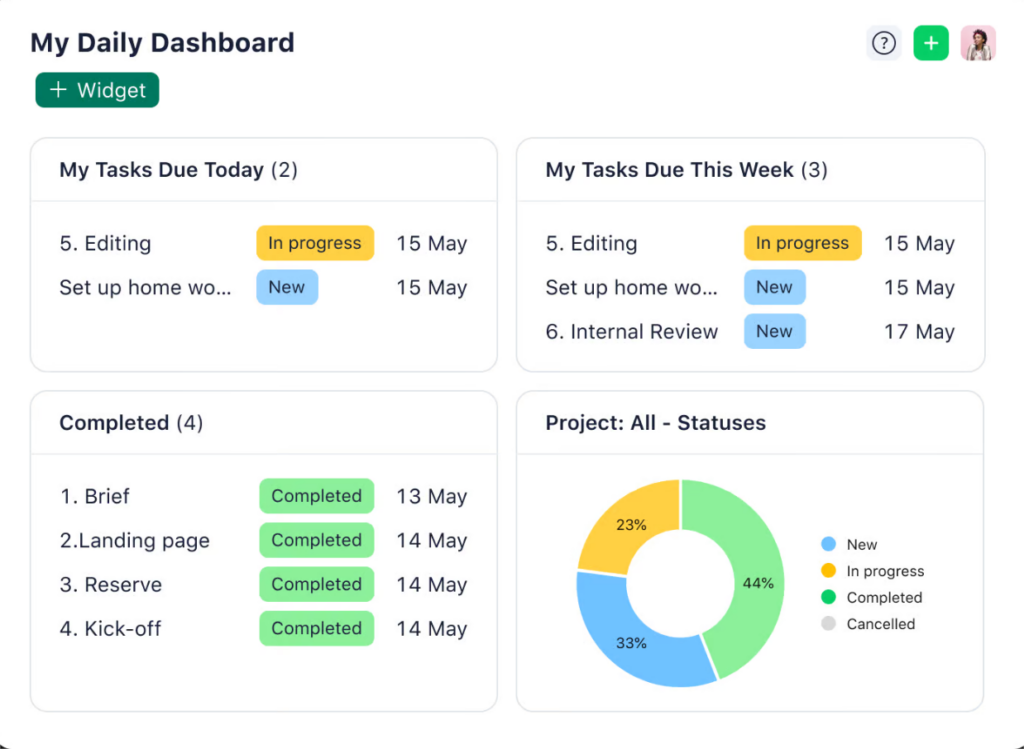
Wrike is built for teams that need structure at scale. Its folder-based hierarchy for organizing work into spaces, folders, projects, and tasks gives you the scaffolding to manage complex, multi-team operations without losing clarity. I’ve seen Wrike work particularly well in enterprise environments where teams need layered visibility and fine-grained control over multiple workflows, timelines, and resources.
What sets Wrike apart is how it blends project management with resource planning. You can assign work better with balance workloads, and set resource dependencies for better estimation. Automation features and real-time reporting also help teams reduce manual work and maintain momentum, even across large, distributed setups.
That said, Wrike isn’t plug-and-play. The power is there, but unlocking it takes effort. You’ll need a clear implementation plan and buy-in across teams. Without that, the learning curve can feel steep—especially for teams used to simpler tools. But for organizations with complex needs and the discipline to set it up right, Wrike offers a solid operational backbone.
Key features
- Work Intelligence™: AI-powered automation to optimize workflows and reduce manual work.
- Custom workflows: Define statuses, approvals, and dependencies to fit your team’s process.
- Resource management: Allocate resources, forecast workloads, and balance team capacity.
- Blueprints: Create reusable project templates for consistency across teams.
- Time tracking: Monitor time spent on tasks for productivity insights and reporting.
- Integrations: Seamlessly connects with Salesforce, Adobe Creative Cloud, Slack, and more.
Pros
- Strong automation and AI-driven insights for productivity.
- Advanced resource planning tools for workload balancing.
- Highly scalable for large organizations managing multiple teams.
Cons
- Initial setup requires thoughtful planning and training.
- UI can feel complex compared to other wrike competitors
- Pricing may be high for smaller teams with basic needs.
Pricing
- Free Plan: Unlimited users, basic features like task management, board views, and email integrations.
- Team Plan: $10/user/month (billed annually)
- Business Plan: $25/user/month (billed annually),
- Enterprise and Pinnacle Plans: Custom pricing for larger businesses with advanced features and security
User ratings
- Capterra rating: 4.3/5
- G2 rating: 4.2/5
7. Basecamp
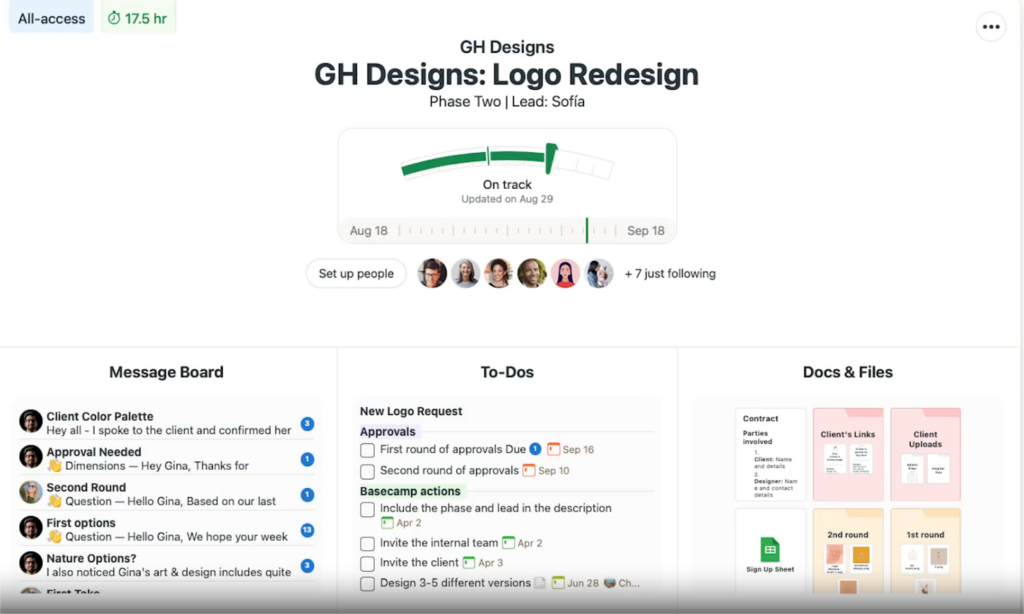
Basecamp takes a minimalist approach to project management, prioritizing simplicity and reducing administrative overhead. Unlike feature-heavy tools, Basecamp deliberately limits features and customization to help teams focus on work rather than tool configuration. It’s especially helpful for teams trying to cut down on meetings and adopt asynchronous communication to get the work done efficiently.
The structure is simple by design: every project comes with message boards, to-dos, docs, schedules, and a group chat. You don’t need to spend time configuring layouts or workflows, which can be a huge relief for fast-moving teams. I appreciate how small teams can just start working on their projects without having to spend time setting up the platform.
Features like Hill Charts and LineUp add a subtle layer of visibility without turning the tool into a dashboard. That said, if your team needs things like custom workflows, in-depth task hierarchies, or integrated time tracking, Basecamp may feel limiting. But for teams focused on communication and coordination over configuration, it’s a compelling, no-nonsense choice.
Key features
- Message boards: Centralized discussions replace endless email threads.
- Hill charts: A unique visual tool that tracks project uncertainty and execution.
- LineUp: A 13-week timeline to view past and upcoming projects at a glance.
- Project templates: Save and reuse standardized project structures for efficiency.
- Calendar: Consolidates project timelines with Google Calendar and Outlook sync.
- Automatic check-ins: Asynchronous updates that reduce status meetings.
Pros
- Simple, opinionated structure minimizes decision fatigue.
- Focused communication tools reduce meeting dependency.
- Flat-rate pricing makes it cost-effective for growing teams.
Cons
- Lack of customization may frustrate teams with complex workflows.
- Limited reporting and task automation features.
- No built-in Gantt charts or advanced workload planning.
User ratings
- Capterra rating : 4.3/5
- G2 rating: 4.1/5
8. Microsoft Projects
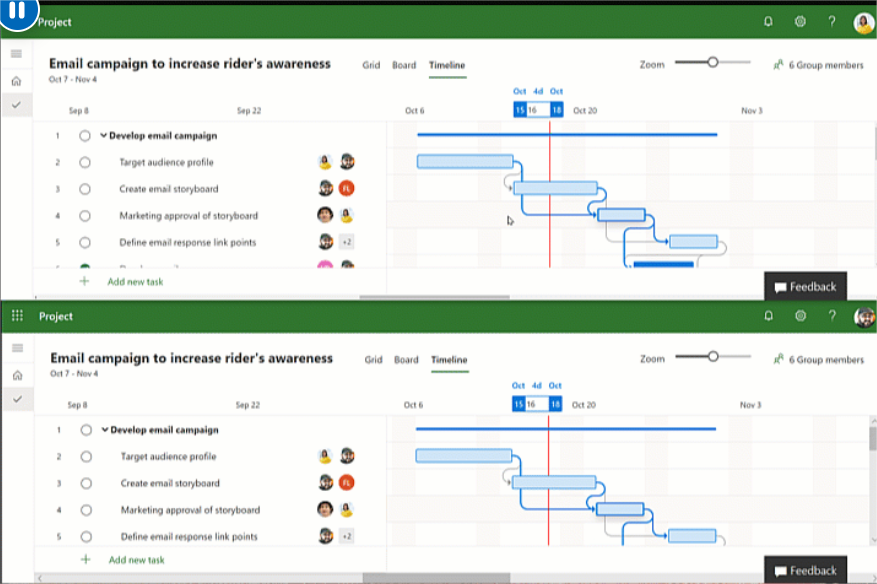
Microsoft Projects is a comprehensive project management tool built for enterprises that require meticulous planning, resource management, and integration with the Microsoft ecosystem. It supports both traditional and agile methodologies, making it a flexible choice for structured teams. However, Microsoft Project comes with a steep learning curve.
While it’s one of the most powerful tools available, it demands significant training and investment to leverage its full potential. For organizations already embedded in Microsoft’s ecosystem, its deep integrations can justify the effort.
Key features:
- Resource management: Allocate personnel, materials, and financial costs across projects.
- Task dependencies: Define task relationships to maintain workflow sequencing.
- Gantt charts: Visual project timelines for planning and tracking progress.
- Customizable reports: Generate tailored insights for stakeholders.
- Timesheets: Log time for precise tracking and billing.
Pros
- Industry-level capabilities for large-scale project management.
- Deep integration with Microsoft products enhances data flow.
- Comprehensive reporting tools for financial and resource tracking.
Cons
- Complex interface requires training for effective use.
- High cost, especially for smaller teams or occasional users.
- Not as intuitive or visually engaging as modern alternatives.
Pricing
- Project Plan 1: Around $10/user/month.
- Project Plan 3: Around $30/user/month.
- Project Plan 5: Around $55/user/month.
Pricing can vary based on the specific plan and the number of users
User ratings
- Capterra rating: 4.4/5
- G2 rating: 4.0/5
9. Jira
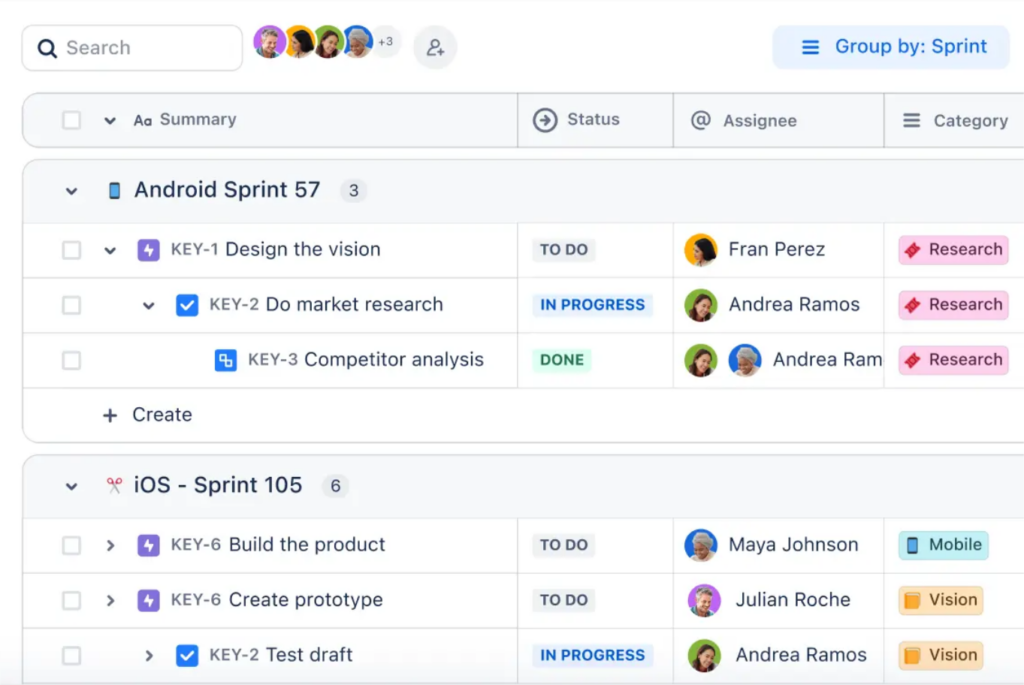
Jira started as an issue tracking tool and has long been the go-to tool for software and IT teams running agile projects. It’s built around agile rituals like sprint planning, backlog grooming, and velocity tracking, mapping tightly how engineering teams work. But Jira’s reach goes beyond software development. Over time, teams in marketing, HR, and operations have started adopting Jira to bring structure and visibility to their own workflows. Its flexibility and custom workflows allow it to support a wide range of business processes, not just development projects.
Still, there’s a reason some teams grow frustrated and move away from Jira. As the tool has evolved, so has its complexity. Setting up projects, permissions, workflows, and dashboards can feel overwhelming, especially for non-technical teams or smaller organizations without a dedicated admin. For some, Jira begins to feel like more overhead than it’s worth. If your team values agility but also needs simplicity, it’s worth weighing that tradeoff.
Key features:
- Custom workflows: Jira excels in workflow customization, allowing teams to design unique project stages.
- Agile boards: Scrum and Kanban boards help teams visualize workflows, manage sprints, and optimize processes.
- Roadmaps: Jira’s roadmap feature enables long-term planning by highlighting project dependencies and timelines.
- Advanced reporting: With tools like burn-down charts, velocity charts, and cumulative flow diagrams, Jira offers data-driven insights into project performance.
- Jira Query Language (JQL): A powerful query language that allows users to create custom filters and retrieve specific project data, making it easier to analyze trends and identify areas for improvement
Pros
- Jira is widely used in software development, hence a huge community
- Offers free workflow templates and a ready-to-use Scrum board
- Provides detailed project insights
Cons
- Can be challenging for new users to navigate
- Requires external tools for team communication
- Not a budget-friendly project management tool
Pricing
Jira offers a free plan for up to 10 users. Paid plans offers the following tiers
- Standard plan: Starts at $8.15 per user per month
- Premium plan: Starts at $16 per user per month
- Enterprise plan: Custom pricing
Note: For each plan, Jira offers variable per-seat pricing based on the number of users. So, you can get discounted prices for really large teams.
User ratings
- G2: 4.3 of 5
- Capterra: 4.5 of 5
10. Smartsheet
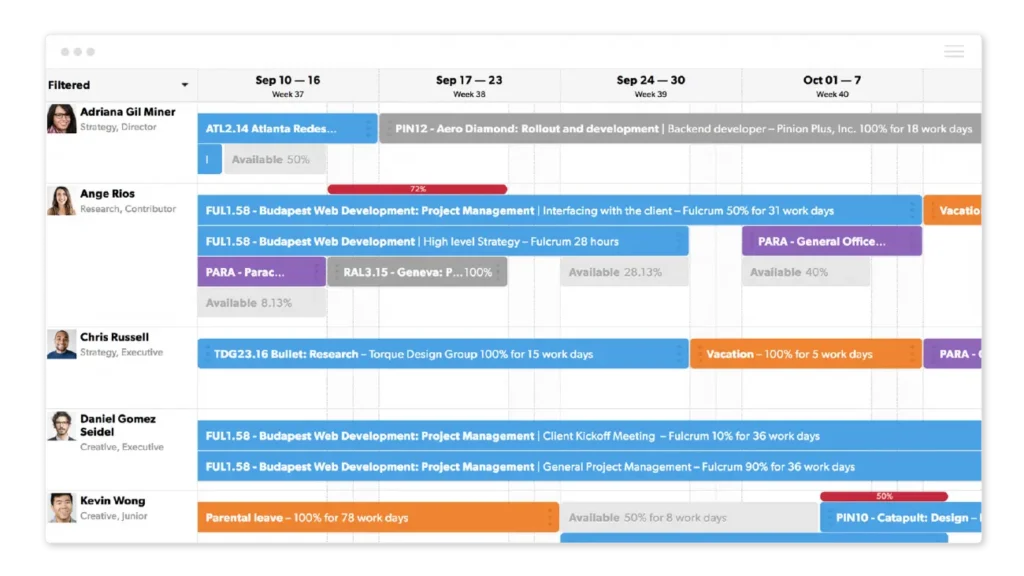
Smartsheet is a cloud-based project management tool offering spreadsheet-style project management but with features that are more flexible. The core strength of Smartsheet lies in its accessibility. It significantly reduces the initial learning barrier that many specialized project management tools, like Jira or Microsoft Projects, present. The platform offers structured collaboration environments where teams can work together while maintaining data integrity.
However, the platform’s flexibility demands a certain level of process maturity. Organizations that implement Smartsheet without clear workflows may find themselves spending excessive time designing and redesigning their systems rather than executing their work.
I have seen teams outgrow Smartsheet while seeking specialized capabilities in resource management or methodology-specific features. They either supplement Smartsheet with additional tools or consider more flexible alternatives like ProofHub for the same ease of management with customization.
Key features
- Dashboards: Create custom dashboards and reports to track project progress and performance. You can choose what data to display, like task completion rates or budget tracking.
- Kanban boards: This feature allows users to visualize tasks as cards on a board, making it easy to track work through different stages. It works similarly to Trello and Jira, where tasks move from “To Do” to “In Progress” to “Done.”
- WorkApps: Smartsheet allows businesses to create custom apps without any coding. However, this feature is only available in Enterprise plans.
- Workload heatmap: Smartsheet provides a heatmap that visually shows which team members are overloaded with tasks and who is available.
- Cross-sheet references: Users can connect data across multiple sheets, so when information is updated in one place, it automatically updates elsewhere.
Pros
- Excellent for managing resources and task assignments.
- Offers powerful Gantt charts for visual project planning.
- Integrates well with Google Sheets and other tools.
Cons
- Can be overwhelming for simple projects due to its extensive features.
- Pricing can be steep for small teams or projects.
- Many users find the interface less intuitive compared to other tools.
Pricing plans
Smartsheet offers a 30-day free trial and free plan. For advanced features, users have to upgrade to one of the following plans.
- Pro: $7/user/month (billed annually)
- Business: $25/user/month (billed annually)
- Enterprise: Custom pricing.
User ratings
- Capterra rating : 4.4/5
- G2 rating: 4.0/5
11. Zoho projects
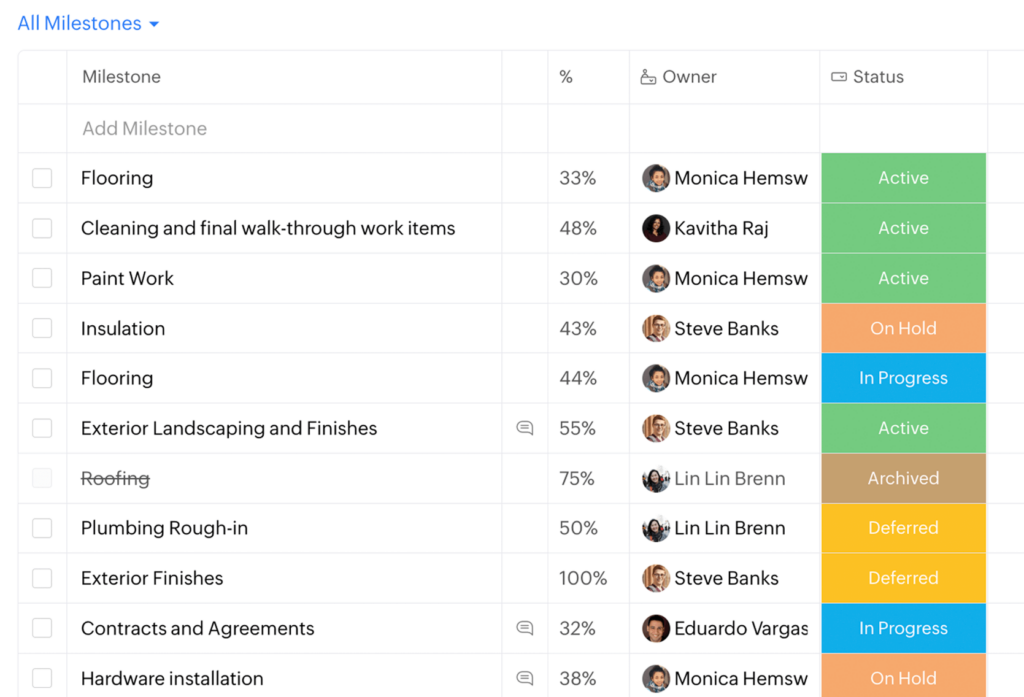
Zoho Projects represents a balanced approach to project management that addresses core business needs without excessive complexity or prohibitive costs. The platform offers the essential framework for managing projects from initial planning through execution to completion. Like Microsoft Projects, Zoho Projects’ distinguishing feature in the market is its integration within the broader Zoho ecosystem.
Within the Zoho ecosystem, connections are seamless and powerful, creating a unified business platform. Organizations heavily invested in non-Zoho applications may encounter more limited integration options compared to platforms specifically designed for cross-application connectivity.
Moreover, Zoho Projects’ tiered pricing structure creates some feature stratification that influences its value proposition. This approach requires organizations to carefully evaluate whether their specific workflow needs align with the features available at their preferred price point.
What I do appreciate about Zoho Projects is that it doesn’t demand a lot of technical overhead. For teams without dedicated admins or IT support, it’s quite easy to set up and run. The learning curve is low, and most teams can get productive without needing much handholding.
Key features
- Gantt charts: A visual timeline that helps teams see how tasks are connected and when each task should be completed.
- Task management: Allows teams to create tasks, assign them to the right people, set deadlines, and track progress.
- Time tracking: Helps teams record the time spent on different tasks and projects.
- Blueprint: Let teams set up rules and automation for repetitive tasks. When one task is completed, the next one can start automatically without needing manual updates.
- AI assistant (Zia): A smart assistant that analyzes project data, helps with scheduling and predicts potential risks. It gives teams insights to make better decisions and improve efficiency.
Pros
- Affordable compared to enterprise-level project management tools
- Strong integration within the Zoho ecosystem
- AI-powered insights for better project forecasting
Cons
- Limited third-party integrations outside the Zoho ecosystem
- Some customization options are restricted to higher-tier plans
Pricing
- Free plan: Limited features
- Premium: $4 per user/month
- Enterprise: $9 per user/month
User ratings
- Capterra rating : 4.5/5
- G2 rating: 4.3/5
12. Airtable
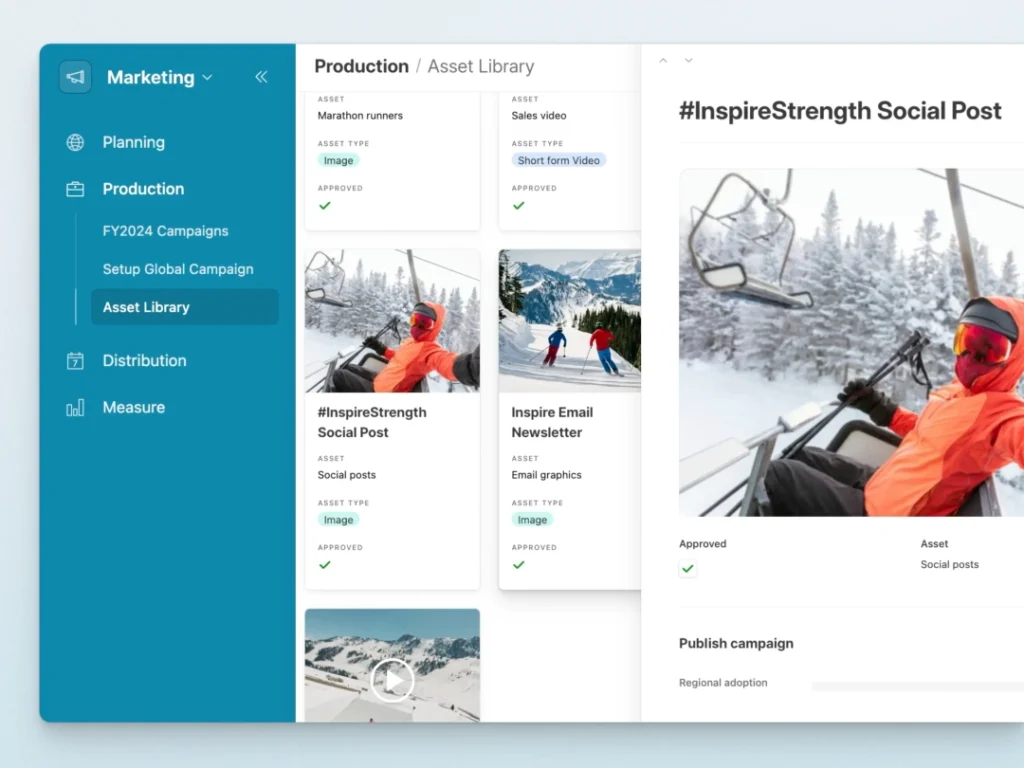
Airtable functions as a database-spreadsheet hybrid project management software with a block-building approach to workflow creation. While it offers customizable views, its primary strength is in relational database management rather than traditional project tracking. The platform allows users to create custom fields, including formulas, lookups, and rollups, but lacks native Gantt charts without premium add-ons.
Its interface can be initially confusing for those expecting traditional project management features. Even with dozens of templates available, it often takes meaningful upfront work to design a system that truly fits your needs. And features like Gantt charts or timeline views typically require paid add-ons, which can catch some teams off guard.
If you’re willing to invest time in setup and want a system that can double as a lightweight database, Airtable is great choice. But if you’re looking for a ready-made project tracker, it might feel like more work than it’s worth.
Key features
- Tables: Organize and track tasks using “Tables,” allowing structured data entry similar to a spreadsheet but with the ability to filter, sort, and customize views.
- Multiple views: Use Grid, Calendar, Kanban, and Gallery views for better tracking and visualization.
- Collaboration: Supports real-time commenting, file attachments, and record sharing, ensuring seamless team communication.
- Time management: Time tracking is available through integrations with tools like Toggl and Clockify, helping teams monitor hours spent on tasks.
- Automation: Users can automate workflows by setting custom rules that trigger actions like sending notifications or updating fields based on changes in data.
- Customization: Highly customizable with support for custom fields, formulas, linked records, and color coding to suit different project needs.
- Integration: Connects with numerous third-party tools, including Slack, Google Drive, and Zapier, to streamline workflows and enhance productivity.
Pros
- Highly customizable to suit different teams and industries.
- Simple interface for basic tasks, with extensive customization options for advanced users.
- Extensive third-party integrations enable seamless connectivity across tools.
Cons
- Requires time to master complex functionalities such as relational database management.
- Higher pricing plans are necessary to unlock advanced automation and record limits.
Pricing
Free plan with limited features, with restrictions on record count and automation runs.
- Plus: $10 per user/month
- Pro: $20 per user/month
- Enterprise: Custom pricing for large organizations
User ratings
- Capterra rating: 4.6/5
- G2 rating: 4.6/5
13. Notion
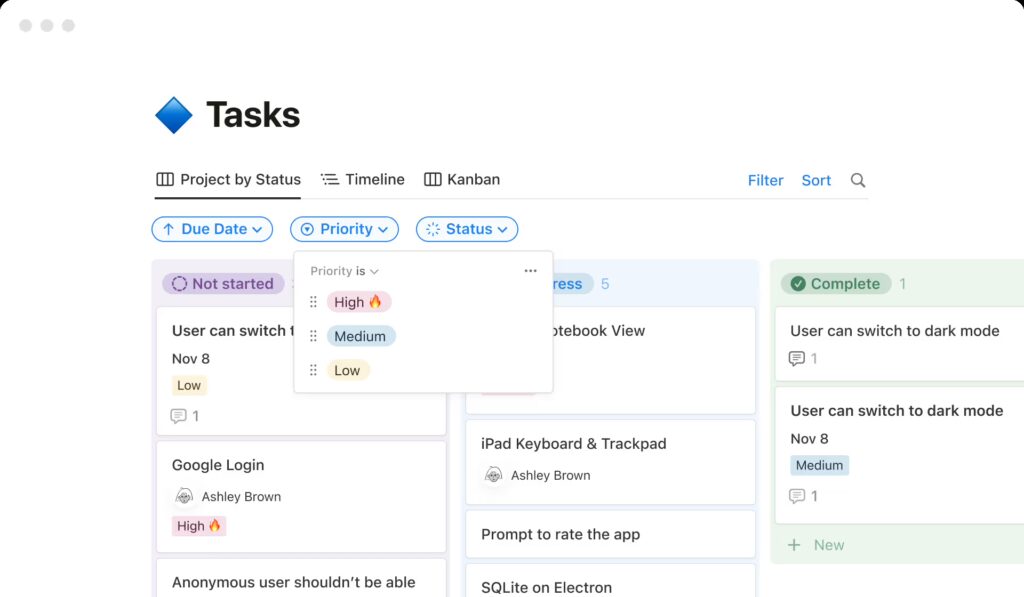
Notion is a flexible all-in-one workspace that started as a note-taking app but now blends project management and collaboration into a single platform. Unlike traditional project management tools, Notion’s strength lies in its modular approach. It provides you with a blank canvas that you can fill with different blocks of text, tables, calendars, and more—allowing users to customize workflows, create databases, and structure information in a way that suits their team’s needs.
Notion is primarily utilized by teams and individuals to plan and organize projects. It offers a clean interface with drag-and-drop functionality, making it easy to build tailored workflows without requiring coding skills. The platform might not be able to match the robustness of full-fledged project management tools like ProofHub or Asana, but it’s a good starting point for small to medium teams to handle their projects.
Key features:
- Databases: Create relational databases for organizing tasks, projects, and knowledge.
- Kanban Boards: Visualize workflows with customizable drag-and-drop boards.
- Docs & Notes: Collaborate in real-time with rich-text documents and embedded media.
- Templates: Use pre-built templates for task management, meeting notes, wikis, and more.
- Custom Views: Switch between table, calendar, list, or gallery views to organize data efficiently.
Pros
- Highly customizable and flexible for different workflows.
- Combines documentation, task management, and collaboration in one tool.
Cons
- Steep learning curve for new users.
- Lacks advanced project tracking features like Gantt charts.
- Offline functionality is limited.
Pricing
- Free – Basic features for individuals.
- Plus – $10 per user/month (billed annually).
- Business – $15 per user/month (billed annually).
- Enterprise – Custom pricing for large teams.
User ratings
- Capterra rating: 4.7/5
- G2 rating: 4.7/5
14. Scoro
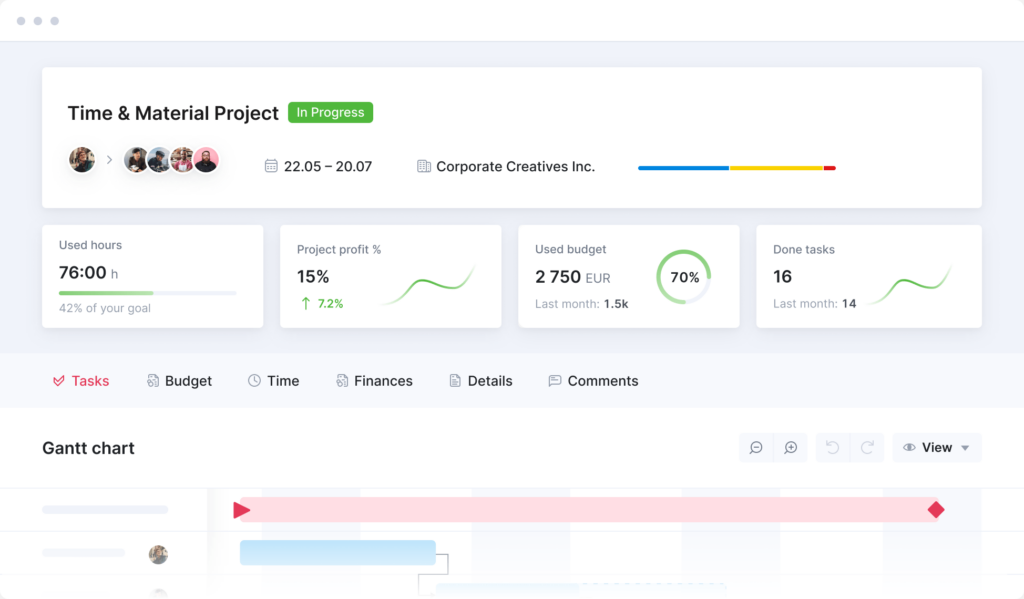
Scoro positions itself as an all-in-one business management platform combining project management, CRM, and financial tools. Its core focus is linking operational workflows to financial outcomes, with billable hour tracking, invoicing automation, and profitability reporting built into project dashboards.
While this integration appeals to agencies and professional service firms, Scoro’s interface prioritizes financial metrics over visual project tracking, resulting in a dense system that demands technical configuration.
What sets Scoro apart is its financial granularity, enabling teams to map billable hours directly to client invoices through rate cards and custom billing rules. This makes it particularly valuable for service-based businesses needing precise cost tracking. However, the platform’s complexity grows quickly: customization requires administrator expertise, key features like advanced CRM or resource planning are locked behind paid modules, and mobile functionality lags behind desktop capabilities.
Key features
- Financial integration: Auto-generate invoices from tracked time and expenses with custom billing rules.
- Project cost tracking: Monitor budgets, profitability, and utilization rates in real time.
- Task management: Assign tasks with deadlines and dependencies, though nested structures become cumbersome.
- Modular system: Activate CRM, invoicing, or reporting features as separate paid modules.
- API-driven integrations: Connect to external tools via API rather than native connectors.
Pros
- Combines project delivery with financial management in a single platform.
- Robust reporting on profitability and resource utilization.
- Customizable billing rules for complex client engagements.
Cons
- Steep learning curve due to interface density and financial focus.
- Mobile experience lacks parity with desktop functionality.
- High entry cost with essential features split across paid modules.
Pricing
- Essential: $26/user/month (billed yearly)
- Standard: $37/user/month (billed yearly)
- Pro: $49/user/month (billed yearly)
- Ultimate: Custom pricing
User ratings
- Capterra rating: 4.6/5
- G2 rating: 4.5/5
15. Teamwork
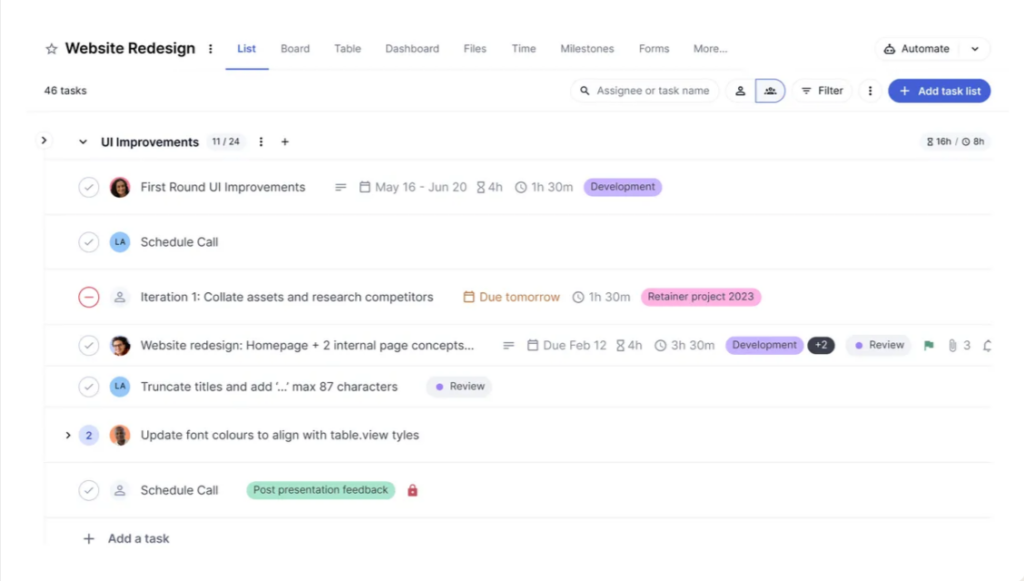
Teamwork targets client-facing teams needing to balance internal task management with client collaboration. Its task system supports dependencies, subtasks, and Gantt charts, but complex projects risk becoming unwieldy due to excessive nesting. While the platform includes client portals and basic time tracking, its operational tools lack depth compared to specialized project management solutions.
I find Teamwork particularly better at client transparency, offering shared project views and file-sharing portals. However, these features feel underdeveloped next to dedicated client management tools. The platform works best for small to mid-sized service teams needing straightforward task tracking but struggles with cross-functional workflows or advanced capacity planning.
Key features
- Client portals: Share project updates and gather feedback via basic client-facing dashboards.
- Task hierarchies: Create nested subtasks and dependencies, though complexity can escalate.
- Time tracking: Log hours against tasks with basic reporting but no approval workflows.
- Template library: Reuse project structures for repeat client engagements.
- Third-party integrations: Connect to accounting tools for financial reconciliation.
Pros
- Intuitive interface for teams new to structured workflows.
- Centralizes client communication and task management.
- Scales adequately for service teams with predictable project types.
Con
- Limited internal workflow automation compared to competitors.
- Reporting lacks depth for project health metrics beyond task completion.
- Higher-tier features (e.g., advanced dashboards) require Premium plans.
Pricing
- Pro: $10/user/month (billed yearly)
- Premium: $18/user/month (billed yearly)
- Enterprise: Custom pricing
User ratings
- Capterra rating: 4.5/5
- G2 rating: 4.4/5
How to choose the right project management tool for your team?
After evaluating 15 different project management solutions, you’ve likely discovered what most professionals eventually realize: the core functionalities are remarkably similar across platforms.
Most tools offer task management, collaboration features, and reporting capabilities wrapped in different interfaces and pricing models.
But your decision shouldn’t hinge on feature comparisons or marketing claims. The real factors that determine success lie beneath the surface.
1. Team adoption
The most sophisticated tool becomes worthless if your team resists using it. Consider your specific team’s characteristics. They might need an intuitive interface with minimal learning curve, or they might be comfortable investing time to master a more complex system. Some teams embrace structured workflows, while others view excessive formality as bureaucratic overhead that stifles productivity.
Most importantly, examine what tools your team already uses effectively. The best new solution will complement these existing systems rather than forcing an abrupt change in how people work.
2. Workflows
There’s often a significant gap between how we think we work and our actual working patterns. The right tool aligns with reality, not aspirations.
Consider whether deadlines in your organization tend to be fluid or rigid. Assess the level of detail your leadership actually requires for status updates. Determine if your projects typically follow linear progressions or more cyclical, iterative patterns.
3. Cost
In my opinion, for most project management tools, the implementation costs often exceed the subscription fees over time.
Time spent migrating data, productivity decreases during transition periods, training requirements, and integration complexities with your existing tech stack all represent significant investments. Calculate these hidden costs for a true comparison.
4. Scalability
Evaluate whether a tool can scale with your team’s growth and evolving project needs. Consider how difficult it would be to export your data if you need to switch platforms later. Research the vendor’s innovation track record and financial stability to ensure they’ll be around for the long term.
Taking next steps:
Rather than signing up for multiple free trials simultaneously, focus your evaluation:
- Run an actual project through each of your top three contenders. Nothing too time consuming, just plan two weeks of work for a team of five.
- Include your most skeptical team member in the evaluation process. Their approval typically indicates broader acceptance potential.
- Test your edge cases—what happens when plans change? How easily can you adjust timelines, reassign tasks, or shift priorities mid-project?
- Evaluate the support experience before you need it by submitting questions and assessing response time and helpfulness.
The right project management tool does more than organize tasks—it transforms how your team collaborates. Choose based on how it fits your specific team dynamics, actual workflow patterns, and long-term organizational needs, not just feature comparisons or pricing tiers.
Conclusion
The tools profiled in this guide represent the current best-in-class options across different specializations. Some excel at visual workflows, others at detailed reporting, and still others at scaling across large organizations. But all of them share the fundamental quality of reducing friction rather than adding complexity.
As project management continues evolving, the trend is clear: successful platforms are becoming less about controlling work and more about enabling it. They’re creating spaces where teams can think, solve problems, and execute without the tool itself becoming another obstacle to overcome.
Choose a system that reflects how your team naturally works, grows with your organization, and simplifies rather than complicates. When implemented thoughtfully, the right project management creates value directly adding to your business growth.
Frequently asked questions
What key features one should look for in a project management tool?
Essential features include a way to break down projects into manageable tasks (Work Breakdown Structure), organize and track those tasks, and manage the project as it evolves. Other critical aspects include knowledge management (ensuring information is accessible, structured, and retrievable), team collaboration (visibility, seamless communication, and frictionless collaboration), task lists, milestones, Gantt charts, boards, calendars, status updates, live chat, time tracking, notes/documents, dashboards, and reports. The specific features you need will depend on your project type, team type, and collaboration requirements.
What factors should you consider when choosing a project management tool?
Beyond feature comparisons and marketing claims, consider team adoption, alignment with your actual workflows, cost (including hidden costs like implementation, training, and integration), and scalability. Team adoption is crucial; the tool should be intuitive and complement existing systems. It should align with your organization’s specific deadlines and processes. Remember to factor in the costs beyond the subscription price. The tool should also scale with your team’s growth and evolving project needs.
How important is team adoption when selecting a project management tool?
Team adoption is extremely important. The most sophisticated tool is useless if your team doesn’t use it. Consider your team’s characteristics, their comfort level with technology, and their existing workflows. The best new tool will complement those existing systems rather than forcing a radical change. Getting buy-in from a skeptical team member can indicate broader acceptance potential.
What are the best software for project management?
ProofHub: An easy-to-use, all-in-one project management and collaboration platform. It includes task boards, discussions, time tracking, file sharing, and reports—all under one flat price. Ideal for teams that want simplicity without juggling multiple tools or paying per user.
Asana: Known for its clean interface and versatile project tracking features like timelines, goals, and workflows. It’s a strong fit for marketing, creative, and product teams who need structured planning and visibility.
Trello: A simple tool built around Kanban boards, making it perfect for smaller teams or individuals. Its drag-and-drop design is intuitive and great for quick task organization.
ClickUp: Highly customizable and packed with features like docs, dashboards, time tracking, and goals. Great for teams that want to centralize work in one place and adapt the tool to their unique process.
Jira: Suitable for software and engineering teams, with support for agile methodologies like sprints, epics, and issue tracking.
What are some common mistakes teams make when choosing and implementing project management tools?
Teams often waste time configuring tools with dozens of unused features while missing the fundamentals. This can create more friction than it removes, leading to tool abandonment. Other mistakes include failing to consider hidden costs (like migration and training), not aligning the tool with actual workflows, and not testing edge cases.
What are the best management tools?
The best management tools help teams plan, collaborate, track progress, and deliver work efficiently. The right tool depends on your team size, workflow complexity, and specific needs, but some tools consistently stand out.
ProofHub is a popular all-in-one project management and team collaboration tool. It offers task management, time tracking, discussions, file sharing, and reporting in a single platform with flat pricing, ideal for teams who want simplicity without per-user costs.
Trello uses a visual Kanban-style board, making it great for smaller teams or individuals who prefer a flexible, drag-and-drop interface.
Asana is widely used for task management and project planning, especially in content, marketing, and product teams. It provides timelines, goals, and integrations, though its cost can rise with team size.
ClickUp is highly customizable and appeals to power users who want to replace multiple tools. It includes docs, sprints, goals, and dashboards.
monday.com is visually appealing and suited for cross-departmental collaboration. Its templates and automation make it easy to get started.
Notion works best for teams that blend knowledge management with project workflows.