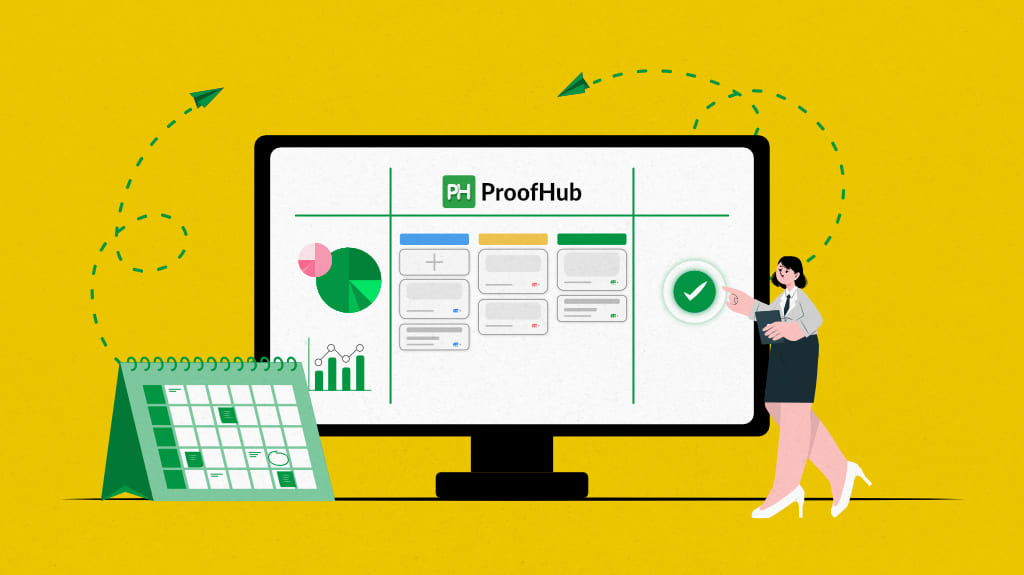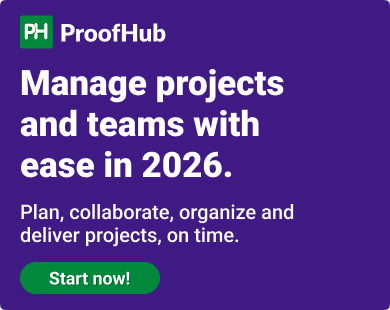Ever wondered why your brain loves visuals so much? Visual cues are strong because they help us understand things fast and easily. Imagine having a tool that not only organizes tasks but presents them visually, making your job as a project manager a breeze. That’s the magic of visual project management software.
With so many options out there, it’s tough to pick the right one. But don’t worry, we’ve got you covered. Our aim here is to show you the best visual project management software so you can choose the perfect fit for your needs.
What is visual project management software?
Visual project management software is a type of project management software that uses visual diagrams, flowcharts, and graphs to depict the workflow and performance. This provides you with a visually appealing approach to ensure efficient deadline management.
With visual project management software, you can expect your team members to easily understand project updates and workflow. They can organize and prioritize tasks as per current needs.
Additional features such as Gantt charts, Kanban boards, and timelines provide you with a detailed in-depth report for the overall performance evaluation of your team members.
What are the key benefits of visual project management software?
The benefits of using visual project software include:
- Enhanced productivity
- Information is easily accessible
- Simplify decision-making process
- Encourage innovation and interactivity
- Lower time spent understanding tasks and processes
- Multiple task list views – Gantt chart, kanban board, calendar
- Color coding for due dates, prioritization, status, and other milestones
11 Best visual project management software
Without much delay, let us get straight to the list of the top visual tools for project management.
Whether it’s boosting teamwork, simplifying task delegation, or getting a clear view of project timelines, it will help you uncover the strengths of each software, making it easier for you to pick the right fit for your project management needs.
1. ProofHub
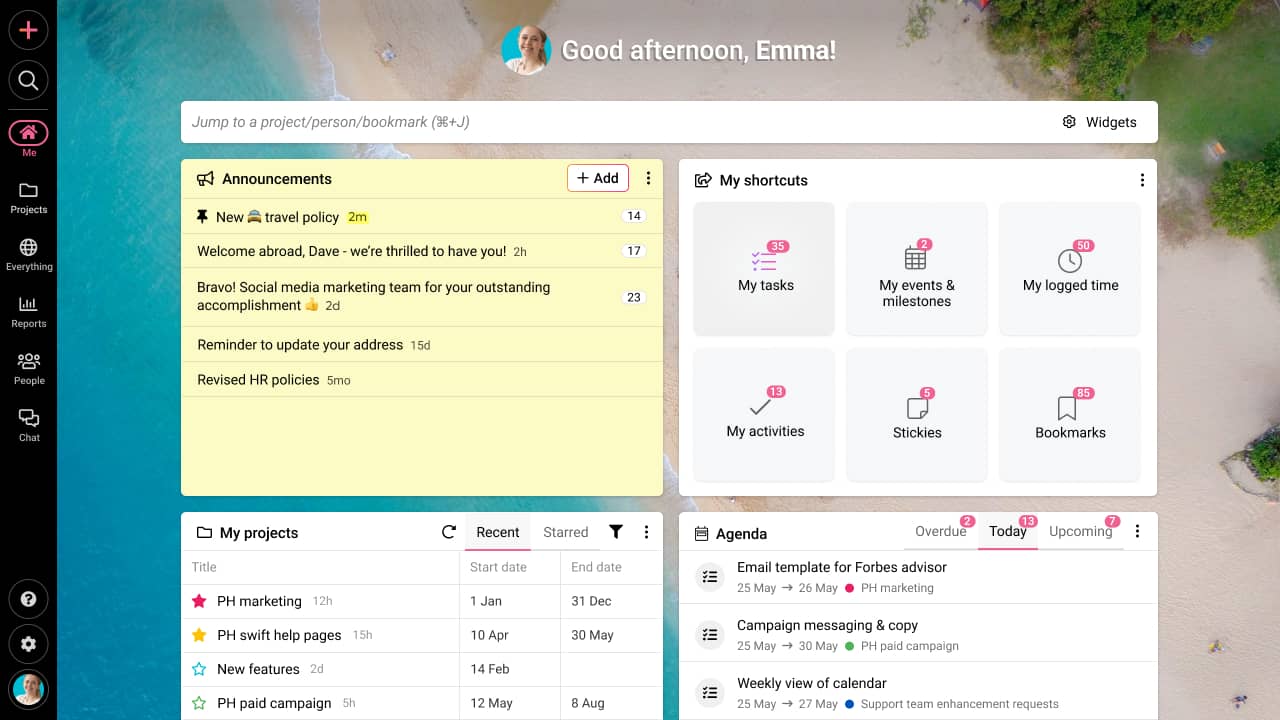
ProofHub is an advanced all-in-one visual project management software and visual project planning tool, that provides you with complete control over your teams and projects and workspace. With multiple task list views, your team members have a complete overview of the workflow. The visual appeal of this tool makes it highly comprehensive for the entire team.
Additionally, the platform boasts powerful collaboration functionalities. This ensures your team members are on the same page. With ProofHub your team members can collaborate seamlessly, organize tasks visually, and track progress effectively. This ensures projects move forward with clarity.
Let’s now look at the other key features of ProofHub.
Key features
- Wide visualization of project timelines with Gantt charts. You can define work order by setting task dependencies.
- Track progress and identify potential roadblocks early with Kanban boards.
- Streamline the review process with the online proofing tool. Approve and annotate with visual cues.
- Schedule tasks and never miss out on events with a visual calendar view.
- Built-in time tracking and timesheets to track time spent on tasks.
- Seamless integration with essential tools like Google Drive, Dropbox, and others.
- Create customized workflow as per the needs of the project.
- Set task dependencies to define the work order and eliminate confusion.
- Built-in chat for information and file sharing among team members.
- Custom field reports for in-depth analysis and performance review.
- Centralized repository for storing and organizing project information. This simplifies remote access and enables continuity.
Pros
- Serves as a centralized platform for all project-related activities.
- Wide visibility helps you with confident resource allocation.
- Simple learning curve.
- Built-in chat for instant messaging or informal discussions.
- Quick configuration and onboarding.
- Flat pricing – you can have as many users as you want.
- Highly secure interface.
- Defined used roles and access.
Cons
- Not suitable for single users or freelancers.
- Notifications can often feel overwhelming.
Pricing plans
- 14-day free trial – no credit card required, no contracts.
- Essential plan – $45/month for unlimited users
- Ultimate control plan – $89/month for unlimited users/features/projects
User ratings
- G2: 4.6 of 5
- Capterra: 4.6 of 5
2. Monday.com
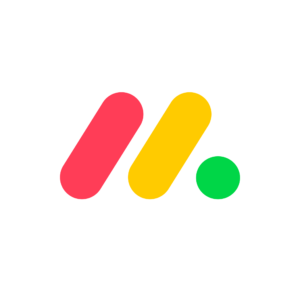
Monday.com is one of the most simple user-friendly visual PM tools in the market. This tool provides you with bold color coding for your tasks. With the visual appeal, users can differentiate tasks based on their priorities. But this vibrant color may become a distraction for your team members. This results in wasted manhours.
Key features
- The timeline view provides users with a clear view of the schedules and deadlines.
- The boards are highly customizable as per your workflow. The vibrant color coding adds to the ease of visual appeal.
- Create custom workflows with the drag-and-drop function.
- The software provides you with CRM and dev management tools.
Pros
- The vibrant colors simplify navigation and enhance the user experience.
- Integrations are available with different tools and software.
- Efficient collaboration functionalities.
Cons
- The customer support team is not efficient.
- It will take some time for users to get accustomed to the pre-defined menu.
- Slightly overpriced.
Pricing plans
- Free – for up to two seats.
- Basic – $9/seat/month (billed annually).
- Standard – $12/user/month (billed annually).
- Pro – $19/user/month (billed annually).
- Enterprise – Custom pricing (billed annually).
User ratings
- G2: 4.7 of 5
- Capterra: 4.6 of 5
Website: http://www.monday.com/
Looking for tools with mild hues and lower vibrancy, explore top Monday alternatives.
3. ClickUp
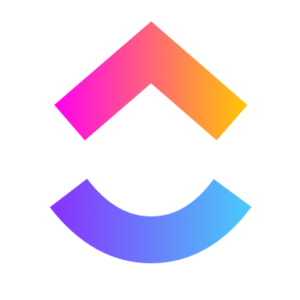
If you are looking for project visualization tools that provide customization, ClickUp is your best choice. With customization and flexibility, you can create visually appealing diagrams and interfaces. You can make your workspace look and feel just the way you want it. However, your team members will feel overwhelmed with the options and features available in this tool.
Key features
- With 15+ customizable views, you can view projects the way you want.
- Project information is interlinked and connected to simplify navigation.
- Built-in time tracker helps you in efficient time management.
- The automation feature helps save time and effort in repetitive tasks.
Pros
- User manuals and tutorials are available in the form of “ClickUp University”.
- Centralized platform for document sharing.
- Real-time collaboration.
Cons
- With a plethora of colors, the interface looks like a rainbow.
- Overwhelming for first-time users.
- Downtime and bugs are frequently reported.
Pricing plans
- Unlimited– $7 per user/month (billed annually).
- Business – $12 per user/month (billed annually).
- Enterprise – Custom pricing (billed annually).
User ratings
- G2: 4.7 of 5
- Capterra: 4.6 of 5
Website: http://www.clickup.com/
4. Trello
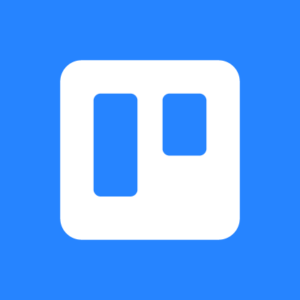
If you have a small team and are looking for an intuitive method to manage projects visually, Trello is your best bet. Trello is like a visual project management board with a colorful and interactive layout. However, scalability is limited. Users have reported issues cropping up when managing complex projects. Further navigation becomes an issue when working with many cards.
Key features
- You can customize your boards with drag-and-drop functionality.
- Seamless integration with Jira and other Atlassian tools helps create a smooth workflow.
- You can create checklists. This helps you to break large tasks into smaller steps.
- Powerful collaboration functions ensure team members are on the same page.
Pros
- You can create customized workflow as per your project needs.
- Quick onboarding with a simple learning curve.
- Flexible platform to suit different workflows.
Cons
- Managing dependencies is not robust.
- Custom and in-depth reports are not available.
- Advanced features are available only in premium paid plans.
Pricing plans
- Standard – $5/user/month (billed annually)
- Premium – $10/user/month (billed annually)
- Enterprise – $17.50/user/month (billed annually)
User ratings
- G2: 4.4 of 5
- Capterra: 4.5 of 5
Website: https://trello.com/
If you are looking for other tools with boards or spreadsheets, explore the top Trello alternatives.
5. Asana
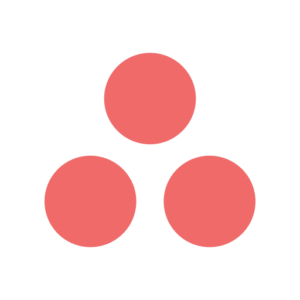
Asana has gained popularity for its task management features. You can use this tool as a workflow management system. The user interface is amazing and new users have a tailored onboarding experience. But you will have to spend time in customizing the platform. Further, most of the features are limited to premium plans.
Key features
- You can customize workflow with pre-defined rules and forms.
- You have multiple views such as Kanban boards, lists, calendars, portfolios, workloads, and timelines.
- Goal management and resource management features.
- The platform is flexible for managing different workflows for Scrum and other methods.
Pros
- Customizable workflow as per project need.
- “Asana Academy” provides users with training, user manuals, and tutorials.
- In-depth analysis and reporting.
Cons
- The interface is confusing for first-time users.
- Moderate learning curve.
- Time tracking is available only in premium plans.
Pricing plans
Asana offers a 30-day free trial and three paid plans including one free plan.
- Personal: Free forever for small teams but you can collaborate with up to 10 team members only. It also lacks Gantt chart functionality.
- Starter: $10.99 per user per month.
- Advanced: $24.99 per user per month.
- Enterprise: Contact for pricing.
- Enterprise+: Contact for pricing.
User ratings
- G2: 4.3 of 5
- Capterra: 4.5 of 5
Website: http://www.asana.com/
Explore visual project management software with a simple learning curve here with these best Asana alternatives.
6. Wrike
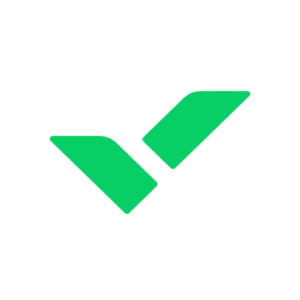
Wrike is an enterprise-grade visual PM tool that is suitable for planning and scheduling tasks. The user interface is simple and customizable. This software is widely preferred by large-scale industries. The cost of the tool is on the higher side, which may affect your pocket.
Key features
- Integration with multiple tools, you can create custom workflows for improved creativity.
- You can automate recurring tasks to minimize manual effort.
- You can use the filter option to track and identify project details with ease.
- Wrike can be used for project portfolio management and risk prediction.
Pros
- Scalable software.
- Adequate resources for training.
- Efficient and timely response from the customer support team.
Cons
- Steep learning curve.
- Advanced functionalities require learning and training.
- Issues have been reported with workflow automation
Pricing plans
Wrike offers four plans:
- Free plan
- Team plan at $9.80/user/month (billed annually).
- Business plan at $24.80/user/month (billed annually).
- Enterprise plan at custom pricing for large teams (billed annually).
- Pinnacle plan at custom pricing for teams with complex needs.
User ratings
- G2: 4.2 of 5
- Capterra: 4.3 of 5
Website: http://www.wrike.com/
Explore software that does not break the bank with best Wrike alternatives.
7. GanttPRO
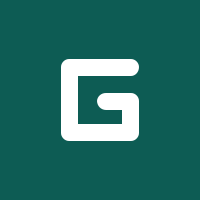
If you are looking for visual project management using Gantt charts, GanttPRO is the best tool out there. With GanttPRO you can streamline planning, scheduling, and managing project activities. You can use charts to visualize workflow and set project dependencies. This will ensure the effective distribution of workload.
Key features
- With public profile URL generation, you can share project views with clients
- The wide visuals help you with an even distribution of workload. You can define work order by setting dependencies between tasks
- Built-in powerful collaborations such as comments and attachments, keep your team members on the same page
- You can define user roles, access, and permission as per the needs of the different project
Pros
- Quick and effective response from the customer support team
- Comprehensive details on the task dashboard for advanced task tracking
- Customizable templates help in creating workflows
Cons
- Limited flexibility
- You cannot customize the workflow like in other tools
- The tool is slightly overpriced
Pricing plans
GanttPRO offers an initial free trial for 14 days. After that, users can select from the following paid plans based on their requirements.
- Basic plan: It costs $7.99 per user/month when billed annually (when bought for 5+ users)
- Pro plan: It costs $12.99 per user/month when billed annually (when bought for 5+ users)
- Business plan: It costs $19.99 per user/month when billed annually (when bought for 5+ users)
- Enterprise plan: The pricing is available by contacting the sales team
User ratings
- G2: 4.8 of 5
- Capterra: 4.8 of 5
Website: https://ganttpro.com/
8. Kissflow
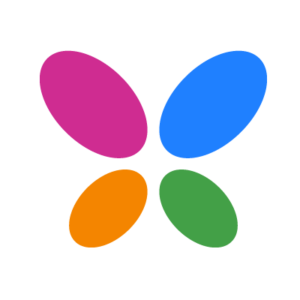
Kissflow is a visual PM tool that focuses on automation. This software comes in handy when you want to create your workflow. You can build workflows with ease and execute them easily. However, there is a steep learning curve and the prices are a bit too costly.
Key features
- You can integrate this tool with other apps to build a continuous platform.
- You can create custom workflows with simple drag-and-drop functionality.
- Integration with Google Calendar for effective notification and reminders. This ensures smooth project progression.
- In-depth reports and analysis for understanding the performance of employees.
Pros
- Automating repetitive tasks saves time and effort.
- Manage multiple projects on the same dashboard.
- Quick response from the customer support team.
Cons
- Messages are separated, which hampers cross-functional team productivity.
- Overwhelming for first-time users.
- Exporting data is a complicated process.
Pricing plans
Kissflow offers two subscription plans.
- Basic – Starts at $1,500 per month.
- Enterprise – Contact sales for custom pricing.
User ratings
- G2: 4.3 of 5
- Capterra: 4.1 of 5
Website: https://kissflow.com/
9. Notion

Notion is a data and information visualization tool that is suitable for solopreneurs and small businesses. With multiple view options such as timeline, board, and calendar, you can manage your project activities with ease. However, this tool is not suitable for scalable companies. It is hard to manage complex projects using this tool.
Key features
- This platform serves as a whiteboard for sharing ideas and working on them.
- You can use this tool for recording minutes and managing company wikis.
- Although you cannot have direct conversations, you can use the tool for collaboration.
- This serves as a central database for all your wikis, notes, and documentation needs.
Pros
- Accessible from multiple devices and remote locations.
- Dashboards are customizable.
- Works offline as well.
Cons
- Moderate learning curve.
- Communication features are limited.
- Slightly overpriced.
Pricing plans
- Free – for individuals with up to 10 guests.
- Plus – $8/user/month (billed annually).
- Business – $15/user/month (billed annually).
- Enterprise – custom pricing.
User ratings
- G2: 4.7 of 5
- Capterra: 4.7 of 5
Website: https://www.notion.so/
Still not sure if Notion is the visual project management software for you? Read this review – All you need to know about Notion project management.
10. Miro

Miro is a visual project management software that provides you with a powerful whiteboard. You can use the software for brainstorming, planning, and managing workflows. This tool creates a stable platform for all your team members to come together on the same page. However, the tool is limited to idea generation and planning. You cannot manage workflow efficiently on the dashboard.
Key features
- You can create workflows with simple drag-and-drop functionality.
- With wide visibility, you can identify potential roadblocks early.
- You can integrate the tool with multiple other tools as needed.
- You can invite collaborators and clients for a streamlined workflow.
Pros
- Prioritize tasks.
- Customizable templates for different use cases.
- Multiple formats are supported.
Cons
- Managing complex workflow is difficult.
- The interface lags occasionally.
- Certain functionalities slow down the entire platform.
Pricing plans
- Free – for up to 3 editable boards.
- Starter – $8/user/month (billed annually).
- Business – $16/user/month (billed annually).
- Enterprise – custom pricing.
User ratings
- G2: 4.8 of 5
- Capterra: 4.7 of 5
Website: https://miro.com/
11. Toggl Plan

Toggl Plan is a visual project management software that is suitable for effective scheduling and planning. However, the pricing factor is mismanaged. If you want one extra feature, you will have to move over to a different plan. This affects your financial planning.
Key features
- Forecast resource utilization and plan hiring activities accordingly.
- Schedule upcoming tasks based on the workload of your team members.
- Serves as the central repository for sharing and remote accessibility of files.
- View the entire progress of your team with efficient data analysis on the team timeline.
Pros
- User-friendly interface.
- Advanced reporting functions.
- Even the distribution of the workload.
Cons
- There is no control over the version history.
- Exporting data is a hassle.
- The mobile app has issues.
Pricing plans
- Team – $8/user/month (billed annually).
- Business – $13.35/user/month (billed annually).
User ratings
- G2: 4.3 of 5
- Capterra: 4.6 of 5
Website: https://toggl.com/
What are the types of views in visual project management software?
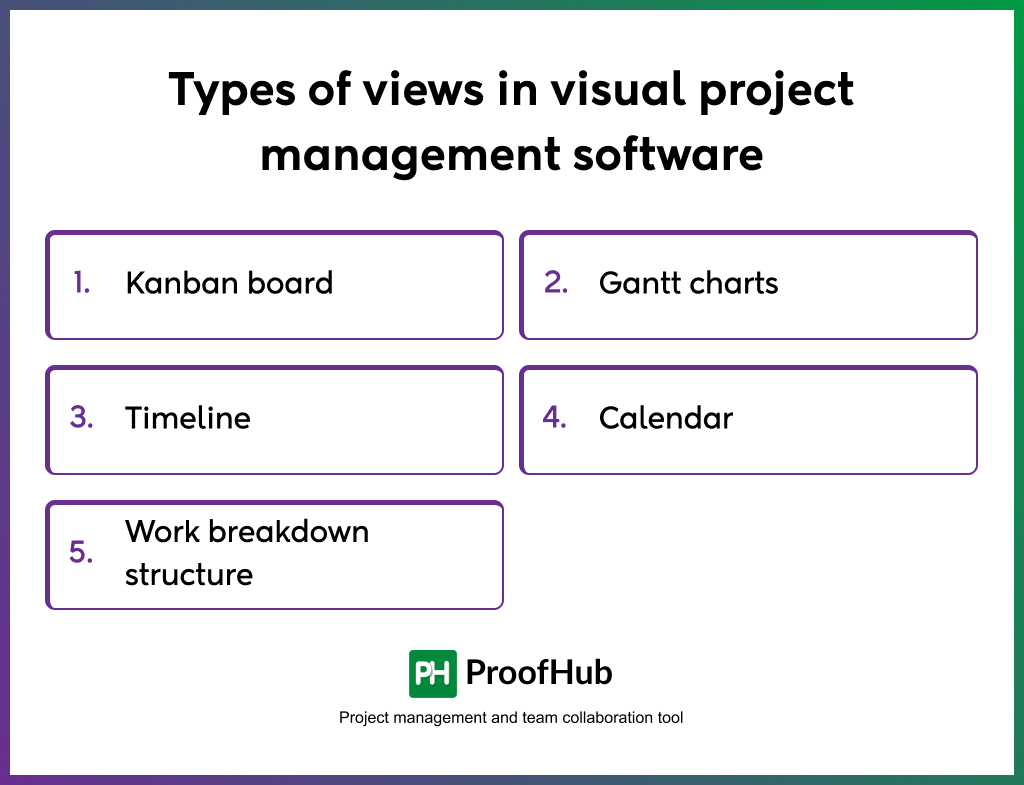
Visual project management software generally provides you with multiple views. The most commonly used views are
- Kanban board
A kanban board is the best example of a visual tool. A kanban board is divided into different stages. The tasks are moved in an order from the start to the finish across different stages. This makes it easy for agile software development team members and collaborators to understand the stages of various tasks.
- Gantt charts
Gantt charts are used in conditions where dependencies are set. These are wide visual flowcharts that provide a clear view of the workflow. You can use Gantt charts to understand the workload distribution among your team.
- Timeline
Timelines represent the flow of project tasks and activities in the form of simple lines. Timelines play a key role in visualizing potential roadblocks and constraints. Together with other visual tools, a timeline is a powerful representational methodology.
- Calendar
Calendars are useful for highlighting important milestones and deadlines. Digital calendars serve the purpose of notifying you of your schedule. You can manage the time utilization of your team members. Calendar also comes in handy for the even workload distribution in your team.
- Work breakdown structure
Breaking down tasks into smaller chunks makes it easy for team members to complete them on time. A Work Breakdown Structure (WBS) looks like a family tree. You can visualize the entire breakdown of various tasks in a project. However, you cannot portray dependencies and workflow using this method.
Explore the top project management tools that you can use for streamlining workflow with improved visual workflow
What to consider when choosing a visual project management software?
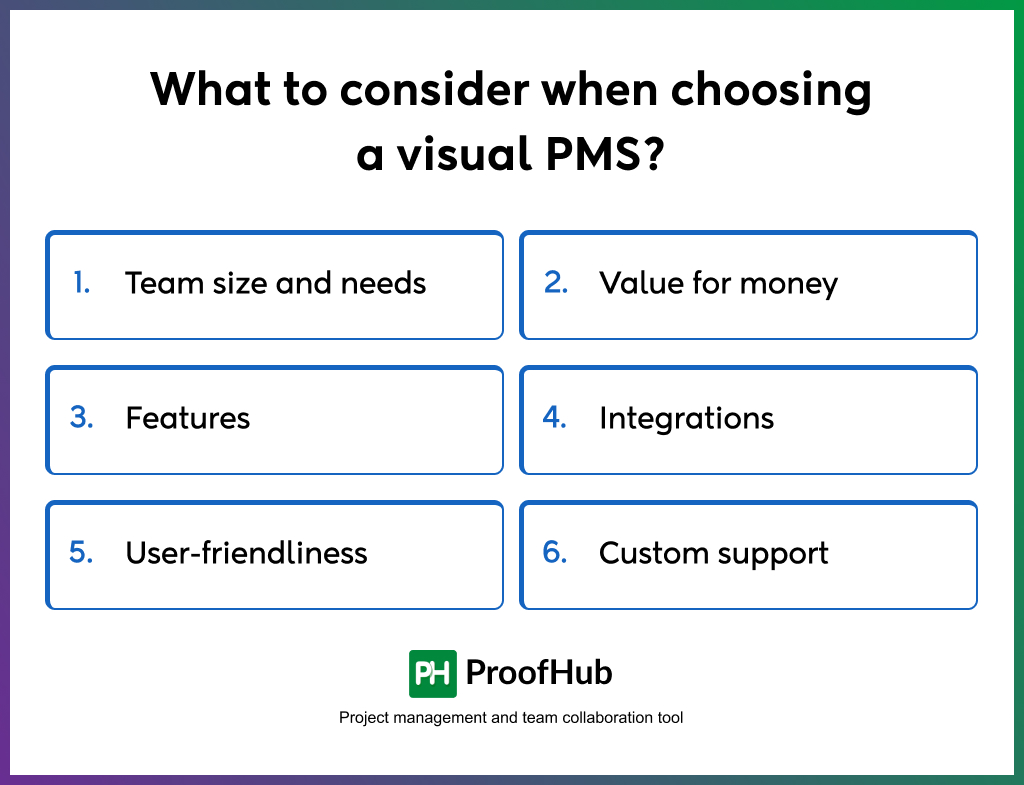
You are spoilt for choice when choosing a tool for visual project management. An effective software will help you overcome common project management challenges. Consider the following key factors when choosing VPM software.
- Team size and needs
The primary factor depends on the usability of the tool. Choose a tool that provides you with the necessary features for remote work if needed. Ensure that the tool that you choose provides you with efficient scalability.
- Value for money
Consider the financial impact of the tool on your organization. Do not overspend on a particular tool and make a defined budget. Make a comparative analysis of different tools before narrowing it down.
- Features (communication and collaboration)
A visual project management software would be useful only when combined with communication and collaboration features. Online chat and collaborative software help in sharing important updates with ease. Efficient project management keeps your team members on the same page.
- Integrations
The software that you choose should be able to integrate with other tools as needed. This factor is necessary when you want to have a typical workflow. Integrations play a key role in industry-specific niches. This will help you customize the workflow as per your needs.
- User-friendliness
The tool should be easy to use. Visual project management provides simple visualization. But it must have a simple UI for your team members. This will encourage your team members to adapt to the tool. A tool with a steep learning curve will discourage your employees from using it.
- Custom support
Efficient customer support ensures that your team can use the tool without hiccups. The support team should solve your queries as soon as possible. In certain cases, customer support teams also provide onboarding support. User manuals, tutorials, and videos play a key role in simplifying tool usage.
Conclusion
A visual project management tool will help you manage and share project details with enhanced visual appeal.
When it comes to choosing the best visual project management tools, ProofHub is a no-brainer option. With ProofHub you get an all-in-one project management and team collaboration tool. Along with wide visualization functionality, you also have powerful collaboration features as part of the software. This provides you with a single platform for managing your projects from start to end.
FAQs
How do you visualize project management?
Visualizing project management is possible with the help of charts, timelines, and views such as Kanban boards, Gantt charts, and calendars. With advanced insights and reports, you can manage the performance of your team members. Built-in chat and collaboration functionalities help in visual communication and keep your team members on the same page.
What is the benefit of using visual PM software?
Visual PM software simplifies the understanding of the project workflow using communication and collaboration functionalities by presenting project data in visual formats such as Gantt charts, kanban boards, and timelines.
What key features are in visual PM software?
Visual PM software has features such as Gantt charts, Kanban boards, task dependencies, progress tracking, and collaboration tools. It visually represents project timelines, tasks, and milestones, enhancing communication and collaboration among team members.