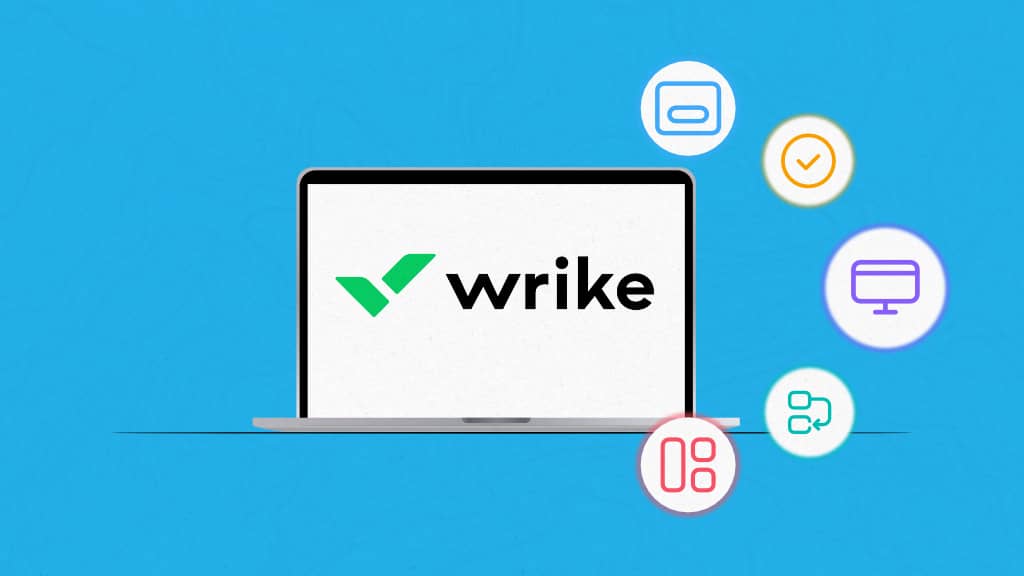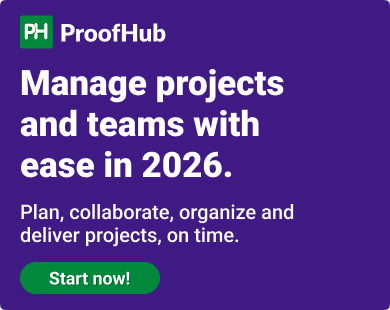Wrike is one of the most popular project management and team collaboration software, commonly used by professional services agencies, creative & marketing teams, and consultants for project management. However, when you research online about the software before deciding to adopt it for your organization or team, you will find that there is no consensus among users on whether it is good software or not.
Some users say it is quite intuitive and easy to use software with a revolutionary design, while others say it is the least intuitive project management software in the market, and we are still not able to use its full capabilities.
What is the truth?
I have used Wrike with my team to manage a project and collaborate during testing. In my opinion, both groups of users are right.
Those who shifted to Wrike from tools like Microsoft Excel, MS Project, Smartsheet, and project management suites of ERP software like SAP and Oracle would say that Wrike is quite intuitive and easy to use, because they have been using the tools with far more complexity and a poor interface.
On the other hand, those who are using project management software for the first time and comparing it with the new generation project management tools like ProofHub, monday.com, and Asana, would say Wrike is not intuitive and complex to learn.
It is the difference between the point of view of an experienced user and a new user of project management software.
Additionally, other factors like company size, such as enterprise, mid-sized company, or small business, and the type of user, a tech user or non-tech user, play a key role in determining whether or not Wrike is good software for project management for your organization. Later in this post, we will look at the different use cases for which Wrike is the best solution, and for which it is not, and you need to look for something else, like ProofHub, the best alternative to Wrike for small and medium-sized businesses for simple project management.
Before making any judgments, first look at how to use Wrike for project management so that you know whether or not Wrike is the right fit for project management.
What is Wrike?
Wrike is a project management software that allows you to manage projects and collaborate with a team. It is one of the most popular project management software founded in 2006 by Andrew Filev, used by more than 20,000 organizations in the world so far. It was designed to overcome the limitations and frustration of working through email and spreadsheets.
Read more: Email vs. project management tools: which is better for project collaboration?
Why should you use Wrike for project management?
Wrike offers a centralized platform to manage a project from start to finish. It allows you to manage requests for a project, communicate with the project team and stakeholders to discuss projects, create and execute a project plan, break a project into tasks and subtasks, set dependencies, collaborate with team members, and track progress. The platform offers a comprehensive set of features to help you with project management.
Read more: What is project management?
Key features of Wrike for project management
Wrike has most of the core features you need to support project management activities from start to finish. Have a look at the key features to execute project activities.
- Project planning: Wrike allows you to create a project, define the project goals and objectives, break a project into tasks and subtasks, set the estimated time, budget, and resources for each task, and set dependencies between tasks to create a project plan.
- Task management: Wrike allows you to create a task, set start and due dates, add the task description, add an assignee, share files, and add other details an individual needs to complete a task to facilitate task management.
- Team collaboration: Wrike allows team members to collaborate on tasks, attach files directly to the tasks to share with task collaborators, tag team members in task comments using @mentions, and proofread digital assets with online annotation tools.
- Track progress: Wrike helps you track the project progress in real time with a dashboard and reports. It creates a wide range of reports and tracks various project metrics to create analytics to monitor progress and make data-driven decisions.
- Request and approval: Wrike creates request forms to intake requests for projects. It comes with a powerful form builder and automation that allows you to create a customized request form, and on the submission of the request form, Wrike automation creates entries for project requests, sends them for approval to the approvers, and assigns the projects to the right team after approval.
How to use Wrike for project management?
Wrike is a project management software that comes with a significant learning curve. Here is your step-by-step guide on getting started with Wrike for project management:
1. Sign up for Wrike
First of all, you need to sign up for Wrike by visiting the official website. It is a simple process. You just need to add an email address, answer a few questions, such as your name, company size, type of work, project name, and project tasks, and you will be directed to your Wrike account.
Wrike’s homepage will look like this:
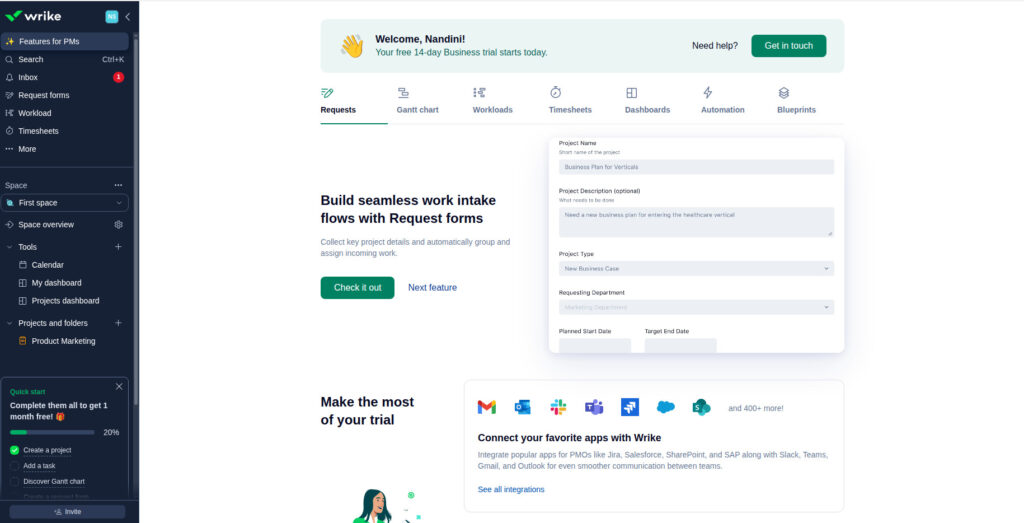
On the left side of the homepage, you will find a sidebar where you will find two sections, ‘Features for PMs’ and ‘Space’.
In ‘Features for PMs’, you will find functions like ‘Search’, ‘Inbox’, ‘Request forms’, and More.
In ‘Space’, you will find two tabs: ‘Tools’ and ‘Projects and folders’. In the ‘Tools’ tab, you find ‘Calendar’, ‘My Dashboard’, and ‘Project Dashboard’, and in the ‘Projects and Folders’ tab, you will find all the projects you create.
2. Space, project, and folder
Project management in Wrike happens in ‘Space’, ‘Project’, and ‘Folder’. First of all, you need to create a ‘Space’ for a team or organization. Within a space, you create a ‘Project’ or ‘Folder’. Within a ‘Project’, you create a task, which is referred to as an ‘Item’. Each task can be further divided into sub-parts, referred to as ‘Sub-items’. These are the building blocks of project management in Wrike.
Let’s look in detail at how to use space, project, and folder in Wrike for work management.
Space
A space is the topmost level of hierarchy for the management of work in Wrike. It can be created for a team or department.
Wirke creates two spaces by default, ‘Personal’ and ‘First Space’, during sign-up. These spaces are customizable. For example, you can change the name of the Space and icon, make it Public or Private, invite the team members, and update settings as per your needs.
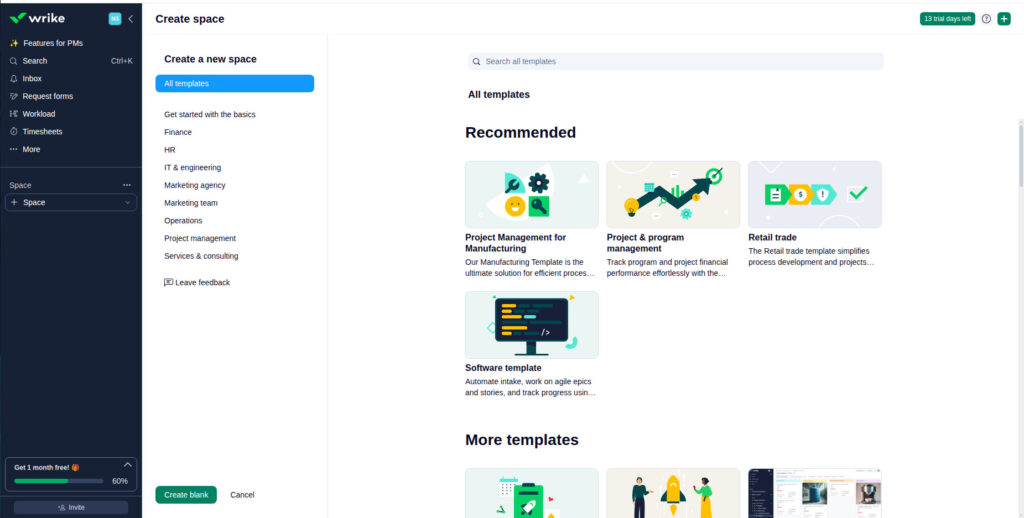
If you want to create a new space, simply click the drop-down on the ‘Space’ button and click on the ‘+ Space’ button to create a space. You can either create a blank space or choose the templates from Wrike’s library of templates.
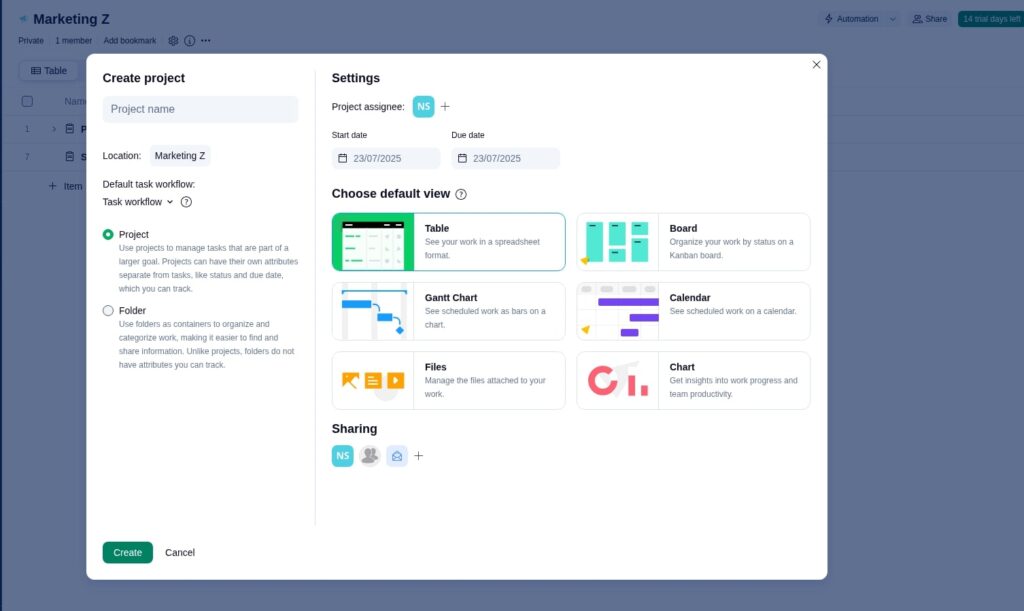
Within a space, you create Projects and Folders. To create a project or a folder, simply click on the ‘+’ button on the ‘Projects and Folders tab’. A new screen will pop up where you have an option to ‘Create a project’ or ‘Create a folder’.
The main difference between a project and a folder is that a project can have its attributes, which you can track, whereas a Folder does not have attributes to track. However, you can track the attributes of all the projects irrespective of how they are created.
Choose a project if you want to directly create a project, or choose a folder if you want to create and organize multiple projects under a folder.
Project
When you create a project, Wrike allows you to add tasks to your project. Wrike calls it an item. For each task, you can create sub-tasks, which are called sub-items. Each sub-item acts as an individual item and can be divided into further sub-items to break down an item into as many levels as you need for effective planning.
Each item in Wrike is an individual collaboration space with all the task management features of Wrike. It means you can add a start and due date, description, and assignee, attach files, mention team members, and do more.
Wrike’s architecture is almost similar to Notion, which is explained in detail in the Notion project management guide, but I find Wrike more intuitive and a little easier to understand and use than Notion.
Folder
Just like a project, a folder also allows you to create items to organize work. The work can be anything: a task, project, or folder. When you create an item, Wrike provides you the option to label an item as a task, project, or folder, something similar to Jira, which allows you to label an issue as epic, story, or bug.
Each item in the Folder is a collaboration space with all the task management features.
In the sidebar, items are shown in the following hierarchy under the top-level folder for easy understanding: Folder>Project>Task.
3. Items, views, filters, custom fields, and collaboration
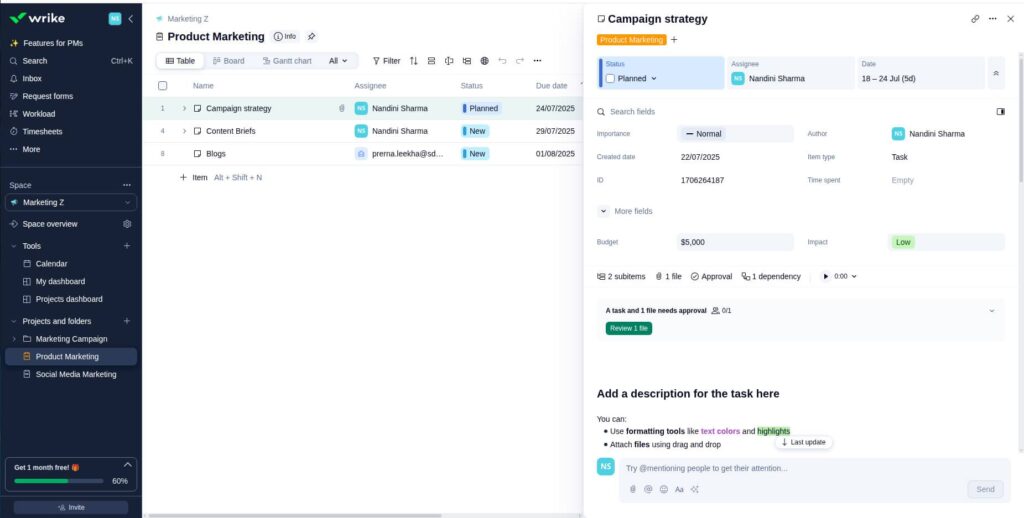
An item is a space where task management happens in Wrike. You can add a vast range of attributes for each item, such as assignee, due date, subitems, files, approval, dependency, and description. Wrike has a shortcut to create an item (Alt + Shift + N) if you like using hotkeys.
On the header of the project board, you will find the Table, Gantt chart, Calendar, Analytics, and ‘+’ button to add more views. These views help you in the management of the work.
Here is a brief go through of key views:
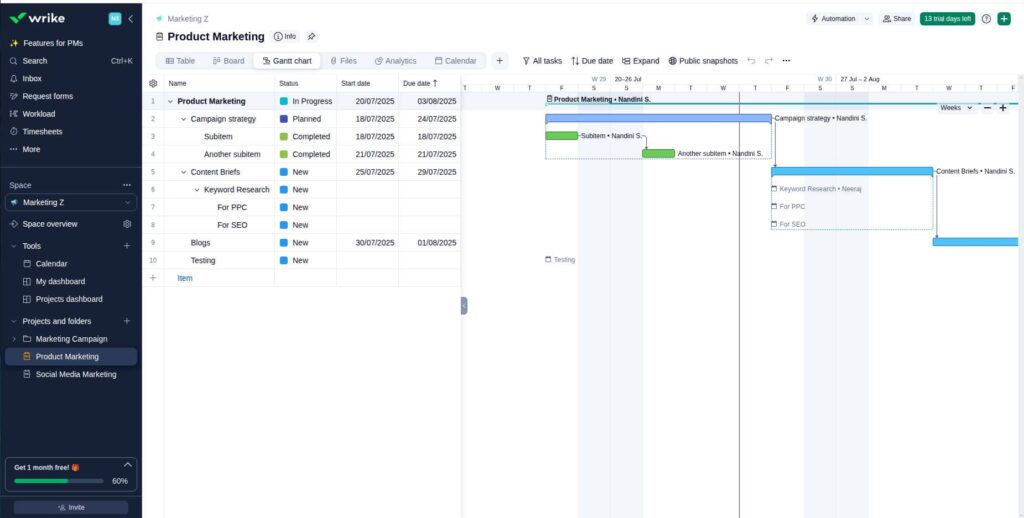
- Gantt chart: It helps you visualize a project’s tasks on a timeline, view, set, and manage dependencies, and track progress.
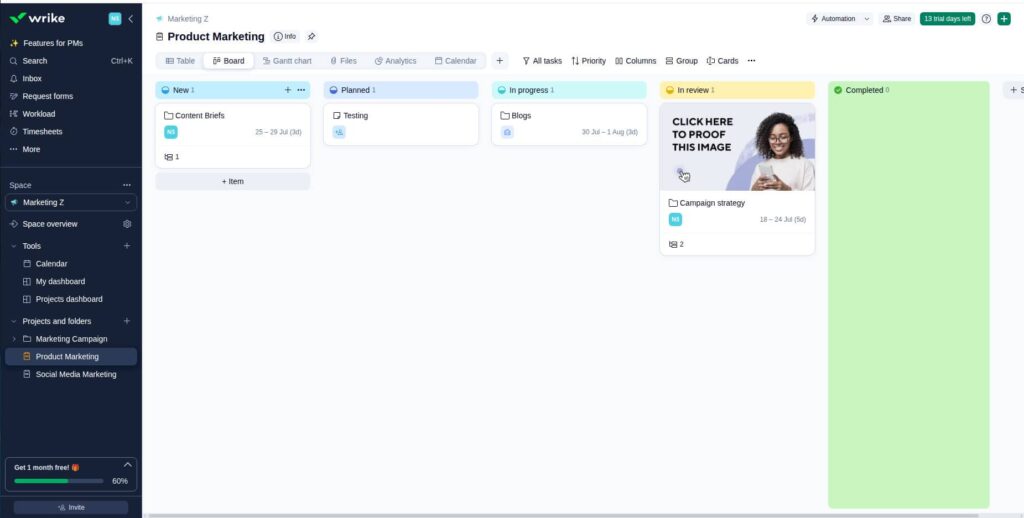
- Board: It helps you view all the tasks of a project in the workflow based on the stage.
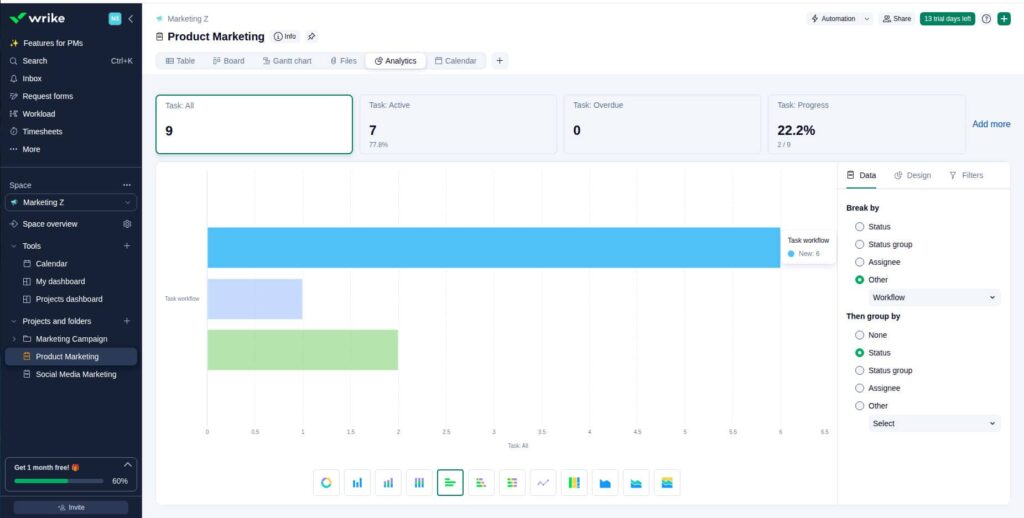
- Analytics: It helps you get a quick overview of the project status.
In addition to that, Wrike allows you to add the ‘Custom fields’ to the Table view. This is quite useful if you want to keep a tab on the particular attribute of a task.
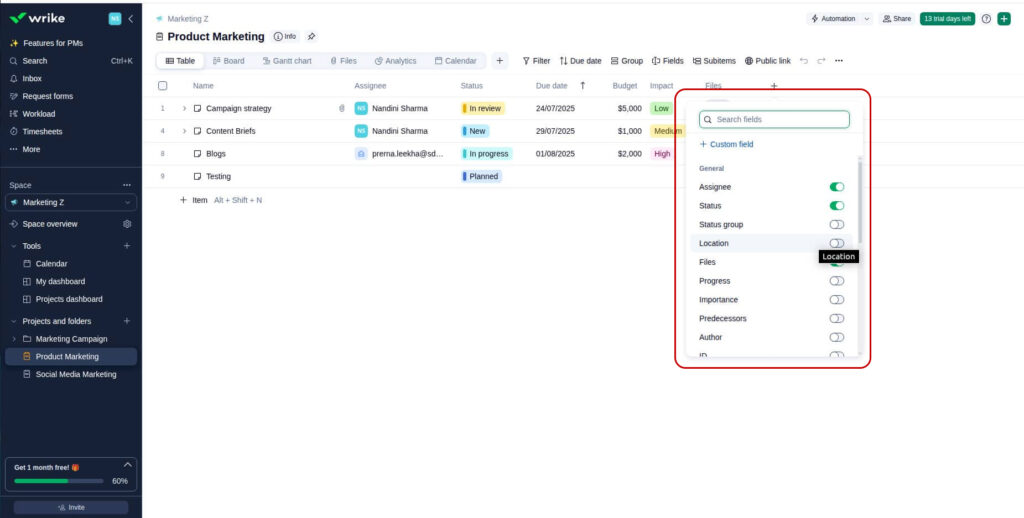
Apart from that, Wrike provides a wide range of filters to sort the information on the project board, which managers can make use of to get quick updates.
As defined earlier, an item is a collaboration space in itself; you can collaborate with team members directly on items. You can tag the team members using @mentions, share files, and even add approval.
‘Adding approval’ is one feature Wrike boasts about a lot. It is the ability to add approvers to an item, whether it is a task, project, or folder. This makes it easy to ensure accountability and accounted person involved in the approval.
Wrike provides you with a powerful online proofing tool that allows you to share feedback on the digital files. You can use the annotation tools and comments to even share feedback on videos. Wrike keeps track of each activity on the item. This helps you keep track of the changes in items.
4. Project dashboard
Every project manager needs decent analytics to make decisions. Wrike automatically creates a project dashboard where you can see the status of all the projects. This function is designed for a manager to monitor the progress of projects in their portfolio.
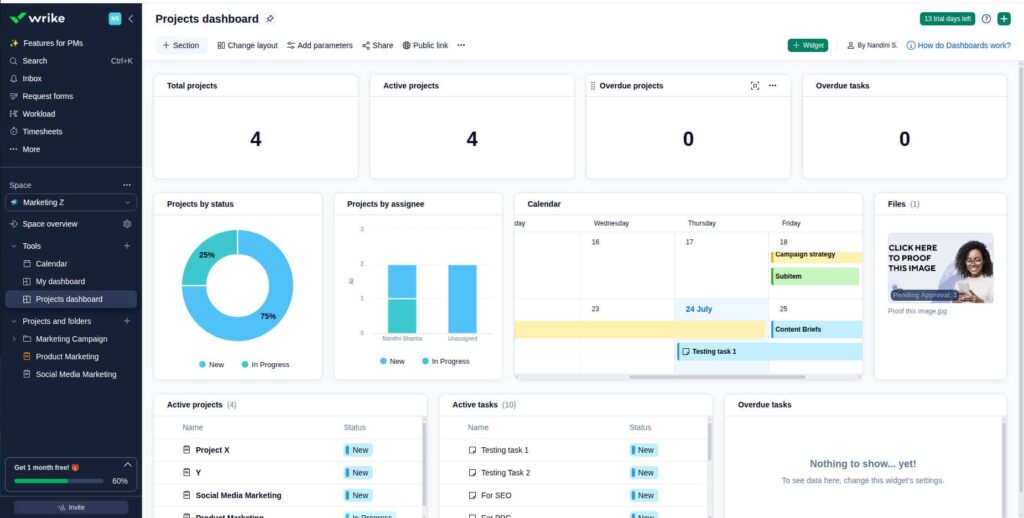
Some metrics are pre-configured in Wrike’s project dashboard. However, you can add more widgets to track the metrics that matter most to you in your projects.
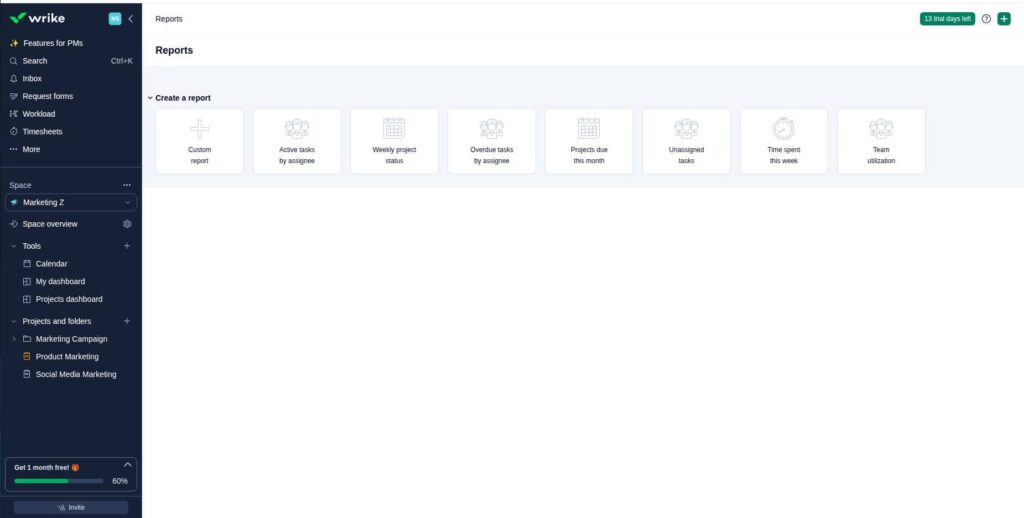
For the project-level analytics, Wrike has reports. The platform allows you to create custom reports, weekly project status, and various other metrics, such as task assignee, task due, and unassigned tasks.
In addition to that, Wrike has various views such as charts, resources, timelog, and analytics, which help you with lightweight tracking of a project.
Collectively, these analytics provide you with insights into the resource and project performance of an individual project.
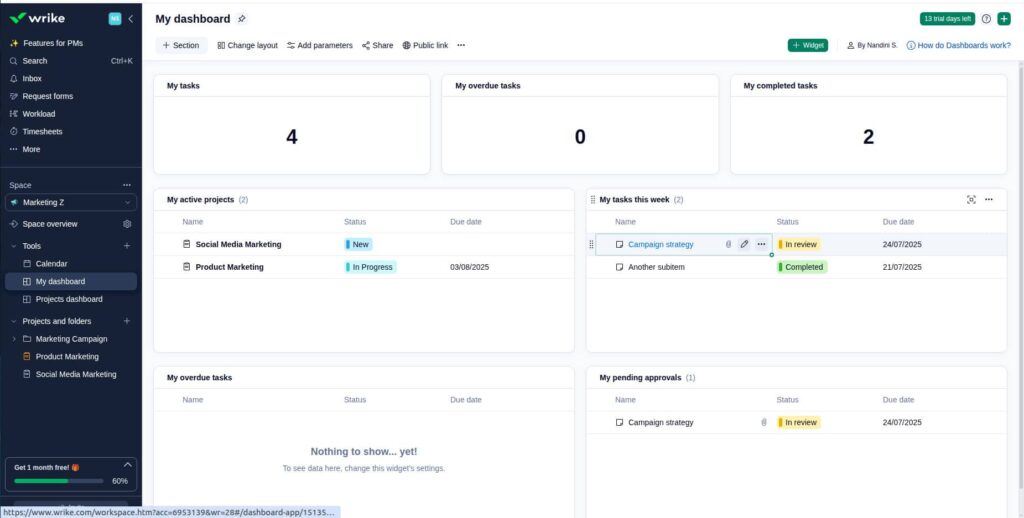
In addition to that, Wrike also has the My Dashboard, which you can use to see the status of all the tasks and projects assigned to you.
5. Automation, workload, and request forms
Wrike is a project management software designed for scaling work. Automation, workload charts, and request forms are the advanced-level project management features needed by project managers to manage multiple projects and multiple teams.

Wrike allows you to build automation with simple “when and then statements”. For example, when the due date is within 1d → then add a comment and mention followers and assignees.
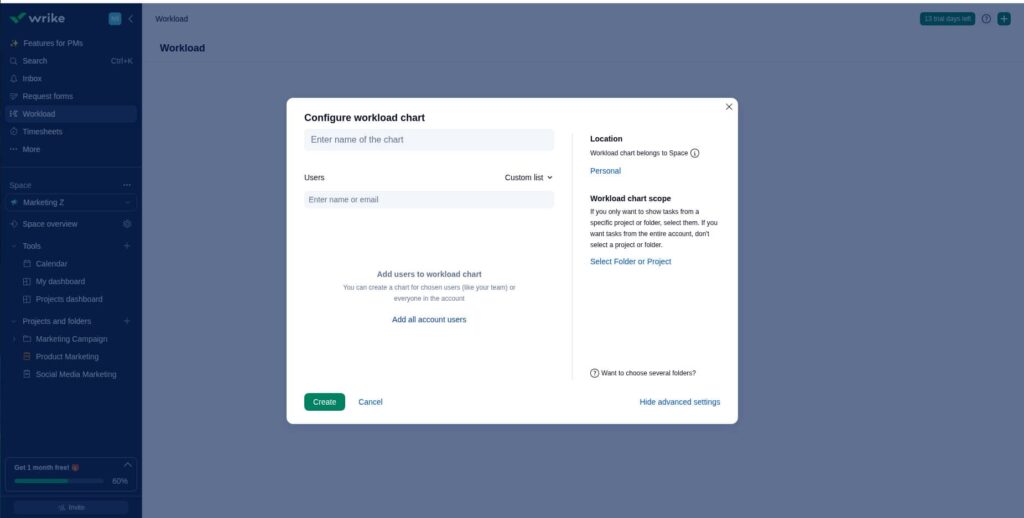
Workload charts can be used to balance the workload of team members by visualizing the workload. It also helps in resource planning by balancing request efforts, available efforts, and allocated efforts.

Request forms are a key feature of Wrike. It is focused on replacing emails or other modes to entertain new project requests. It allows you to build a customized request form and create a public link to send the form to the submitter for gathering requirements. On the submission of the form, Wrike automation allows you to create a submit request in the system, add approvers to the request, and delegate it to the defined department or team.
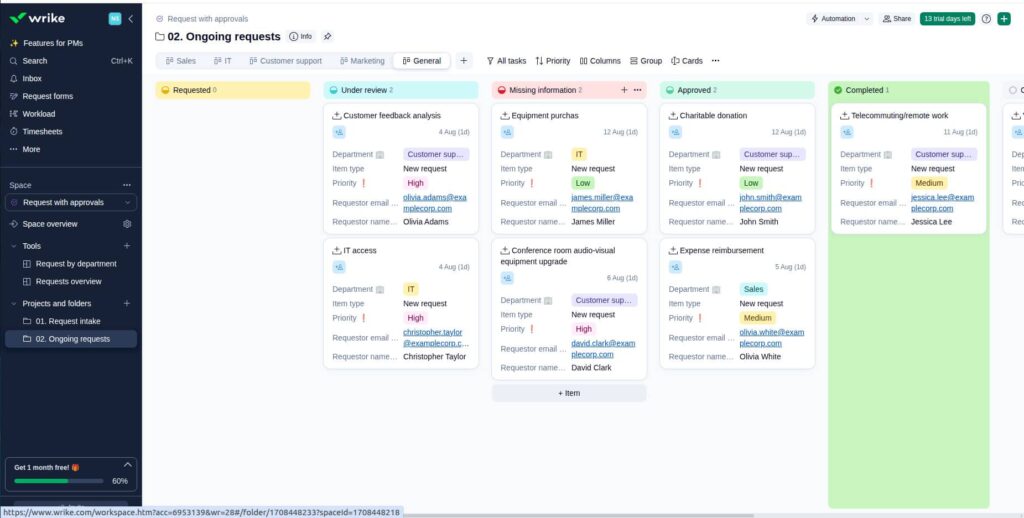
You can use Wrike’s Request with approvals templates to create a workflow to manage and approve requests.
In addition to that, it provides advanced security, granular admin control, and integration with most commonly used work management tools. That’s why many expert reviewers refer to it as enterprise-grade project management software.
I hope you now have a clear understanding of the fundamentals of project management in Wrike.
This is the basic beginner’s guide on how to use Wrike for project management.
Now, let’s look at the pros and cons of using Wrike for project management so that you can decide whether or not Wrike is a good software for project management for your organization.
Read more: The 21 Best Wrike alternatives to try for project management
Best practices for project management in Wrike
There are certain practices you can follow to optimize project management in Wrike to make the most of the platform.
- Use templates: The best thing you can do is make use of the templates. It makes it quite easy for you to make most of the tools. As we learned, Wrike templates are customizable; you can make the changes as per your requirements.
- Custom fields: Make use of the custom fields. It helps you get a quick update on the information you want and helps you track the attribute you want for a task or a project.
- Customize dashboard: Wrike’s dashboard allows you to add custom widgets. Make use of these widgets to take control of the project progress and team performance.
- Use automation: Wrike automation can help you save time on repetitive and administrative tasks. Set up automation to make the most of the platform.
- Establish clear guidelines and invest in the training team: Just purchasing a Wrike subscription does not guarantee productivity. You need to establish clear guidelines on how to use Wrike. The platform is so extensive that it will come in its own way if people are not using it correctly. For example, clearly define for what purpose you use the task comments, who has the permission to make changes, and so on. In addition to that, invest in training the team on how they are going to use the platform.
Read more: 15 Best Project Management Tools in 2025
Advantages and disadvantages of using Wrike for project management
I have summarized Wrike’s advantages and disadvantages in two key points each, explained respectively. Have a look at them.
1. Comprehensive suite of features
The biggest advantage of Wrike is that it provides you with a comprehensive suite of features. From entertaining requests for projects to estimating the resources for the project, time, cost, and humans, creating a project plan to executing the project plan with team members, collaborating with the team to tracking the progress of the project, and reporting to the stakeholders, it handles everything. Rest integrates with most of the commonly used third-party work management and productivity tools, which makes it a comprehensive solution for project management and managing your entire workflow of a project from start to finish.
2. Customization and flexibility with a huge library of templates
Another thing I like about Wrike is that it is a highly customizable solution. It is designed in such a way that it can easily fit into the workflow of any professional services organization. To make life easy, Wrike offers a huge library of templates for HR, IT, Finance, Marketing, and Consultants, which provides them with a starting point on how to use Wrike for project management for their organization.
Having said that, the platform comes with some serious limitations, causing concerns among users. It is important to know these, too, along with all the good things.
3. Not for simple project and task management
Wrike is not designed for simple project and task management. In one of the reviews, I explained that Wrike comes in its own way when it comes to doing simple things. Also, in my opinion, it is not a tool that you choose for simple task management. Its design will create unnecessary friction for your team. As an experienced user, you may be able to use Wrike, but for a beginner or non-techie, it is not easy to use. It is highly complex, comes with a learning curve, and requires a certain level of understanding and training to use the tool. Otherwise, users will end up making mistakes and creating unnecessary friction.
4. Expensive software
Wrike is an expensive software. It’s paid plan starts from $10 per user per month, with a Business plan costing $25 per user per month. For most small companies or newly started businesses, it is expensive software. Also, considering the need for simple task management, this price does not justify itself. If you do not need advanced features, you will be underutilizing the potential of the project management software.
Above all, there are many project management software in the market that focus on simple project management and team collaboration at quite competitive prices. Thus, it makes sense to go for those options rather than paying for such highly expensive software and underutilizing the platform.
Wrike pricing overview
Wrike has five plans:
- Free: $0 per user per month, for teams getting started
- Team: $10 per user per month, for small teams
- Business: $25 per user per month, for all teams across an organization
- Enterprise: Contact sales, for large teams
- Pinnacle: Contact sales, for teams with complex work needs
The biggest quirk of Wrike’s pricing structure is that most of the useful features are reserved for top-tier plans. Even the Team plan, which costs $10 per user per month, does not have core features: File proofing & approval, Time Tracking, Reports, Request forms, and Task & project approval; let alone the Advanced analytics, Workload chart, and Advanced security.
If you are choosing Wrike for these features, keep in mind that you have to sign up for the Business plan. Even in the business plan, there are limitations. It does not come with advanced analytics, and it has an automation limit of 200 per seat per month. There are chances you have to switch to the enterprise plan of Wrike.
I would recommend you check out ProofHub for simple project management, ease of learning and use with simplicity, and an economical and affordable solution.
ProofHub: The best alternative to Wrike for project management
ProofHub is an all-in-one project management and team collaboration software used by thousands of teams across the globe to manage projects, teams, and documents. The platform is known for its ease of use, highly competitive pricing with a flat fee pricing structure, and powerful task management capabilities.
Let’s find out how ProofHub is the best alternative to Wrike for project management.
Ease of use with minimal learning curve
ProofHub is a beginner-friendly, easy-to-use tool. It comes with a simple interface and easy-to-navigate architecture, which makes it easy to learn. It does not have extensive training requirements like Wrike. It comes with a minimal training curve. Within a few hours of training and expert demos, your team can start learning the basic capabilities of the tools within a day.
ProofHub keeps all our campaigns, content calendars, and design feedback in one place. I love how easy it is to create tasks, set deadlines, and keep conversations focused within each project. The clean interface, minimum learning curve and flat pricing make onboarding new team members smooth. – G2 Reviewer
Comprehensive suite of features
ProofHub provides most of the features you use in Wrike for project management and team collaboration, but without any complexity. You can create a project, break a project into tasks and subtasks, collaborate with team members, track the progress, and manage the project requests.
- Task: Just like Wrike, each task in ProofHub is a collaboration space in itself where you can collaborate with team members, tag team members, and share files.
- Project views: You have multiple project views, including Table, Board, and Calendar, with filters and custom fields to monitor the status of the tasks in the project and view information.
- Custom workflow: ProofHub allows you to create a custom workflow for a project and add approvers at any stage of the workflow to make sure the right people are accounted for and informed.
- Gantt chart: With the Gantt chart, you can manage the dependencies, set milestones, and track the project progress.
- Reports and time tracking: ProofHub has reports and time tracking to track and measure project progress and team performance.
- Chat: ProofHub comes with native chat, which Wrike does not have to facilitate real-time communication.
- Online proofing: Just like Wrike, ProofHub supports online proofing and allows you to add approvers at different stages of the workflow to ensure accountability and approvals.
- Forms: Lastly, with ProofHub, you can build custom forms to accept requests from clients or customers. ProofHub’s forms are not as advanced and automated as Wrike’s Forms, but they serve the purpose.
- Collaboration: ProofHub comes with a suite of built-in collaboration tools such as project discussions, collaborative notes, and announcements to facilitate and streamline communication.
Pricing
ProofHub’s pricing structure is pretty straightforward. It offers you two flat-fee paid plans:
- Essential: $45 per month for unlimited users
- Ultimate control: $89 per month for unlimited users
There are two things that stand out in ProofHub’s pricing structure. First, it charges you a flat fee. It means unlimited users can use the tool for one flat price. There is no need to worry about paying per user per month. You can add as many users as you want.
Second, unlike Wrike, ProofHub’s basic plan has all the core features such as Gantt chart, Reports, Time tracking, Proofing, and Forms. You are not forced to switch to the Ultimate Control plan.
Who is Wrike best suited for?
After careful evaluation of the platform, considering the public reviews of real users, and going through Reddit discussions, it is clear that Wrike is best suited for mid-to-large-sized companies looking to manage complex projects. It is not designed keeping small businesses in mind or simple project management, which is clearly evident from the tool’s architecture, design, features, user experience, and pricing structure.
Who is ProofHub best suited for?
ProofHub is best suited for teams of all sizes looking for simple to moderate project management. It is easy to use, has a minimal learning curve, and a flat-fee pricing structure, making it ideal for small to mid-sized businesses that have the potential to scale. It is clearly evident from ProofHub’s comprehensive feature set and pricing structure that it is designed keeping growing teams in mind.
Frequently asked questions
Is Wrike good for project management?
Yes, Wrike is fairly good for project management. It is just that you need to find out whether or not Wrike is the right fit for your team’s or organization’s needs. As per the common opinion, Wrike is a good choice for enterprise and large organizations for project management. For small and medium-sized companies with less complex projects, Wrike is not a suitable option.
Is Wrike suitable for small businesses?
No, Wrike is not suitable for small businesses considering the pricing structure. Most of the core features of Wrike are available from the Business plan, which costs $25 per user per month. It is hard to assume that any small business would be fine with paying such a high price for project management software when there are so many other options available at a far cheaper price.
Can Wrike handle multiple projects at once?
Yes, Wrike can easily handle multiple projects at once. It is an enterprise-grade project management software that can be used to manage multiple portfolios, not just projects.
Can Wrike be used for agile project management?
Yes, Wrike can be used for agile project management. Wrike has a wide range of templates for IT companies that can be used for agile project management. Wrike supports WIP limits for Kanban-based agile project management and has story points and sprints for Scrum-based agile project management.
Can Wrike be integrated with other project management tools?
Yes, Wrike can be integrated easily with other project management and productivity tools. You can even import and export the data from other project management software to Wrike. For integrations, Wrike has Wrike Integrate, which allows you to integrate the platform with more than 400 third-party productivity tools.